What Is Dst Command In Unix
listenit
Jun 14, 2025 · 5 min read
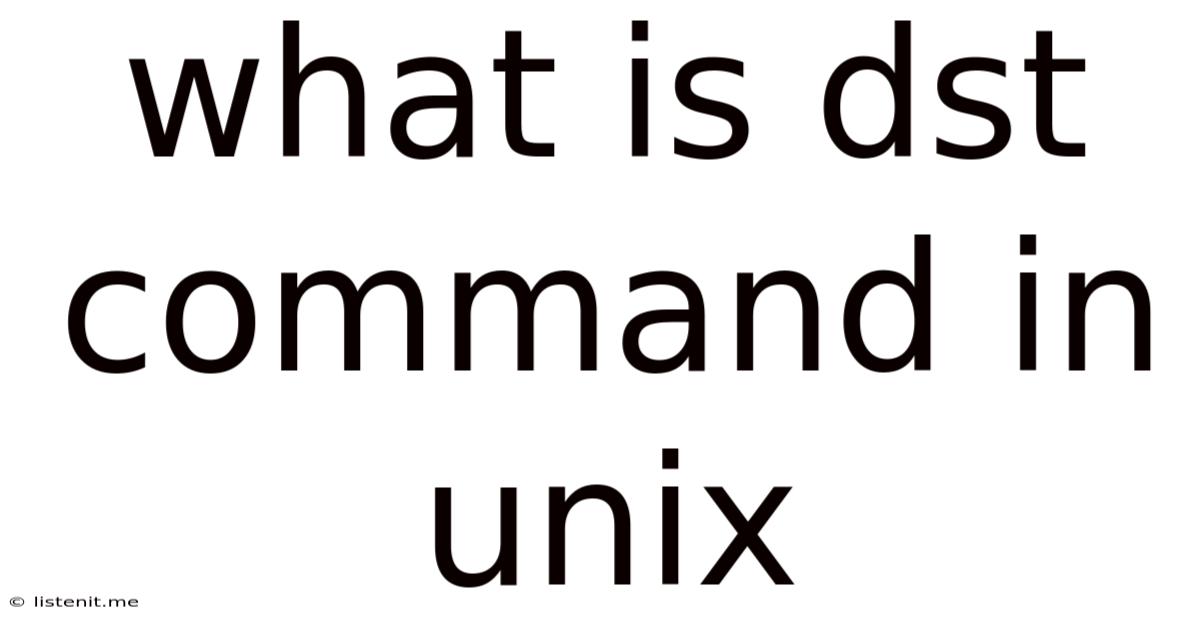
Table of Contents
What is the dst Command in Unix? A Deep Dive into Date and Time Manipulation
The Unix operating system, and its descendants like Linux and macOS, provide a powerful suite of command-line tools for managing various aspects of the system. Among these, the date command stands out for its versatility in handling date and time information. While there isn't a dedicated dst (Daylight Saving Time) command in Unix, the date command, combined with other utilities, allows for comprehensive manipulation and understanding of dates, including accounting for Daylight Saving Time (DST) transitions. This article delves deep into how to effectively use the date command and other related tools to manage dates and times, specifically focusing on handling DST transitions.
Understanding Daylight Saving Time (DST)
Before we dive into the practical application of manipulating dates with DST considerations, let's briefly review the concept. Daylight Saving Time (DST) is the practice of advancing clocks during warmer months so that evenings have more daylight. Many countries and regions observe DST, typically shifting clocks forward by one hour in spring and backward by one hour in autumn. The exact dates for these transitions vary by region.
The key challenge for handling DST in Unix-like systems lies in the fact that the date command, by default, reports the time according to the system's current time zone settings and DST observance. If the system's time zone is incorrectly configured, or if the DST rules are not accurately represented, the output of the date command might be inaccurate.
Using the date Command for DST Management
The date command is the cornerstone of date and time manipulation in Unix-like systems. While it doesn't have a specific flag for "DST," its options and flexibility allow for managing dates with DST awareness.
Basic date Command Usage
The simplest form of the date command simply displays the current date and time:
date
This will output something like:
Thu Oct 26 14:30:00 EDT 2023
The specific format depends on your system's locale and configuration. Note the presence of EDT (Eastern Daylight Time in this example), indicating that the system is currently observing DST. If DST were not in effect, you might see EST (Eastern Standard Time) instead.
Specifying Output Formats with date
The date command allows for highly customized output formats using format strings. These strings use special symbols to represent different parts of the date and time. For example, to display only the date in YYYY-MM-DD format:
date +%Y-%m-%d
This provides greater control over the output and allows you to tailor it to your specific needs. Refer to the man date page for a complete list of format specifiers.
Setting the Date and Time with date (Caution!)
The date command can also be used to set the system's date and time. However, this should be done with extreme caution. Incorrectly setting the date and time can disrupt system services and cause data inconsistencies. It usually requires root privileges:
sudo date -s "YYYY-MM-DD HH:MM:SS"
Replace YYYY-MM-DD HH:MM:SS with the desired date and time. This command will change the system clock. Always double-check your input before executing this command.
Determining DST Status Programmatically
While there is no direct "is DST in effect?" command, we can infer it using date combined with other tools. For instance, we can extract the timezone information and check if it contains the DST abbreviation:
TZ=$(date +%Z)
echo "$TZ" | grep -q "DST" && echo "DST is in effect" || echo "DST is not in effect"
This script extracts the timezone abbreviation (%Z) and uses grep to check if it contains "DST." This is a simple approach but might not be perfectly reliable across all systems and time zones due to variations in timezone abbreviations.
Working with Time Zones
The TZ environment variable plays a crucial role in how date handles time zones. You can temporarily change your time zone using TZ before calling date:
TZ="America/New_York" date
This will display the current date and time according to the America/New_York time zone, regardless of your system's default time zone. Again, be cautious about modifying the TZ variable persistently.
Handling DST Transitions with tzselect
The tzselect command provides a more user-friendly way to manage time zones, including considerations for DST. It guides you through a series of prompts to select your geographic location and time zone, ensuring the system is correctly configured for DST observance. It's generally preferred to using manual configuration of the TZ variable:
sudo tzselect
This command will prompt you to select your time zone from a list. After selection, the system's configuration files will be updated, and the date command will reflect the changes accordingly.
Advanced Techniques: Using strptime and strftime
For more complex date and time manipulations, especially when parsing and formatting date strings, the strptime and strftime functions (often available through libraries like strptime from Perl or the strftime function in C and other languages) offer powerful features. These functions allow for parsing and formatting dates according to specific formats, ensuring accurate handling of DST transitions.
Troubleshooting Date and Time Issues
If you experience inconsistencies with date and time information, here are some common troubleshooting steps:
- Verify the System Clock: Ensure the system clock is synchronized with a reliable time server using
ntpdateor similar tools. - Check Time Zone Configuration: Make sure the time zone is correctly set using
timedatectl(systemd systems) ortzselect. - Examine Log Files: System log files might contain clues about date and time-related errors.
- Inspect
/etc/localtime: The/etc/localtimefile holds the system's time zone data. Inspecting it can help identify potential problems.
Conclusion: Mastering Date and Time in Unix
While Unix doesn't offer a dedicated dst command, the combination of the date command, tzselect, and other tools provides comprehensive capabilities for managing dates and times, including accurately handling Daylight Saving Time transitions. Understanding the various options and nuances of the date command, along with the importance of correct time zone configuration, is crucial for reliable date and time processing in any Unix-like environment. Remember always to exercise caution when modifying the system clock or time zone settings. By carefully applying the techniques outlined in this article, you can confidently handle date and time manipulations in your Unix-based projects, ensuring accurate and consistent results.
Latest Posts
Latest Posts
-
Where Are Camera Cheaper India Or Canda
Jun 15, 2025
-
Z 1 X 2 Y 2
Jun 15, 2025
-
Why Did Voldemort Want To Kill Harry
Jun 15, 2025
-
Can You Bump Start An Automatic
Jun 15, 2025
-
Can A Muslim Marry A Christian
Jun 15, 2025
Related Post
Thank you for visiting our website which covers about What Is Dst Command In Unix . We hope the information provided has been useful to you. Feel free to contact us if you have any questions or need further assistance. See you next time and don't miss to bookmark.