Size Of A Directory In Linux
listenit
Jun 14, 2025 · 5 min read
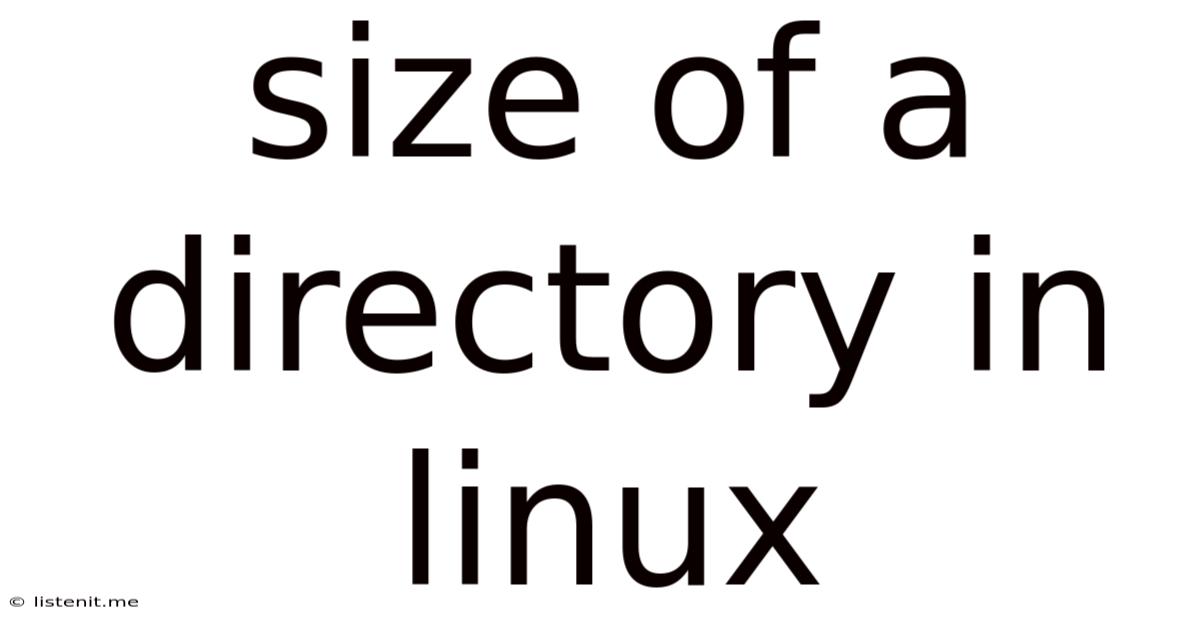
Table of Contents
Determining the Size of a Directory in Linux: A Comprehensive Guide
Understanding directory sizes is crucial for efficient Linux system administration. Whether you're troubleshooting disk space issues, optimizing performance, or simply managing your file system, knowing how to accurately determine the size of a directory is an essential skill. This comprehensive guide will delve into various methods for obtaining directory sizes in Linux, highlighting their strengths and weaknesses, and offering best practices for dealing with large or complex directories.
Understanding File System Structure and Size Calculations
Before diving into the commands, let's briefly review how Linux stores file sizes and how directory sizes are calculated. Linux uses a hierarchical file system, where directories can contain files and other subdirectories. The size of a directory isn't simply the sum of the sizes of the files it directly contains; it includes the size of all files and subdirectories within its entire structure, recursively.
This means that a seemingly small directory might actually occupy a significant amount of disk space if it contains many large files or numerous deeply nested subdirectories. Understanding this recursive nature is key to interpreting the output of the various size-checking commands.
Methods for Determining Directory Size
Several commands and techniques can be used to determine the size of a directory in Linux. Each has its own advantages and disadvantages:
1. Using du (Disk Usage): The Workhorse of Directory Size Determination
The du command (disk usage) is the most common and versatile tool for determining directory size. It offers several options for controlling the output and handling various situations.
Basic Usage:
The simplest way to use du is to specify the directory path:
du -sh /path/to/directory
-s: This option summarizes the total size of the specified directory. Without this option,duwould list the size of each file and subdirectory within the specified directory.-h: This option displays the size in human-readable format (e.g., KB, MB, GB), making it easier to understand the sizes.
More Advanced Usage:
du offers a range of options for fine-grained control:
-a: Displays the size of each file and subdirectory within the specified directory, not just the summary.-d <depth>: Specifies the maximum depth of subdirectories to traverse. This is useful for controlling the scope of the size calculation, particularly for very large or deeply nested directories.-d 1will only show the direct subdirectories,-d 2will show subdirectories one level deeper and so on.--max-depth=<number>: Similar to-d, but allows you to use a larger value.-b: Displays the size in bytes. Useful for scripting and precise calculations.-k: Displays the size in kilobytes.-m: Displays the size in megabytes.-g: Displays the size in gigabytes.-c: Displays a grand total of all the sizes listed.--apparent-size: Shows the apparent size of the directory which may differ from the actual size if there are hard links.--block-size=<SIZE>: Allows you to specify a different block size.
Example using multiple options:
du -shcd 2 /path/to/directory
This command shows a summary (-s), in human-readable format (-h), lists the size of each file and directory up to 2 levels of depth (-d 2), and a grand total at the end (-c).
2. Using ncdu (NCurses Disk Usage): Visualizing Disk Space
ncdu is an interactive disk usage analyzer that uses the ncurses library. It provides a visual representation of directory sizes, making it easy to identify large directories and their contents. This is particularly useful for navigating complex directory structures and spotting space hogs. It’s a powerful alternative to du for interactive exploration.
3. Using find and xargs for Specialized Scenarios
For more complex scenarios, such as determining the size of files matching specific criteria or handling very large directories efficiently, combining find and xargs offers flexibility.
Example: Find the size of all .log files within a directory:
find /path/to/directory -name "*.log" -print0 | xargs -0 du -ch
This command uses find to locate all .log files and xargs to pass the results to du, which then calculates the total size. The -print0 and -0 options handle filenames containing spaces or special characters correctly.
Handling Large Directories and Performance Optimization
When dealing with very large directories, the time required to calculate the size can be significant. Several techniques can improve performance:
- Using
-dor--max-depth: Limiting the depth of the search significantly reduces processing time. - Running
duin the background: Use&to run the command in the background, allowing you to continue working while the calculation is performed. - Using
ncdu: Its interactive nature and visual representation allows for faster identification of large directories without processing the entire filesystem.
Practical Applications and Troubleshooting
Understanding directory sizes is essential for various Linux system administration tasks:
- Disk Space Management: Identifying directories consuming excessive disk space helps free up resources or plan for upgrades.
- Performance Optimization: Large directories can impact system performance, so identifying and optimizing them is crucial.
- Backup and Restoration: Determining directory sizes helps estimate backup storage needs and the time required for restoration.
- Troubleshooting: Identifying unexpectedly large directories can help pinpoint the source of system problems.
Conclusion
Determining the size of directories in Linux is a fundamental task with several efficient methods available. du provides a versatile set of options for various scenarios, while ncdu offers an interactive and visual alternative. Combining find and xargs provides added flexibility for complex situations. By understanding these tools and techniques, Linux administrators can effectively manage disk space, optimize system performance, and troubleshoot problems related to directory sizes. Remember to always consider performance implications when dealing with extremely large directories and choose the appropriate tool and options for optimal efficiency. Mastering these methods empowers you to maintain a healthy and performant Linux system.
Latest Posts
Latest Posts
-
Where Are Camera Cheaper India Or Canda
Jun 15, 2025
-
Z 1 X 2 Y 2
Jun 15, 2025
-
Why Did Voldemort Want To Kill Harry
Jun 15, 2025
-
Can You Bump Start An Automatic
Jun 15, 2025
-
Can A Muslim Marry A Christian
Jun 15, 2025
Related Post
Thank you for visiting our website which covers about Size Of A Directory In Linux . We hope the information provided has been useful to you. Feel free to contact us if you have any questions or need further assistance. See you next time and don't miss to bookmark.