Reset Display Related Setting M1 Mac
listenit
Jun 14, 2025 · 6 min read
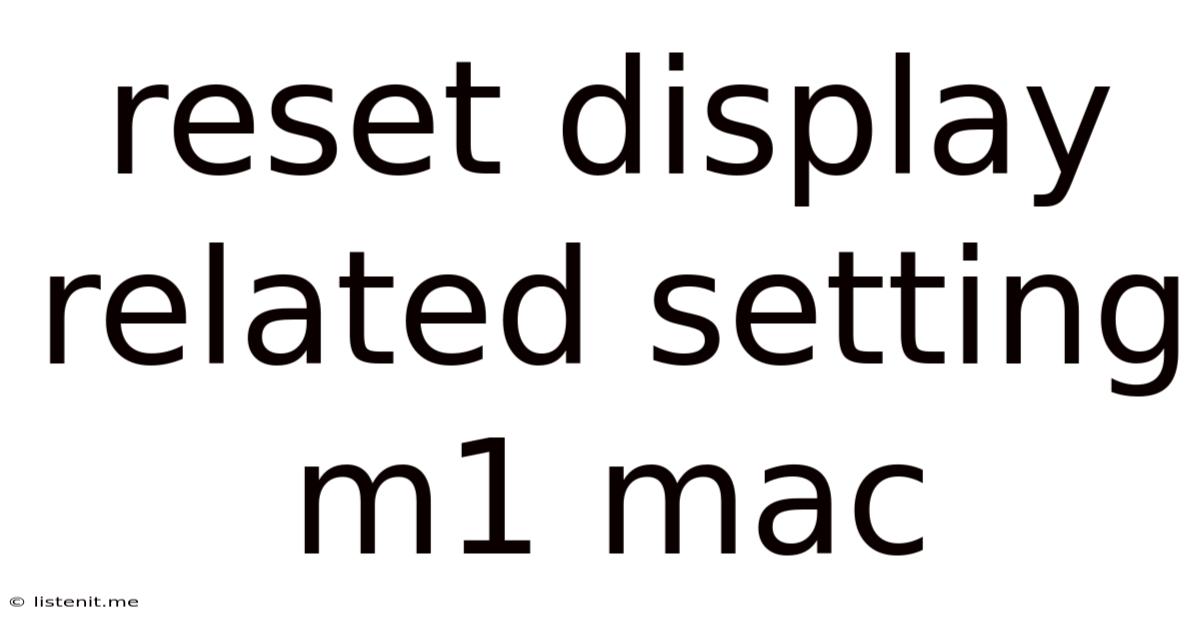
Table of Contents
Resetting Display-Related Settings on Your M1 Mac: A Comprehensive Guide
The Apple Silicon M1 chip has revolutionized the Mac experience, offering unparalleled performance and efficiency. However, even with such powerful hardware, you might occasionally encounter display issues requiring a reset of your settings. This comprehensive guide will walk you through various methods to reset display-related settings on your M1 Mac, covering everything from simple tweaks to more advanced troubleshooting steps. We'll explore solutions for common problems like blurry text, incorrect resolution, color issues, and more.
Understanding Display Settings on Your M1 Mac
Before diving into the reset processes, it's crucial to understand the different aspects of display settings that can be adjusted. Your M1 Mac's display settings control various parameters influencing your visual experience:
Resolution: This determines the sharpness and clarity of your screen. A higher resolution means more pixels, resulting in a sharper image but potentially smaller on-screen elements.
Refresh Rate: This specifies how many times per second the image on your screen is refreshed. A higher refresh rate leads to smoother motion, especially noticeable in videos and games. However, not all displays support high refresh rates.
Color Profile: This defines how colors are displayed on your screen. Different color profiles are optimized for various tasks, such as photo editing or video viewing. Incorrect color profiles can lead to inaccurate color representation.
Scaling: This adjusts the size of on-screen elements to improve readability or accommodate different resolutions. Scaling can make items larger or smaller, depending on your preference.
Brightness: Controls the overall brightness of your screen, essential for managing power consumption and eye strain.
Method 1: Resetting Display Settings via System Preferences
The simplest way to reset most display settings is through the System Preferences application:
-
Access System Preferences: Click the Apple menu in the top-left corner of your screen and select "System Preferences."
-
Navigate to Displays: In the System Preferences window, click on the "Displays" icon.
-
Rearrange Displays (if applicable): If you're using multiple displays, ensure they are arranged correctly. You can drag and drop the display representations to match their physical positions.
-
Adjust Resolution: Select the "Display" tab and choose the recommended resolution from the "Resolution" dropdown menu. This is usually the native resolution of your display, offering optimal clarity.
-
Adjust Refresh Rate (if applicable): If your display supports multiple refresh rates, choose the one that works best for you. Higher refresh rates improve smoothness but might impact battery life.
-
Adjust Color Profile: Select the "Color" tab and choose a color profile suitable for your work. If you're unsure, "Display P3" is a good general-purpose profile.
-
Adjust Brightness: Use the brightness slider to set the appropriate level for your environment.
-
Scaling: Experiment with the scaling options to find the size that best suits your needs.
-
Apply Changes: After making adjustments, close the "Displays" preferences pane. Your changes should be applied immediately.
Method 2: Safe Mode Boot for Display Issues
If you're experiencing persistent display problems, booting your M1 Mac into Safe Mode can help identify and resolve software-related conflicts affecting your display settings. Safe Mode loads a minimal set of drivers and extensions, isolating potential issues:
-
Restart Your Mac: Shut down your Mac completely and then turn it back on.
-
Hold Shift Key: Immediately after turning on your Mac, hold down the Shift key. Keep it pressed until you see the login window.
-
Login: Log into your Mac account as usual.
-
Test Display: Once in Safe Mode, check if your display issues are resolved. If they are, a third-party app or extension might be causing the problem.
-
Restart Normally: After testing, restart your Mac normally (without holding the Shift key). If the problem returns, proceed to other troubleshooting methods.
Method 3: Resetting the SMC (System Management Controller)
The SMC manages various hardware aspects, including power, temperature, and display settings. Resetting the SMC can resolve some display issues:
For M1 Macs (without a removable battery):
-
Shut Down Your Mac: Completely shut down your M1 Mac.
-
Press Key Combination: Press and hold the power button for 10 seconds. Then, release the button.
-
Restart Your Mac: Turn your Mac back on.
Method 4: Resetting the NVRAM/PRAM
The NVRAM (Non-Volatile Random-Access Memory) or PRAM (Parameter RAM) stores certain system settings, including display resolution. Resetting it might resolve display-related problems:
-
Shut Down Your Mac: Completely shut down your M1 Mac.
-
Press Key Combination: Immediately after turning on your Mac, press and hold the Option, Command, P, and R keys simultaneously.
-
Hold Until Restart: Keep holding these keys until your Mac restarts and you hear the startup chime a second time.
-
Check Display Settings: Once your Mac restarts, check your display settings to see if the issue is resolved.
Method 5: Checking Display Connections (External Displays)
If you're using an external display, ensure the connection is secure. Loose cables or faulty ports can cause display problems:
-
Inspect Cables: Carefully examine the cables connecting your Mac to the external display for any damage or loose connections.
-
Try Different Ports: If possible, try using different ports on both your Mac and the external display.
-
Try a Different Cable: Test with a different cable if available. A faulty cable is a common cause of external display issues.
-
Test the External Display on Another Device: To determine if the issue is with the display itself, try connecting it to another computer or device.
Method 6: Updating Your macOS
Outdated macOS versions can sometimes contain bugs affecting display functionality. Updating to the latest version often resolves such issues:
-
Check for Updates: Go to System Settings > General > Software Update.
-
Download and Install: If an update is available, download and install it. This process might require a restart.
-
Test Display Settings: After updating, check if your display problems are resolved.
Method 7: Contact Apple Support
If none of the above methods resolve your display issues, it's time to contact Apple Support for professional assistance. They can diagnose more complex hardware or software problems.
Troubleshooting Specific Display Problems
This section addresses some common display problems and offers targeted solutions:
Blurry Text:
- Check Resolution: Ensure you're using the native resolution of your display.
- Adjust Scaling: Experiment with different scaling options.
- Check for Display Settings Conflicts: Check if any apps are conflicting with your display settings.
- Update Graphics Drivers: Ensure your graphics drivers are up-to-date.
Incorrect Resolution:
- Check Display Settings: Verify the resolution is set correctly in System Preferences.
- Restart Your Mac: A simple restart can often resolve temporary glitches.
- Reset NVRAM/PRAM: Follow the instructions above to reset NVRAM/PRAM.
Color Issues:
- Check Color Profile: Ensure you're using the correct color profile for your work.
- Calibrate Your Display: Use a display calibration tool to fine-tune the colors.
- Check for Hardware Problems: A faulty display or cable can cause color distortions.
This comprehensive guide provides a step-by-step approach to resetting display-related settings on your M1 Mac. By systematically following these methods, you can likely resolve most display issues and enjoy a crisp, clear visual experience. Remember to always back up your data before attempting significant troubleshooting steps. If the problem persists after trying these solutions, contacting Apple Support is the next logical step.
Latest Posts
Latest Posts
-
Where Are Camera Cheaper India Or Canda
Jun 15, 2025
-
Z 1 X 2 Y 2
Jun 15, 2025
-
Why Did Voldemort Want To Kill Harry
Jun 15, 2025
-
Can You Bump Start An Automatic
Jun 15, 2025
-
Can A Muslim Marry A Christian
Jun 15, 2025
Related Post
Thank you for visiting our website which covers about Reset Display Related Setting M1 Mac . We hope the information provided has been useful to you. Feel free to contact us if you have any questions or need further assistance. See you next time and don't miss to bookmark.