Phone Rings Once And Goes To Voicemail
listenit
Jun 15, 2025 · 5 min read
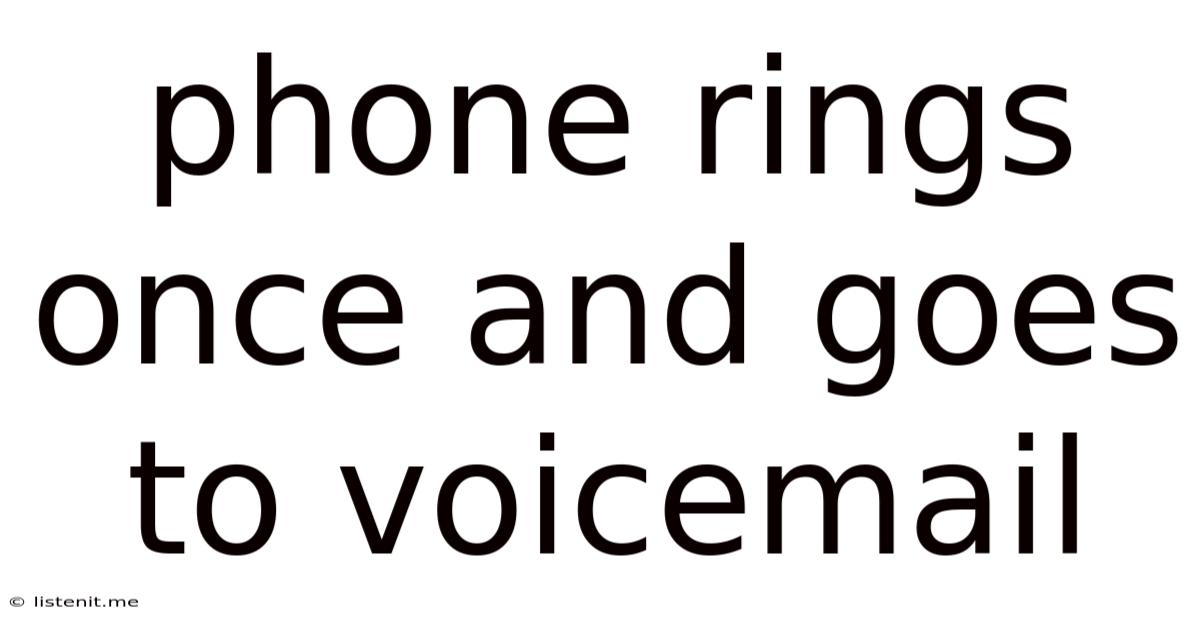
Table of Contents
Phone Rings Once and Goes to Voicemail: Troubleshooting and Solutions
It's incredibly frustrating. You're eagerly awaiting an important call, your phone rings—once—and then it goes straight to voicemail. This isn't a simple "missed call" scenario; it suggests a deeper issue with your phone or network. This comprehensive guide dives deep into the various reasons why your phone might ring only once before diverting to voicemail and offers practical solutions to resolve this annoying problem.
Understanding the Problem: Why Only One Ring?
The "one-ring-and-voicemail" phenomenon isn't caused by a single, universally applicable reason. Instead, it's a symptom of several potential underlying issues, broadly categorized as:
1. Network Problems:
- Network Congestion: High call volume on your cellular network can sometimes cause calls to be dropped or routed directly to voicemail before reaching your phone. This is more likely during peak hours or in areas with weak signal strength.
- Carrier Issues: Problems on your mobile carrier's end, such as outages, maintenance, or system errors, can disrupt call connections, resulting in the single-ring voicemail issue.
- Call Forwarding (Accidental or Intentional): Have you accidentally activated call forwarding? This feature redirects calls to another number, including your voicemail. Check your phone's settings to ensure it's not inadvertently enabled.
- Signal Strength: A weak or intermittent cellular signal can prevent your phone from receiving calls properly, leading to the immediate diversion to voicemail.
2. Phone-Specific Problems:
- Do Not Disturb (DND) Mode: Check if your phone's "Do Not Disturb" mode is accidentally activated. This mode often silences calls from unknown numbers or everyone except contacts, sending them straight to voicemail.
- Call Blocking: Review your call blocking settings. You might have inadvertently blocked the number trying to reach you, resulting in the call going directly to voicemail.
- Software Glitches: Sometimes, software bugs within your phone's operating system (iOS or Android) can interfere with call handling, leading to this problem. Restarting your phone can often resolve temporary glitches.
- Hardware Issues: In rare cases, a hardware malfunction in your phone's audio components or cellular modem might contribute to this problem. This is less common but warrants investigation if other solutions fail.
- Airplane Mode: A seemingly obvious one, but it's easy to forget—ensure Airplane Mode isn't accidentally turned on.
3. Third-Party Apps Interference:
- Call Management Apps: Certain third-party apps that manage calls (e.g., call blocking, call screening apps) might conflict with your phone's native call handling functionality, resulting in this issue.
Troubleshooting Steps: A Systematic Approach
Let's tackle this problem systematically, starting with the simplest solutions and progressing to more complex ones:
1. The Quick Fixes:
- Restart Your Phone: This is the first step. A simple restart often resolves temporary software glitches that can interfere with call handling.
- Check Your Signal Strength: Ensure you have a strong cellular signal. Move to an area with better reception if necessary.
- Turn Off Airplane Mode (and Do Not Disturb): Double-check that these modes aren't activated.
- Check Call Forwarding Settings: Thoroughly review your phone's settings to make sure call forwarding is disabled. The exact location of these settings varies depending on your phone's operating system and model, so consult your phone's manual or online resources.
- Check for Software Updates: Ensure your phone's operating system is updated to the latest version. Updates often include bug fixes and improvements that can address call-handling issues.
2. Investigating Deeper:
- Review Your Call Blocking List: Check your call blocking settings and remove any numbers you might have inadvertently blocked.
- Uninstall Third-Party Call Management Apps: If you're using any apps to manage or filter calls, temporarily uninstall them to see if they're interfering with normal call functionality.
- Test with Different Numbers: Try calling your phone from different numbers to determine if the issue is specific to a particular caller or widespread.
- Test on a Different Network (Wi-Fi Calling): If possible, try making calls using Wi-Fi Calling to see if the problem persists. This will help determine whether the problem stems from your cellular network or your phone itself.
3. Contacting Your Carrier:
If none of the above steps resolve the issue, it's time to contact your mobile carrier's customer support. They can check for network problems in your area, investigate any account-specific issues, and potentially troubleshoot the problem from their end. Having detailed information about the troubleshooting steps you've already taken will be helpful. They may also need your phone's IMEI number (International Mobile Equipment Identity) for diagnosis.
4. Advanced Troubleshooting (For Tech-Savvy Users):
- Check Network Settings: For advanced users, manually checking your phone's network settings (APN settings, etc.) can sometimes resolve connectivity problems. However, proceed with caution; incorrect changes here can negatively impact your phone's functionality. Only attempt this if you are comfortable with advanced phone settings and have a backup plan.
- Factory Reset (Last Resort): As a last resort, you can perform a factory reset of your phone. This will erase all data on your phone, so ensure you have a complete backup before doing this. This is a drastic step and should only be taken if all other troubleshooting methods have failed.
Preventing the Problem in the Future
Once you've resolved the immediate problem, consider these steps to prevent it from happening again:
- Maintain Strong Signal: Try to stay in areas with good cellular reception whenever possible.
- Regular Software Updates: Keep your phone's operating system and apps updated to benefit from bug fixes and performance improvements.
- Cautious App Installation: Be selective when installing third-party apps, especially those that manage calls or interact with your phone's core functionality. Read reviews and ensure the app is reputable.
- Regular Phone Maintenance: Periodically restart your phone to clear out temporary files and processes that might interfere with its operation.
Conclusion: Getting Your Calls Back on Track
The "one-ring-and-voicemail" issue is frustrating, but with systematic troubleshooting, you'll likely identify and resolve the underlying problem. Remember to start with the simplest solutions and progressively move towards more advanced troubleshooting steps. If the problem persists despite your efforts, don't hesitate to contact your mobile carrier for assistance. By following these steps, you'll get your calls back on track and avoid the frustration of missed connections. Remember to always back up your phone data regularly to protect against data loss during troubleshooting processes.
Latest Posts
Latest Posts
-
Shortcut To Change Keyboard Language Mac
Jun 15, 2025
-
In The Picture Or On The Picture
Jun 15, 2025
-
Creaking Sound When Turning Steering Wheel
Jun 15, 2025
-
How To Say Was In Japanese
Jun 15, 2025
-
How To Disconnect Check Engine Light
Jun 15, 2025
Related Post
Thank you for visiting our website which covers about Phone Rings Once And Goes To Voicemail . We hope the information provided has been useful to you. Feel free to contact us if you have any questions or need further assistance. See you next time and don't miss to bookmark.