Shortcut To Change Keyboard Language Mac
listenit
Jun 15, 2025 · 5 min read
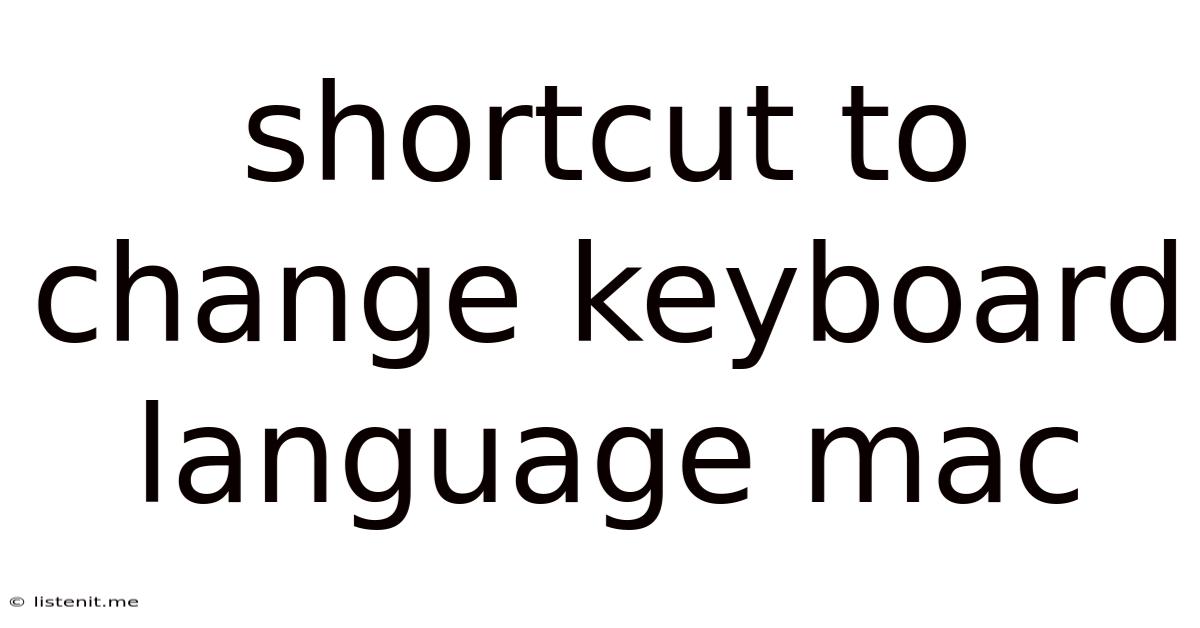
Table of Contents
Shortcut to Change Keyboard Language on Mac: A Comprehensive Guide
Switching between keyboard languages on your Mac is a common task, especially for bilingual or multilingual users. Knowing the quickest and most efficient way to do this can significantly boost your productivity. While the menu bar provides a straightforward method, utilizing keyboard shortcuts offers a far more streamlined approach. This comprehensive guide will delve into various methods, troubleshoot common issues, and provide advanced tips for maximizing your multilingual workflow on macOS.
Understanding Keyboard Layouts and Input Sources
Before diving into shortcuts, it's crucial to understand the concepts of keyboard layouts and input sources. These terms are often used interchangeably, but there's a subtle difference.
-
Keyboard Layout: This refers to the physical arrangement of keys on your keyboard and how they map to characters. For instance, a US QWERTY layout is different from a UK QWERTY layout or an AZERTY layout.
-
Input Source: This is the software component that determines which keyboard layout is currently active. macOS allows you to add multiple input sources, representing different languages and layouts. You can switch between these sources using shortcuts or the menu bar.
The Primary Keyboard Shortcut: Control + Space
The most common and widely used shortcut for switching keyboard languages on a Mac is Control + Space. This simple combination will cycle through the input sources you have enabled. If you only have two languages enabled (e.g., English and Spanish), pressing this shortcut will toggle directly between them. With more languages, it will cycle through them sequentially.
How to make it work effectively:
-
Ensure Input Sources are Enabled: Go to System Preferences > Keyboard > Input Sources. Here, you can add, remove, and reorder your preferred input sources. Make sure the languages you need are checked.
-
Check Keyboard Preferences: Double-check within the same Keyboard preferences pane to ensure the "Show Input menu in menu bar" checkbox is selected. This will allow you to see your active input source in the menu bar, providing visual confirmation.
Alternative Keyboard Shortcuts: Option + Shift + Space
While Control + Space is the standard, some users find Option + Shift + Space a more comfortable or convenient alternative. This shortcut achieves the same function – cycling through your enabled input sources. Experiment with both shortcuts to determine which feels more natural to your typing rhythm.
Using the Input Menu in the Menu Bar
If you prefer a visual approach, the Input menu in the menu bar offers a graphical way to select your desired language. The flag icons beside the language names clearly indicate the currently active input source. Clicking on the menu will present a list of all enabled input sources, allowing you to choose one directly.
Advanced Techniques and Troubleshooting
Reordering Input Sources: Prioritizing Your Most Used Languages
The order of your input sources in the Input Sources list directly impacts how the keyboard shortcuts cycle through them. To prioritize your most frequently used language, drag and drop its entry to the top of the list. This ensures you reach your preferred language more quickly with fewer presses of the shortcut.
Adding New Keyboard Layouts: Expanding Your Language Support
Need to add another language? Navigate to System Preferences > Keyboard > Input Sources, click the "+" button, and select the desired language and layout from the comprehensive list. macOS supports a vast array of languages, including many less common ones.
Keyboard Conflicts and Input Source Interference: Diagnosing and Resolving Issues
If the shortcuts aren't working as expected, here's a troubleshooting checklist:
-
Conflicting Keyboard Shortcuts: Check for any conflicting keyboard shortcuts in other applications or system settings. You can manage keyboard shortcuts within System Preferences > Keyboard > Shortcuts.
-
Outdated Software: Ensure your macOS version is up-to-date. Outdated software can sometimes cause compatibility issues with input source management.
-
Restart Your Mac: A simple restart often resolves temporary glitches that may be interfering with keyboard shortcuts.
-
Create a New User Account: If the problem persists across multiple user accounts, there might be a deeper system-level issue requiring further investigation or professional assistance.
Utilizing Emoji and Symbols with Multiple Languages
Many keyboard layouts include support for emoji and symbols. Switching input sources might offer access to different sets of emoji or symbols depending on the language or region.
Customizing Keyboard Layouts: Tailoring to Your Specific Needs
While macOS provides a wide range of pre-built layouts, you might need more customization. Advanced users can explore third-party utilities that allow for highly detailed modifications to keyboard layouts, although this requires some technical expertise.
Boosting Productivity with Keyboard Shortcuts: Beyond Language Switching
Mastering keyboard shortcuts isn't just about switching languages; it’s about enhancing overall productivity. Efficient use of keyboard shortcuts reduces reliance on the mouse, speeding up workflows across various tasks. Consider exploring additional macOS keyboard shortcuts for common functions like:
- Copy and Paste (⌘C, ⌘V): Essential for any computer user.
- Undo and Redo (⌘Z, ⌘Shift+Z): Saves time and prevents accidental data loss.
- Cut (⌘X): Useful for moving text and files.
- Select All (⌘A): Quickly selects the entire contents of a window or document.
- Screenshot (⇧⌘3, ⇧⌘4): Captures screen images quickly without interrupting your flow.
- Mission Control (F3): Efficiently switches between applications.
Conclusion: Mastering Your Multilingual Mac Experience
Switching keyboard languages on your Mac should be seamless and efficient. By understanding the keyboard shortcuts and input source management, you can significantly enhance your workflow, especially if you regularly use multiple languages. Remember to regularly check for macOS updates, troubleshoot any conflicts, and explore additional keyboard shortcuts to unlock the full potential of your Mac's capabilities. Embrace the power of efficient shortcuts to streamline your tasks and experience a more productive multilingual computing experience. With practice and a little exploration, you'll find managing multiple keyboard languages becomes second nature, leaving you free to focus on the task at hand.
Latest Posts
Latest Posts
-
A Pedestrian Crossing Sign Displaying Flashing Yellow Lights Indicates
Jun 15, 2025
-
Can I Take Wet Wipes On A Plane
Jun 15, 2025
-
Ticking Noise In Engine When Idle And Accelerating
Jun 15, 2025
-
How To Make Your Own Eclipse Glasses
Jun 15, 2025
-
How Long Does It Take To Write One Page
Jun 15, 2025
Related Post
Thank you for visiting our website which covers about Shortcut To Change Keyboard Language Mac . We hope the information provided has been useful to you. Feel free to contact us if you have any questions or need further assistance. See you next time and don't miss to bookmark.