Iphone Keeps Locking On Its Own
listenit
Jun 15, 2025 · 6 min read
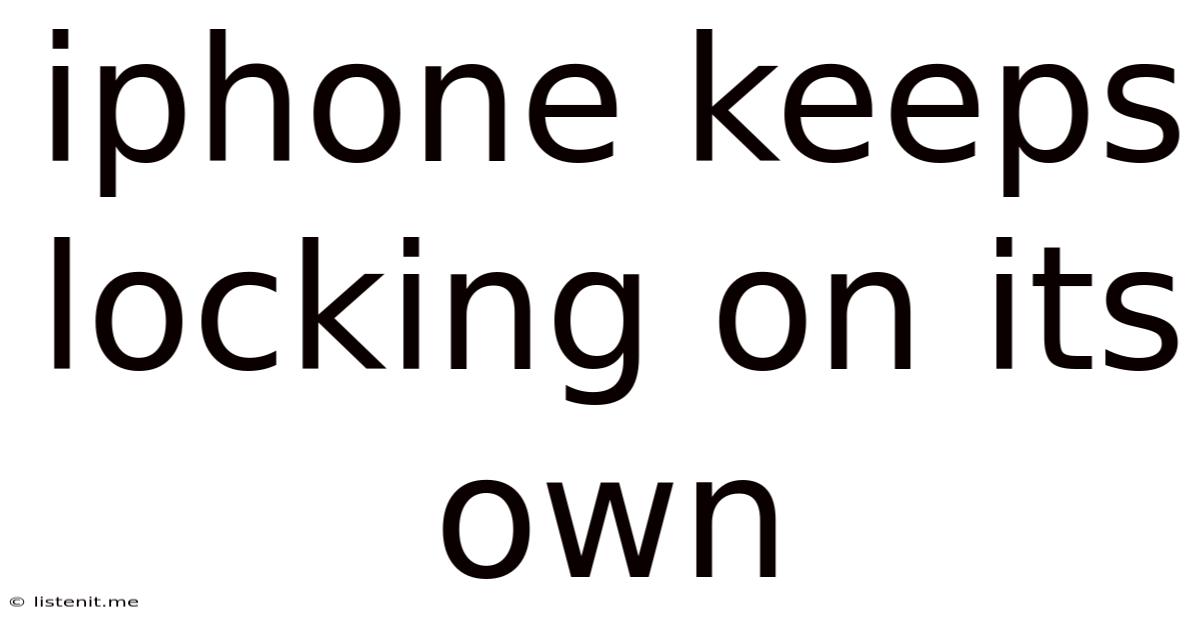
Table of Contents
iPhone Keeps Locking on Its Own: Troubleshooting and Solutions
Is your iPhone unexpectedly locking itself, interrupting your workflow and causing frustration? This persistent issue, while annoying, often has a straightforward solution. This comprehensive guide will explore the various reasons why your iPhone might be locking itself and provide detailed, step-by-step troubleshooting steps to get it back to normal. We’ll cover everything from simple software glitches to potential hardware problems, ensuring you have the knowledge to tackle this issue effectively.
Common Causes of Unexpected iPhone Locking
Before diving into solutions, let's understand the root causes behind this frustrating problem. Several factors can contribute to your iPhone locking unexpectedly:
1. Software Glitches and Bugs:
-
iOS Bugs: Software bugs are a major culprit. A recent iOS update, a corrupted app, or even a minor software conflict can trigger unexpected lockups. These bugs can interfere with the iPhone's normal operating system functions, leading to unpredictable behavior, including automatic locking.
-
Faulty Apps: A poorly coded or malfunctioning app can sometimes cause system instability, resulting in the iPhone locking unexpectedly. This is especially true if the app is resource-intensive or has known bugs.
2. Low Battery:
- Automatic Lock to Preserve Battery: Your iPhone's power-saving features might be activating an automatic lock to conserve battery life when the charge is critically low. This isn't necessarily a fault; it's a designed feature to prolong usage.
3. Hardware Issues:
-
Faulty Power Button: A malfunctioning power button can cause intermittent lockups. If the button is sticking or unresponsive, it can send erratic signals to the iPhone's operating system.
-
Internal Hardware Problems: In rare cases, internal hardware components might be faulty. This could include problems with the logic board, battery connector, or other internal components. This scenario usually requires professional repair.
-
Water Damage: Water damage can lead to unpredictable behavior, including unexpected locking. If your iPhone has been exposed to water, even if it appears dry, internal damage might be causing the problem.
4. Security Features:
-
Automatic Lock Settings: Your iPhone's security settings might be configured to automatically lock the device after a short period of inactivity. Review these settings to ensure they aren't excessively strict.
-
Find My iPhone Activation Lock: While this is a security feature, a misplaced or forgotten passcode can inadvertently lock your device.
5. External Interference:
-
Case Interference: In some rare cases, a poorly designed or excessively thick phone case can interfere with the power button or other sensors, leading to erratic behavior.
-
Magnetic Interference: Powerful magnets or magnetic fields can potentially disrupt the iPhone's internal components, leading to unusual issues.
Troubleshooting Steps: A Systematic Approach
Let's systematically address the potential causes and troubleshoot your iPhone's unexpected locking issue.
1. Restart Your iPhone:
This seemingly simple step often resolves minor software glitches. The method varies slightly depending on your iPhone model:
-
iPhone 8 and later: Press and quickly release the volume up button, then press and quickly release the volume down button. Then, press and hold the side button until the Apple logo appears.
-
iPhone 7 and iPhone 7 Plus: Press and hold both the side button and the volume down button simultaneously until the Apple logo appears.
-
iPhone 6s and earlier: Press and hold the power button (top or side) until the Apple logo appears.
After restarting, observe your iPhone's behavior. If the problem persists, proceed to the next steps.
2. Check Battery Level:
Ensure your iPhone has sufficient battery charge. A low battery can trigger power-saving modes, which may include an automatic lock feature. Connect your iPhone to a charger and allow it to charge for a while.
3. Review Automatic Lock Settings:
Navigate to Settings > Display & Brightness > Auto-Lock. Adjust the auto-lock timer to a longer duration or disable it entirely. This will prevent your iPhone from locking automatically after a short period of inactivity.
4. Check for Software Updates:
Apple regularly releases iOS updates to address bugs and improve performance. Go to Settings > General > Software Update to check for and install any available updates.
5. Examine Apps:
Identify any recently installed apps or apps known to cause problems. Try uninstalling suspect apps one by one to see if that resolves the issue. You can also force-quit apps that might be running in the background:
- Double-click the Home button (iPhone 8 and earlier) or swipe up from the bottom and pause (iPhone X and later) to access the app switcher.
- Swipe up on each app preview to force-quit the app.
6. Check for Water Damage:
Carefully inspect your iPhone for any signs of water damage, such as liquid residue or corrosion. If you suspect water damage, take your iPhone to a qualified technician for diagnosis and repair.
7. Inspect Your iPhone Case:
Remove your iPhone case to see if it's interfering with the power button or any other buttons or sensors.
8. Test with a Different Power Adapter and Cable:
Sometimes, a faulty charging cable or power adapter can cause unexpected behavior. Try using a different, known-good charging setup.
9. Check for Magnetic Interference:
Remove any magnets or magnetically charged objects that might be near your iPhone.
10. Factory Reset (Last Resort):
If all else fails, consider performing a factory reset. This will erase all data on your iPhone, so back up your data beforehand using iCloud or iTunes. To perform a factory reset, go to Settings > General > Transfer or Reset iPhone > Erase All Content and Settings. After the reset, set up your iPhone as new.
Important Note: Before proceeding with a factory reset, ensure you have a recent backup of your data to prevent data loss.
11. Seek Professional Help:
If the problem persists even after trying all these troubleshooting steps, it's highly recommended to take your iPhone to an authorized Apple service center or a reputable repair shop. They can diagnose any potential hardware issues and perform the necessary repairs.
Preventing Future Lockups: Proactive Measures
Beyond troubleshooting, take proactive steps to minimize the chances of your iPhone locking unexpectedly:
-
Regular Software Updates: Stay current with the latest iOS updates to benefit from bug fixes and performance improvements.
-
App Management: Install apps only from trusted sources and uninstall apps that are known to cause problems.
-
Regular Backups: Regularly back up your iPhone data to iCloud or a computer to prevent data loss in case of a factory reset or hardware failure.
-
Proper Handling: Avoid exposing your iPhone to water or extreme temperatures. Handle your iPhone gently to prevent accidental damage.
By following these troubleshooting steps and proactive measures, you'll significantly improve the chances of resolving the issue and preventing future occurrences of your iPhone locking on its own. Remember that patience and a systematic approach are crucial when dealing with technical problems. If the problem remains unresolved, seeking professional help is always the best option.
Latest Posts
Latest Posts
-
What Is The Dot On I Called
Jun 16, 2025
-
Internal Energy Of An Ideal Gas
Jun 16, 2025
-
Root System Of A Maple Tree
Jun 16, 2025
-
Replaced Smoke Detector Battery Still Beeping
Jun 16, 2025
-
Smoke Alarm Still Chirping After Battery Change
Jun 16, 2025
Related Post
Thank you for visiting our website which covers about Iphone Keeps Locking On Its Own . We hope the information provided has been useful to you. Feel free to contact us if you have any questions or need further assistance. See you next time and don't miss to bookmark.