How To Unjoin Objects In Blender
listenit
Jun 16, 2025 · 6 min read
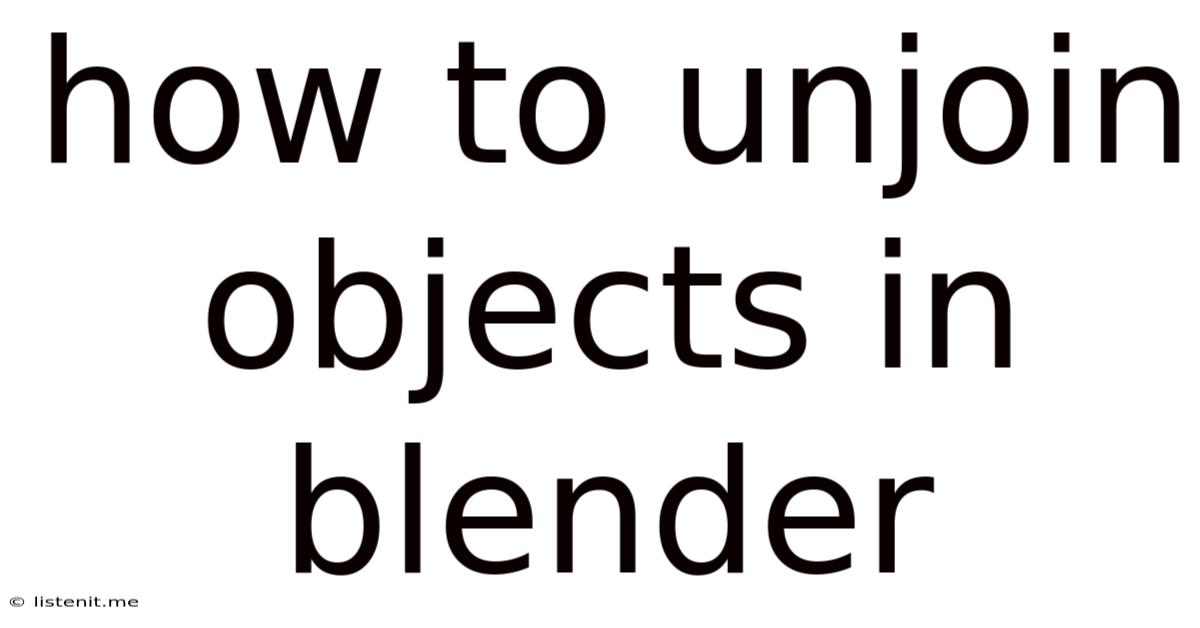
Table of Contents
How to Unjoin Objects in Blender: A Comprehensive Guide
Blender, a powerful and versatile 3D creation suite, offers numerous ways to manipulate objects. Understanding how to unjoin objects is crucial for efficient workflow and achieving desired results in your projects. This comprehensive guide will delve into various methods for unjoining objects in Blender, catering to users of all skill levels, from beginners grappling with basic separation to advanced users needing precise control over complex meshes. We'll explore the nuances of each technique, providing clear explanations and practical examples.
Understanding Object Joining and Unjoining
Before diving into the how-to, let's clarify what joining and unjoining objects actually means in Blender. When you join objects, you essentially merge them into a single, unified mesh. This can be useful for streamlining complex scenes or preparing models for specific operations. Conversely, unjoining separates a joined mesh back into its individual components, restoring their independence. This is vital for editing, manipulating, or applying different materials and modifiers to different parts of a model.
Method 1: Using the Separate by Loose Parts Tool
This is perhaps the simplest method, ideally suited for unjoining objects that were previously joined but remain relatively distinct in their geometry. It's perfect for scenarios where there's a clear separation between the individual parts.
Steps:
-
Select the Joined Object: In the Blender 3D viewport, select the object that you want to unjoin.
-
Access the Separate Menu: Go to the Edit mode by pressing Tab. Then, navigate to the Mesh menu and select Separate. You'll find a submenu appear.
-
Choose "Loose Parts": Select "Loose Parts" from the submenu. This command will automatically identify and separate any disconnected parts of the mesh into distinct objects.
-
Result: Blender will create new separate objects from the previously joined mesh based on the gaps or disconnected components.
Advantages:
- Simplicity: Extremely straightforward and quick to use.
- Automatic Detection: Automatically identifies loose parts, minimizing manual intervention.
- Ideal for Simple Separations: Works best when the separated parts are clearly disconnected.
Disadvantages:
- Ineffective for Connected Meshes: Won't work effectively if the parts to be separated share vertices or edges.
- Limited Control: Offers limited control over the separation process; it's all-or-nothing.
Method 2: Using the P Key (Separate by Selection)
This method provides more granular control, allowing you to unjoin objects by selecting specific parts of the joined mesh before separating them.
Steps:
-
Enter Edit Mode: Select the joined object and switch to Edit Mode (Tab).
-
Select the Parts to Separate: Using selection tools (e.g., box select, circle select, lasso select), carefully select the vertices, edges, or faces that constitute the part you wish to separate. Make sure your selection is complete and encompasses the entire section you want to isolate.
-
Separate the Selection: Press the 'P' key. A menu will pop up.
-
Choose "Selection": Select "Selection" from the menu. This will separate the selected portion into a brand new object.
-
Repeat as Needed: Repeat steps 2-4 for each part of the joined object you wish to unjoin.
Advantages:
- Precise Control: Offers precise control over which parts are separated.
- Flexibility: Allows for separating interconnected parts, unlike the "Loose Parts" method.
- Suitable for Complex Meshes: Works well for even complex, intricately joined models.
Disadvantages:
- More Time-Consuming: Requires careful selection, making it potentially more time-consuming than the "Loose Parts" method.
- Manual Selection: Requires manual selection of each part; less automation.
Method 3: Using the Knife Tool for Precise Cuts
For intricate separations requiring precise cuts through the mesh, Blender's Knife tool is indispensable.
Steps:
-
Enter Edit Mode: Select your joined object and enter Edit Mode (Tab).
-
Activate the Knife Tool: Press 'K' to activate the Knife tool.
-
Make the Cut: Carefully click and drag to make cuts through the mesh, defining the boundaries of the parts you want to separate. Press 'Enter' or 'C' to confirm the cut. You can adjust the settings of the knife tool in the toolshelf to improve accuracy and snapping.
-
Separate by Selection (P): After creating your cuts, select the faces or edges defining the section you want to separate, then press 'P' and choose "Selection" to separate them into a new object.
-
Repeat as Needed: Repeat the process for each individual section.
Advantages:
- Ultimate Precision: Provides the most precise control over the separation process.
- Complex Separations: Ideal for intricate separations requiring precise cuts along curves or specific points.
- Versatile: Can be used in conjunction with other tools for even finer control.
Disadvantages:
- Steeper Learning Curve: Requires a good understanding of Blender's interface and editing tools.
- Time-Consuming: Can be more time-consuming for complex separations.
- Requires Skill: Accuracy depends heavily on user skill and precision.
Method 4: Using Boolean Modifiers (for non-destructive separation)
Boolean modifiers offer a non-destructive method of separating objects, maintaining the original geometry while creating new ones based on operations. This is particularly advantageous when you may need to alter or revert your separation at a later stage.
Steps:
-
Duplicate the Original Object: Duplicate the joined object (Shift + D), then separate the duplicates using any method outlined above.
-
Add a Boolean Modifier: Select one of the separated objects, then add a Boolean modifier (Modifier Properties panel -> Add Modifier -> Boolean).
-
Select the Operation: Choose the appropriate Boolean operation based on how you want to separate your objects. "Difference" is frequently used to subtract parts of the mesh, while "Intersect" shows the area of overlap between the objects.
-
Target the Object: Set the 'Object' property in the Boolean modifier to the other separated object involved in the operation. This will define the geometry used for the Boolean operation.
-
Apply the Modifier: Once satisfied, apply the Boolean modifier to finalize the separation. This will create a new object with the result of the Boolean operation.
Advantages:
- Non-Destructive: Modifiers remain editable, allowing adjustments or reversal.
- Preservation of Original Geometry: The original geometry is preserved, allowing easy alteration of the separation.
- Complex Shapes: Suitable for creating complex separations based on multiple overlapping objects.
Disadvantages:
- More Complex: Requires a higher level of understanding of Blender's modifiers.
- Performance Impacts: Applying Boolean modifiers can sometimes affect performance, especially with high-poly models.
- Potential for Errors: Incorrect parameters can lead to unexpected results, requiring careful setup.
Troubleshooting and Tips
-
Overlapping Geometry: Ensure there's minimal overlapping geometry between sections before separating. Overlapping geometry can lead to unexpected results, especially with boolean operations.
-
Complex Models: For extremely complex models, consider subdividing the object into smaller, more manageable sections before applying separation techniques.
-
Manual Cleanup: After separating, you may need to manually clean up any stray vertices or faces resulting from imperfections in the separation process.
-
Edge Selection: When using the "Selection" method (P key), always ensure the selected edges or faces completely define the parts you want to isolate. Incomplete selections lead to inaccurate separations.
-
Practice: Experiment with different methods to find the workflow that best suits your style and the complexity of your models.
Conclusion: Mastering Object Separation in Blender
Unjoining objects in Blender is a fundamental skill for any 3D artist. The method you choose depends largely on the complexity of your model and the level of precision required. From the straightforward "Loose Parts" tool to the powerful and precise control afforded by the Knife tool and Boolean modifiers, this comprehensive guide has empowered you to effectively separate objects and propel your Blender skills to the next level. Remember to practice these techniques to build confidence and refine your workflow for optimal efficiency in your future 3D projects. Mastering object manipulation is crucial for unlocking the full creative potential of Blender.
Latest Posts
Latest Posts
-
Leviton 3 Way Switch Wiring Diagram
Jun 16, 2025
-
Steering Wheel Wont Lock And Key Wont Turn
Jun 16, 2025
-
How To Keep Pizza Warm In Oven
Jun 16, 2025
-
Is Hydrogen A Metal Or A Nonmetal
Jun 16, 2025
-
How To Remove Time Machine Backups
Jun 16, 2025
Related Post
Thank you for visiting our website which covers about How To Unjoin Objects In Blender . We hope the information provided has been useful to you. Feel free to contact us if you have any questions or need further assistance. See you next time and don't miss to bookmark.