How To Remove Time Machine Backups
listenit
Jun 16, 2025 · 6 min read
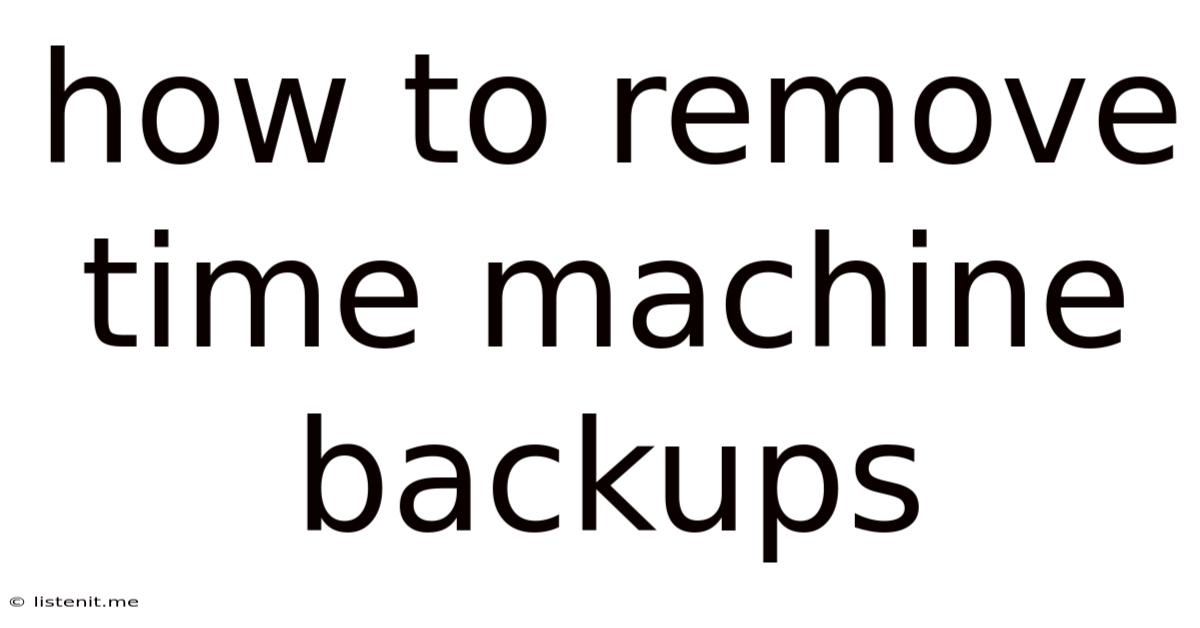
Table of Contents
How to Remove Time Machine Backups: A Comprehensive Guide
Time Machine, Apple's built-in backup utility, is a lifesaver for many Mac users. It automatically creates incremental backups of your system, ensuring you can recover your files and settings in case of a disaster. However, as time passes, these backups can consume significant amounts of storage space. Learning how to remove Time Machine backups effectively is crucial for maintaining a healthy hard drive and ensuring optimal system performance. This comprehensive guide will walk you through various methods of removing Time Machine backups, from deleting individual backups to completely wiping your backup drive.
Understanding Time Machine Backups
Before diving into the removal process, it's important to understand how Time Machine works. It doesn't simply overwrite old backups. Instead, it creates a series of incremental backups, keeping multiple versions of your files over time. This allows you to revert to earlier points in time, recovering files that may have been accidentally deleted or corrupted. These backups are typically stored on an external drive, but can also utilize network locations.
The space occupied by Time Machine backups grows incrementally with each backup. While this redundancy ensures data safety, it can lead to significant disk space consumption, especially with large files and frequent backups. Therefore, managing these backups is an essential aspect of Mac maintenance.
Methods for Removing Time Machine Backups
There are several ways to remove Time Machine backups, ranging from selectively deleting specific backups to completely erasing the backup drive. Choose the method that best suits your needs and comfort level.
1. Deleting Individual Backups from the Time Machine Drive
This method allows you to selectively remove specific backups without affecting others. It's ideal if you want to free up space while still retaining a history of your backups.
Steps:
- Locate your Time Machine backup drive: Connect your external drive if it's not already connected.
- Open the drive: Navigate to the drive in Finder. You'll typically see a folder named "Backups.backupdb."
- Locate the backup you want to delete: Inside the "Backups.backupdb" folder, you'll find folders named after your Mac's computer name. Open the relevant folder.
- Choose the backup to delete: Inside, you'll find folders representing different backup points in time. Each folder is dated. Identify the backup you wish to delete.
- Delete the folder: Simply drag the dated folder to the Trash. Be absolutely certain you want to delete the selected backup before proceeding.
Important Considerations:
- Review the contents: Before deleting a backup, consider reviewing the contents to ensure you won't lose any crucial data.
- Irreversible action: Deleting a backup is irreversible. Once it's in the Trash, emptying the Trash permanently deletes the backup.
- Partial deletion: If you're low on disk space, consider deleting older backups first.
2. Deleting All Backups from the Time Machine Drive
This is a more drastic approach, completely clearing the backup drive. Use this method only if you're sure you don't need any of your previous backups. This is suitable when replacing your backup drive or starting afresh with a new backup.
Steps:
- Disconnect Time Machine: First, ensure that Time Machine is no longer backing up to the drive. Open System Preferences, select Time Machine, and click Select Backup Disk. Choose "Don't Back Up Automatically".
- Unmount the drive: Safely eject your Time Machine backup drive by dragging its icon to the Trash.
- Format the drive: Once unmounted, you can format the drive using Disk Utility. This will completely erase all data from the drive, including all Time Machine backups. This action is irreversible.
Important Considerations:
- Data loss: Formatting the drive will permanently erase all data. There's no way to recover the data after formatting.
- Backup your backups: Before formatting, you may want to copy a few crucial backups to another drive as an extra precaution, although this negates the point of deleting all backups.
- Re-establish Time Machine: After formatting and reconnecting the drive, you will need to re-select it as your Time Machine backup disk.
3. Using Disk Utility to Manage Disk Space
Disk Utility, a built-in macOS application, offers a more sophisticated approach to managing storage space. It doesn't directly delete Time Machine backups but can help identify and remove large files that might be contributing to the space issue.
Steps:
- Open Disk Utility: Open Finder and search for "Disk Utility."
- Select your Time Machine drive: In the sidebar, select your Time Machine backup drive.
- Analyze the storage: Disk Utility may provide information on the amount of space used by various files. This can guide you in identifying the largest backups to remove manually, as described in method 1.
Important Considerations:
- Indirect approach: This method does not directly delete Time Machine backups; it helps you identify large files, which might include Time Machine backups.
- Limited control: You still need to manually delete the identified backups using Finder.
4. Using Third-Party Applications
Several third-party applications are designed to manage and optimize Time Machine backups. These tools often offer more granular control over the backup process and provide features such as scheduling backup deletions or automatically removing older backups. However, caution is recommended when using third-party tools, ensuring they are from reputable sources.
Best Practices for Managing Time Machine Backups
To avoid running out of disk space and needing to delete backups frequently, consider implementing these best practices:
- Use a large enough drive: Choose a backup drive with sufficient capacity to accommodate your data and anticipated future growth.
- Exclude unnecessary files: Configure Time Machine to exclude large files or folders that don't require backups, such as temporary files or media libraries that are already backed up elsewhere.
- Regularly review backups: Periodically check your Time Machine backups and delete old or unnecessary backups to free up space.
- Use cloud storage: Consider supplementing your Time Machine backups with cloud storage solutions like iCloud Drive or other cloud services. This can provide an additional layer of security and data redundancy.
Conclusion
Managing Time Machine backups is an essential task for maintaining a healthy and efficient Mac system. By understanding the different methods for removing backups and following the best practices outlined above, you can effectively manage your backup storage and prevent disk space issues. Remember to always exercise caution and thoroughly review your actions before deleting any backups. The process of deleting backups can be irreversible, so ensure you have confirmed your selections and understood the consequences before proceeding. Always prioritize data safety, and if you're unsure about any step, seek further guidance or consult Apple's official support documentation.
Latest Posts
Latest Posts
-
Can You Mix Car Engine Oils
Jun 16, 2025
-
How To Get Tar Out Of Clothing
Jun 16, 2025
-
Life Is What You Make Of It
Jun 16, 2025
-
What Does Liters In An Engine Mean
Jun 16, 2025
-
Why Did Tobirama Create Edo Tensei
Jun 16, 2025
Related Post
Thank you for visiting our website which covers about How To Remove Time Machine Backups . We hope the information provided has been useful to you. Feel free to contact us if you have any questions or need further assistance. See you next time and don't miss to bookmark.