How To Put Matrices In Mathematica
listenit
Jun 15, 2025 · 6 min read
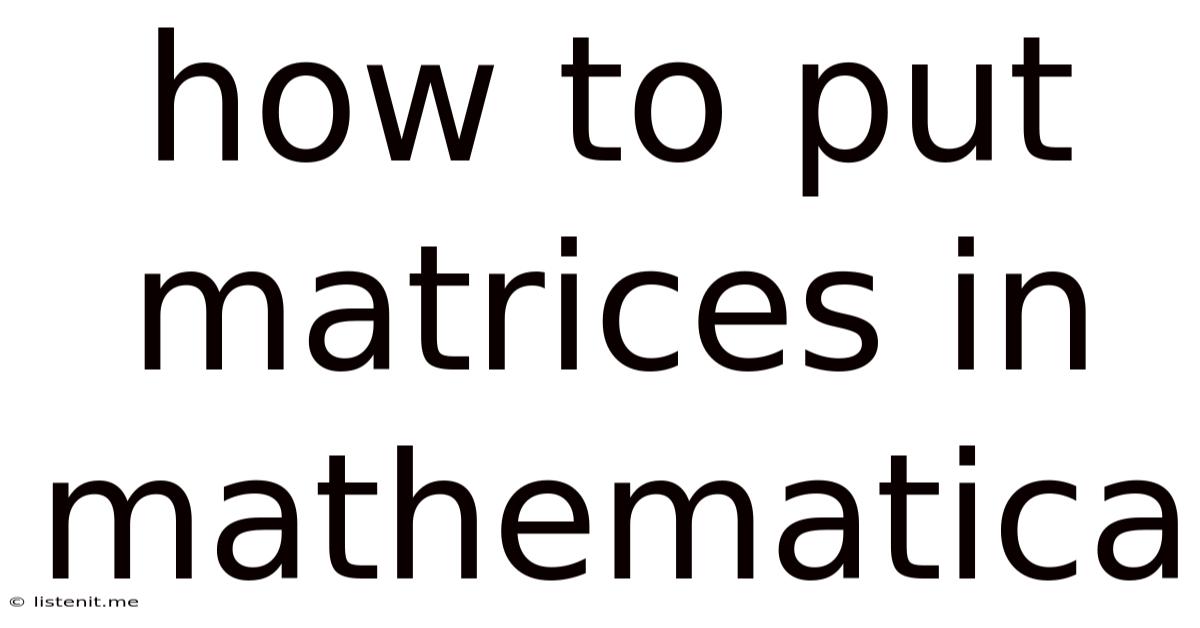
Table of Contents
How to Put Matrices in Mathematica: A Comprehensive Guide
Mathematica, a powerful computational software, offers versatile ways to handle matrices. This comprehensive guide will walk you through various methods of inputting matrices, exploring different notations and techniques suitable for various complexities. Mastering matrix input is crucial for effectively utilizing Mathematica's extensive linear algebra capabilities. We'll cover everything from simple 2x2 matrices to large, complex structures, ensuring you're equipped to handle any matrix-related task.
Understanding Matrix Structure in Mathematica
Before diving into input methods, let's clarify how Mathematica represents matrices. Essentially, a matrix is a nested list. Each inner list represents a row, and the elements within each inner list are the entries of that row. This nested list structure is fundamental to how Mathematica processes and manipulates matrices.
Method 1: Using Braces {{...}, {...}, ...}
This is the most straightforward and commonly used method. You enclose each row within curly braces {}, and then enclose all the rows within an outer set of curly braces.
Example: Let's create a 3x3 matrix:
matrix1 = {{1, 2, 3}, {4, 5, 6}, {7, 8, 9}}
This code defines a matrix named matrix1. Each inner list {1, 2, 3}, {4, 5, 6}, and {7, 8, 9} represents a row. Remember, the order matters; the first inner list corresponds to the first row, the second to the second row, and so on.
Example with different data types: Matrices can contain various data types including integers, real numbers, complex numbers, and symbols:
matrix2 = {{1, 2.5, I}, {Pi, E, -2}, {a, b, c}}
This creates a matrix matrix2 containing a mix of integers, real numbers, the imaginary unit I, mathematical constants Pi and E, and symbols a, b, and c. Mathematica handles these diverse data types seamlessly.
Method 2: Using the Array Function
For creating matrices with specific patterns or structures, the Array function is highly effective. It allows you to define a function that generates the matrix elements based on their row and column indices.
Example: Let's create a 4x4 identity matrix using Array:
identityMatrix = Array[KroneckerDelta[##] &, {4, 4}]
Here, KroneckerDelta[##] is a pure function that returns 1 if its two arguments (row and column indices) are equal and 0 otherwise. {4, 4} specifies the dimensions of the matrix.
Example: Generating a matrix with a specific pattern: Suppose you want to create a 3x3 matrix where each element is the product of its row and column index:
patternMatrix = Array[Times[##] &, {3, 3}]
This code generates a matrix where the element at row i and column j is i * j.
Method 3: Using Table Function
Similar to Array, Table provides another powerful way to construct matrices. It's particularly useful when you need more control over the generation process or when dealing with more complex patterns.
Example: Creating a 5x5 matrix with elements equal to the square of their row index:
tableMatrix = Table[i^2, {i, 5}, {j, 5}]
This code iterates through rows (outer loop) and columns (inner loop), assigning the square of the row index (i^2) to each element. Note that the column index j is not used here because every element in a given row has the same value.
Example: Creating a matrix with elements based on both row and column indices:
tableMatrix2 = Table[i + j, {i, 3}, {j, 4}]
This creates a 3x4 matrix where each element is the sum of its row and column indices.
Method 4: Importing Matrices from External Files
Mathematica supports importing matrices from various file formats, such as CSV (Comma Separated Values) and text files. This is crucial for handling large datasets or matrices generated by other software.
Example (CSV Import): Assuming you have a CSV file named matrixData.csv, you can import it using:
matrixFromCSV = Import["matrixData.csv", "CSV"]
Mathematica automatically converts the CSV data into a matrix. Adjust the file path as needed.
Example (Text File Import): For text files, you'll need to specify how the data is formatted:
matrixFromText = Import["matrixData.txt", "Table"]
This assumes your text file uses whitespace to separate elements and newlines to separate rows. For other delimiters, you'll need to specify them appropriately within the Import function.
Method 5: Constructing Matrices with Symbolic Entries
Mathematica excels at handling symbolic computations. You can easily create matrices with symbolic elements, facilitating algebraic manipulations and solving symbolic equations.
Example: Defining a matrix with unspecified elements represented by symbols:
symbolicMatrix = {{a, b}, {c, d}}
This defines a 2x2 matrix with symbolic elements a, b, c, and d. You can then perform various operations on this matrix, such as finding its determinant or inverse, and Mathematica will provide symbolic results.
Handling Sparse Matrices
For matrices with a large number of zero entries, using sparse matrix representation significantly improves efficiency. Mathematica offers dedicated functions for creating and manipulating sparse matrices.
Example: Creating a sparse matrix using SparseArray:
sparseMatrix = SparseArray[{{1, 1} -> 1, {3, 2} -> 5, {5, 5} -> -2}, {5, 5}]
This creates a 5x5 sparse matrix with non-zero entries only at positions (1,1), (3,2), and (5,5). The SparseArray function is highly optimized for handling large sparse matrices.
Advanced Techniques: Generating Matrices with Recurrence Relations
For matrices exhibiting patterns defined by recurrence relations, you can leverage Mathematica's recursive capabilities.
Example: Creating a matrix where each element depends on its preceding elements:
recursiveMatrix = NestList[RotateLeft[#] &, {1, 2, 3}, 2]
This code uses NestList to repeatedly apply the RotateLeft function, generating a matrix where each row is a rotated version of the previous row.
Verification and Displaying Matrices
After creating a matrix, it's essential to verify its structure and contents. Mathematica provides simple ways to inspect the matrix.
Example: Displaying a matrix:
MatrixForm[matrix1]
This command displays matrix1 in a standard matrix format. Simply typing the matrix name will show the nested list representation.
Example: Checking matrix dimensions:
Dimensions[matrix1]
This returns the dimensions of matrix1 as a list {rows, columns}.
Conclusion
This comprehensive guide provides a thorough understanding of various methods to input matrices in Mathematica, catering to diverse needs and complexities. Mastering these techniques empowers you to fully utilize Mathematica's powerful linear algebra capabilities, enabling you to tackle challenging computational problems effectively. Remember to choose the method that best suits your specific matrix structure and the complexity of the task at hand. From simple input methods to advanced techniques for sparse matrices and symbolic computations, Mathematica offers a rich environment for handling matrices with precision and efficiency. Experiment with these techniques to build your proficiency and unlock the full potential of Mathematica in your matrix-based projects.
Latest Posts
Latest Posts
-
Is 3mm Of Rain A Lot
Jun 15, 2025
-
I Will Die On This Hill Meaning
Jun 15, 2025
-
Pumping Lemma For Context Free Languages
Jun 15, 2025
-
How To Remove Tile Adhesive From Floor Tiles
Jun 15, 2025
-
How To Turn Off Macbook Keyboard Light
Jun 15, 2025
Related Post
Thank you for visiting our website which covers about How To Put Matrices In Mathematica . We hope the information provided has been useful to you. Feel free to contact us if you have any questions or need further assistance. See you next time and don't miss to bookmark.