How To Turn Off Macbook Keyboard Light
listenit
Jun 15, 2025 · 6 min read
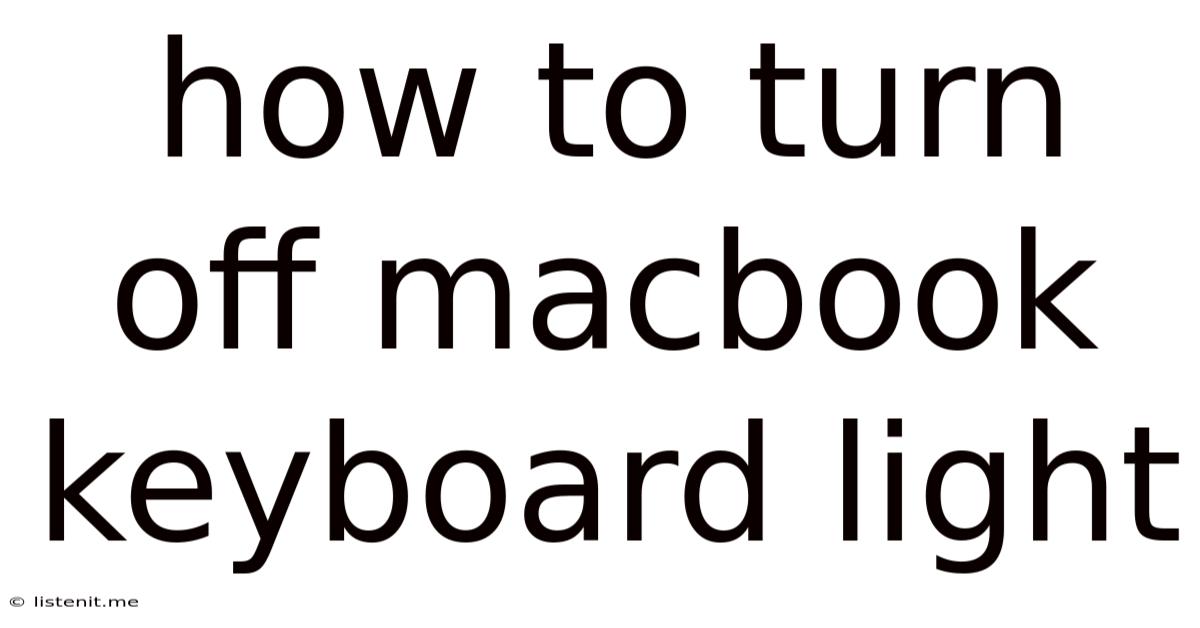
Table of Contents
How to Turn Off Your MacBook Keyboard Backlight: A Comprehensive Guide
The illuminated keyboard on your MacBook is a fantastic feature, especially in low-light conditions. However, there are times when you might want to disable this backlight – perhaps to save battery life, reduce distractions, or simply because you prefer typing in the dark. This comprehensive guide will walk you through all the methods to turn off your MacBook keyboard backlight, catering to different MacBook models and operating systems. We'll also explore some troubleshooting tips for when the backlight isn't behaving as expected.
Understanding Your MacBook's Keyboard Backlight
Before diving into the how-to, it's important to understand how your MacBook's keyboard backlight works. Unlike a simple on/off switch, the backlight's brightness adjusts automatically based on ambient light levels and your system settings. This means there isn't a single "off" button; instead, you need to manipulate settings to minimize or eliminate the backlight completely.
Factors Affecting Keyboard Backlight Brightness
Several factors influence the intensity of your MacBook's keyboard backlight:
- Ambient Light Sensor: Your MacBook uses an ambient light sensor to detect the surrounding light levels. In brighter environments, the backlight dims automatically, and in darker environments, it brightens.
- Keyboard Brightness Setting: macOS and other operating systems allow you to manually adjust the keyboard backlight brightness. Setting this to the lowest level effectively minimizes the illumination.
- Automatic Brightness Control: This setting, usually enabled by default, allows the system to automatically adjust the backlight based on the ambient light. Disabling this allows for more manual control.
- Energy Saver Settings: Your energy saving preferences can significantly impact the keyboard backlight's behavior. More aggressive energy saving settings may dim or even turn off the backlight entirely to conserve battery.
- System Sleep/Lid Close: When your MacBook goes to sleep or the lid is closed, the keyboard backlight automatically turns off to save power.
Methods to Minimize or Turn Off Your MacBook Keyboard Backlight
Now let's explore the practical methods for dimming or eliminating your MacBook's keyboard backlight. These methods apply to various macOS versions and even some other operating systems that might be installed on your MacBook.
1. Adjusting Keyboard Brightness Manually
This is the most common and straightforward method. You can fine-tune the keyboard backlight's brightness using the function keys (F keys) in combination with the brightness control keys.
- Locate the Brightness Control Keys: These keys usually have sun icons; one increases brightness, and the other decreases it.
- Press the Function Keys: Hold down the
Fnkey (Function key) and simultaneously press the brightness down key repeatedly until the backlight is completely off, or as dim as possible. On some newer MacBooks, the function keys might control brightness directly without requiring theFnkey. Check your model's manual if unsure. - Check for Residual Glow: Even at the lowest setting, a faint glow might remain. This is normal due to the technology used in the backlight.
2. Disabling Automatic Brightness Control
Automatic brightness control, while convenient, can be a hindrance if you want complete control over the keyboard backlight.
- Access System Preferences: Open System Preferences (usually found in the Apple menu in the top left corner of your screen).
- Navigate to Keyboard: Click on the "Keyboard" icon in System Preferences.
- Locate "Keyboard Brightness": Look for the option to adjust "Keyboard Brightness." This may be labelled similarly or under a "Light" sub-menu.
- Disable Auto-Brightness: Find the checkbox or toggle that governs automatic brightness adjustment and uncheck or disable it.
- Manually Set to Minimum: After disabling automatic brightness, use the function keys (with or without
Fndepending on your model) to set the keyboard brightness to its minimum level.
3. Optimizing Energy Saver Settings
macOS's energy saver settings offer granular control over power consumption, including the keyboard backlight. Adjusting these settings can indirectly influence the backlight's behavior.
- Open System Preferences: Navigate to System Preferences from the Apple Menu.
- Select Battery: Click on the "Battery" icon.
- Choose "Battery" or "Power Adapter" Tab: Depending on whether your MacBook is on battery power or plugged into an outlet, select the appropriate tab.
- Adjust Brightness Settings: Look for settings related to display brightness and other power-saving options. Reducing overall system brightness might cause a corresponding reduction in the keyboard backlight intensity, though not a complete turn-off.
- Experiment with Presets: macOS often provides different energy-saving presets; experimenting with these can help you find a balance between battery life and backlight illumination.
4. Using Third-Party Apps (Proceed with Caution)
While generally not necessary, some third-party applications claim to offer more precise control over the keyboard backlight. However, use such applications cautiously, as they may interfere with your system's functionality or even cause instability. Thoroughly research any application before installing it, and ensure it's from a reputable source. Remember, often the built-in settings are sufficient for most users.
5. Checking for Hardware Issues (Troubleshooting)
If you've tried all the above methods and the keyboard backlight is still malfunctioning (e.g., it’s stuck on or completely unresponsive), you might have a hardware problem. Consider the following:
- Restart Your MacBook: A simple restart can often resolve minor software glitches.
- Check for Software Updates: Ensure your macOS is up-to-date. Outdated software can sometimes cause unexpected behavior.
- Try a Different User Account: Log into a different user account on your MacBook. If the problem disappears, it might be a user-specific setting causing the issue.
- Contact Apple Support: If the problem persists, it's best to seek professional help from Apple Support. A faulty backlight might require hardware repair or replacement.
Maximizing Battery Life with Keyboard Backlight Management
Proper management of your MacBook keyboard backlight is crucial for extending battery life. Here are some additional tips:
- Utilize Automatic Brightness: Let the system automatically adjust the backlight based on ambient light conditions. This often provides an optimal balance between visibility and power conservation.
- Reduce Screen Brightness: Lowering the overall screen brightness will often lead to a corresponding reduction in keyboard backlight intensity.
- Close the Lid When Not in Use: When not actively using your MacBook, close the lid. This instantly turns off the backlight and saves considerable power.
- Use External Keyboard (If Applicable): For prolonged sessions in well-lit environments, consider using an external keyboard to minimize the need for the MacBook's backlight.
Conclusion
Turning off or significantly dimming your MacBook's keyboard backlight involves a combination of manual adjustments and system settings. While a true "off" switch may not exist, you can effectively minimize or eliminate the backlight using the methods outlined above. Remember to prioritize official Apple support and methods before resorting to third-party tools. By understanding the factors influencing your keyboard's illumination and applying these techniques, you can gain complete control over your backlight and optimize your MacBook's battery life. This guide should arm you with the knowledge to manage your MacBook's keyboard lighting effectively and efficiently. Remember to always check your specific MacBook model's documentation for any unique settings or instructions.
Latest Posts
Latest Posts
-
Can You Paint Over Oil Paint With Latex Paint
Jun 15, 2025
-
Do Bakugo Have One For All
Jun 15, 2025
-
2011 Ford Escape Oil Leak Recall
Jun 15, 2025
-
Every New Beginning Is Another Beginnings End
Jun 15, 2025
-
Did Riley Make The Hockey Team
Jun 15, 2025
Related Post
Thank you for visiting our website which covers about How To Turn Off Macbook Keyboard Light . We hope the information provided has been useful to you. Feel free to contact us if you have any questions or need further assistance. See you next time and don't miss to bookmark.