How To Open A File In Linux
listenit
Jun 16, 2025 · 5 min read
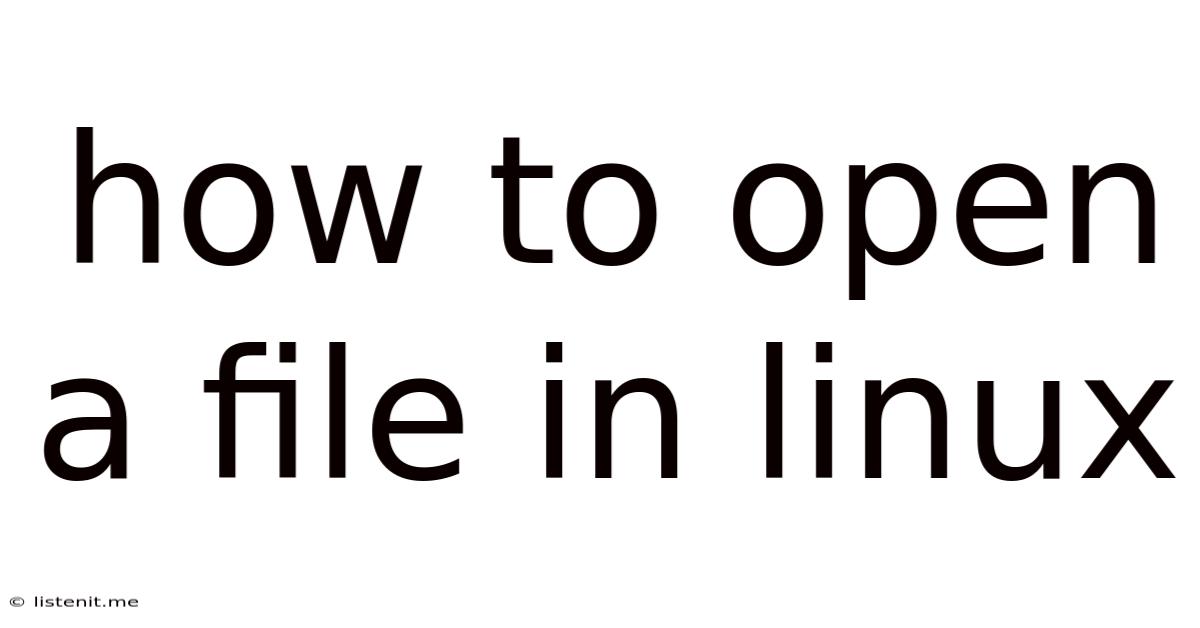
Table of Contents
How to Open a File in Linux: A Comprehensive Guide
Opening files in Linux might seem daunting at first, especially for newcomers migrating from Windows or macOS. However, with a little understanding of the Linux command line and its graphical interfaces, you'll quickly become proficient. This comprehensive guide will walk you through various methods, covering different file types and scenarios. We'll explore both command-line techniques and graphical approaches, ensuring you're equipped to handle any file-opening situation. Let's dive in!
Understanding the Linux File System
Before we delve into the specifics of opening files, it's crucial to understand the Linux file system's structure. Linux organizes files and directories in a hierarchical tree-like structure, starting with the root directory, denoted by /. Each directory contains files and potentially other subdirectories. Understanding this structure is essential for navigating and accessing files using commands.
Key Concepts:
- Absolute Path: The complete path to a file starting from the root directory (e.g.,
/home/user/documents/myfile.txt). - Relative Path: The path to a file relative to your current working directory (e.g.,
documents/myfile.txt, assuming your current directory is/home/user). - File Extensions: These typically indicate the file type (e.g.,
.txtfor text files,.pdffor PDF documents,.jpgfor images). While not always strictly enforced as in Windows, they often provide crucial hints to the system about the file's contents. - Permissions: Linux uses a permission system to control access to files. These permissions determine who can read, write, and execute a file. Understanding these permissions is vital for troubleshooting file access issues.
Opening Files Using the Command Line
The command line, accessed through a terminal, offers powerful and flexible ways to open files. The specific command depends heavily on the file type.
Using xdg-open
The xdg-open command is a versatile tool that tries to intelligently determine the appropriate application to open a file based on its type. It's generally the most straightforward approach for opening files from the command line.
xdg-open /path/to/your/file.txt
Replace /path/to/your/file.txt with the absolute or relative path to your file. This command will attempt to open the file using the default application associated with that file type in your desktop environment.
Example: To open a PDF file named report.pdf located in your Documents directory:
xdg-open ~/Documents/report.pdf
(Note: ~ is a shorthand for your home directory).
Opening Text Files with cat, less, and nano
For text files, several specialized commands offer more control:
cat(concatenate): Displays the entire contents of the file to the terminal. Suitable for small files only. Large files will overwhelm your terminal.
cat /path/to/your/file.txt
less(pager): A more user-friendly alternative tocatfor larger files. Allows you to scroll through the file's contents, search for text, and more. Pressqto exit.
less /path/to/your/file.txt
nano(text editor): A simple and easy-to-use text editor that allows you to edit text files directly from the terminal.
nano /path/to/your/file.txt
Opening Other File Types
For other file types (images, videos, etc.), the xdg-open command often suffices. However, you might need to install specific command-line players or viewers for niche formats. For instance, you might need to install vlc (a multimedia player) to open certain video files directly from the command line.
Opening Files Using the Graphical User Interface (GUI)
Most Linux desktop environments provide user-friendly graphical interfaces for opening files. These methods generally involve double-clicking the file icon or using a file manager.
Using a File Manager
Linux distributions typically include a file manager (like Nautilus in GNOME, Dolphin in KDE, Thunar in Xfce). These applications provide a visual interface for browsing files and directories. To open a file, simply navigate to it in the file manager and double-click its icon.
Drag and Drop
Many applications support drag-and-drop functionality. You can open a file by dragging its icon from the file manager and dropping it onto the application's window.
Right-Click Context Menu
Right-clicking a file icon usually displays a context menu offering various options, including "Open With..." This allows you to choose a specific application to open the file, especially useful if multiple applications can handle the same file type.
Troubleshooting Common Issues
Despite the straightforward nature of opening files, some issues may arise:
Permission Errors
If you encounter a "permission denied" error, it means you lack the necessary permissions to access the file. You might need to use the sudo command (for root privileges) or adjust the file's permissions using the chmod command. Use sudo cautiously, as it grants administrator privileges.
sudo chmod u+r /path/to/your/file.txt # Adds read permission for the owner
File Not Found Errors
If you receive a "file not found" error, double-check the file path for typos and ensure that the file actually exists in the specified location. Remember to use the correct absolute or relative path.
Application Association Issues
If the wrong application opens or no application opens at all, your system might not correctly associate the file type with an appropriate application. You might need to change default applications in your desktop environment's settings.
Damaged or Corrupted Files
If a file is damaged or corrupted, it might not open correctly or at all. Try repairing the file using specialized tools or obtaining a fresh copy.
Advanced Techniques
For more advanced users, several techniques provide further control:
Symbolic Links (ln -s)
Symbolic links (symlinks) create shortcuts to files or directories. Opening a symlink will open the actual target file.
ln -s /path/to/original/file.txt /path/to/shortcut.txt
Environment Variables
Environment variables can customize how the system handles file openings.
Conclusion
Opening files in Linux is a multifaceted process depending on your preferred method and the file type. Whether you leverage the command line for its power and flexibility or utilize the GUI for its intuitive ease, mastering these techniques is essential for efficient Linux usage. Understanding the file system, permissions, and troubleshooting common issues will help you confidently navigate the Linux world. Remember to always exercise caution when using commands with root privileges (sudo) and double-check file paths for accuracy. With practice, you'll find opening files in Linux a seamless and efficient process.
Latest Posts
Latest Posts
-
How To Run Ethernet Cable Through Walls
Jun 16, 2025
-
Speaking Out Of Both Sides Of Your Mouth
Jun 16, 2025
-
Height Of Towel Rack In Bathroom
Jun 16, 2025
-
What Size Sonotube For A 6x6 Post
Jun 16, 2025
-
How Much To Tip Uber Driver Canada
Jun 16, 2025
Related Post
Thank you for visiting our website which covers about How To Open A File In Linux . We hope the information provided has been useful to you. Feel free to contact us if you have any questions or need further assistance. See you next time and don't miss to bookmark.