How To Export Animated Gif In Photoshop
listenit
Jun 16, 2025 · 7 min read
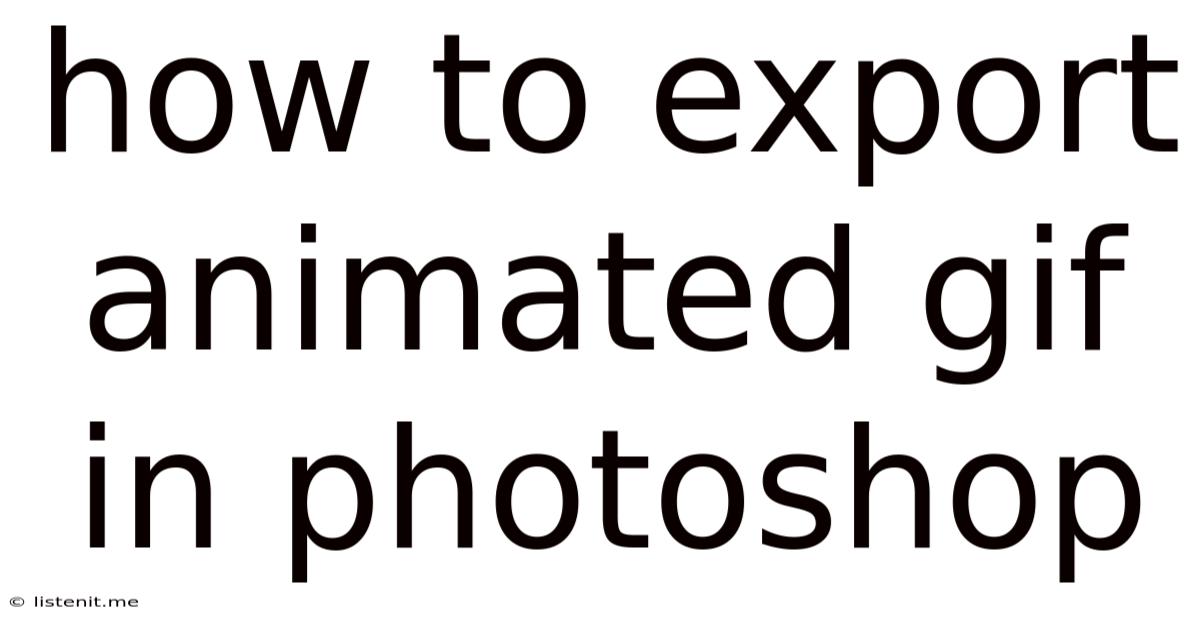
Table of Contents
How to Export Animated GIFs in Photoshop: A Comprehensive Guide
Creating and exporting animated GIFs in Photoshop might seem daunting at first, but with a clear understanding of the process and a few handy tips, you can easily bring your static images to life. This comprehensive guide will walk you through every step, from preparing your images to optimizing your GIF for web use. We’ll cover everything from basic techniques to advanced optimization strategies, ensuring you achieve the best possible results.
Preparing Your Images for Animation
Before you even open Photoshop, it's crucial to have your source images ready. The quality of your final GIF depends heavily on the quality of your source material.
1. Image Format and Resolution:
- Format: Use PNG files for your individual frames. PNGs support transparency, which is essential for creating clean, crisp animations, especially those with complex backgrounds or transparent elements. Avoid JPEGs, as they can introduce compression artifacts that will become noticeable in an animation.
- Resolution: Choose a resolution appropriate for your intended use. For web use, a resolution of around 500-800 pixels wide is generally sufficient. Higher resolutions will lead to larger file sizes and slower loading times. Consider the display environment (desktop, mobile) when selecting the optimal resolution. Remember that scaling down a higher-resolution image is better than scaling up a low-resolution one.
2. Image Consistency:
Maintaining consistency across your frames is vital for a smooth animation. Pay close attention to:
- Dimensions: All frames must be the same size. Even a slight difference can cause flickering or jarring transitions.
- Positioning: If your animation involves moving elements, ensure that the positioning of elements is consistent from frame to frame, with changes only in the areas you want to animate.
- Color Palette: While Photoshop allows for a wide range of colors, limiting your palette for GIF animation is crucial for smaller file sizes. We'll discuss palette optimization later in the guide.
3. Timing and Frame Rate:
Planning your animation's timing and frame rate is key to creating a visually appealing animation.
- Frame Rate: This refers to the number of frames displayed per second (fps). A higher frame rate (e.g., 10-15 fps) results in smoother animation but larger file sizes. A lower frame rate (e.g., 5-8 fps) creates a choppier animation but has smaller file sizes. Find the balance that suits your needs and animation style.
- Timing: Each frame's duration contributes to the overall pace of the animation. You can adjust the duration of individual frames to create pauses or emphasize specific actions within the animation.
Creating Your Animated GIF in Photoshop
Now that your images are ready, let's dive into the creation process within Photoshop.
1. Importing Your Images:
Open Photoshop and create a new document with the dimensions matching your prepared images. Import each frame of your animation as a separate layer. You can do this by dragging and dropping each PNG file into the Photoshop document. Remember to arrange the layers in the correct order for your desired animation sequence.
2. Using the Timeline Panel:
The Timeline panel is the heart of GIF animation in Photoshop. If you don't see it, go to Window > Timeline.
- Creating Frames from Layers: Click the "Create Frame Animation" button at the bottom of the Timeline panel. This automatically creates a frame for each layer.
- Adjusting Frame Duration: Click on each frame in the Timeline panel to adjust its duration. This determines how long each frame is displayed before moving to the next. The default unit is typically seconds, but you can change it to frames if you prefer.
- Adding or Deleting Frames: Use the appropriate buttons in the Timeline panel to add or delete frames as needed. This allows for fine-tuning the pacing and length of your animation.
3. Refining Your Animation:
- Adding Transitions: Subtle transitions between frames can significantly enhance the visual appeal of your animation. Experiment with different blending modes to achieve various effects.
- Looping: Set the animation to loop continuously by clicking the dropdown menu at the bottom of the Timeline panel and selecting "Forever." This creates a seamless, repeating animation.
- Previewing: Use the Play button in the Timeline panel to preview your animation. This allows you to make adjustments before exporting.
Optimizing Your GIF for Web Use
Optimizing your GIF is critical for ensuring it loads quickly and looks good. Larger file sizes lead to longer loading times, frustrating users and negatively impacting your website's performance.
1. Reducing the Color Palette:
GIFs use a limited color palette, typically 256 colors or less. Reducing the number of colors significantly reduces the file size without drastically affecting the visual quality (unless you have a highly detailed image). Photoshop offers various ways to achieve this:
- Indexed Color Mode: Change your image mode to
Indexed Color(Image > Mode > Indexed Color) before exporting. This allows you to control the number of colors and dithering (reducing the banding effect caused by color reduction). Experiment with different color settings to find a good balance between file size and visual quality. - Web Palette: Choosing a "Web" palette (in the Indexed Color settings) uses a predefined palette known for good web compatibility and efficient color representation.
2. Dithering:
Dithering is a technique used to simulate colors beyond the limited palette. It introduces a pattern of pixels to create the illusion of additional colors. Experiment with different dithering methods (e.g., Diffusion, Pattern) to find the optimal balance between visual fidelity and file size. Too little dithering can result in visible banding, while too much can make the image appear noisy.
3. Lossless Compression:
GIF uses a lossless compression algorithm, meaning no data is lost during compression. While this preserves image quality, it doesn't dramatically compress the file size as much as lossy formats like JPEG. Focus on optimizing the color palette and frame rate to reduce file size rather than relying on aggressive GIF compression.
4. Exporting Your GIF:
Finally, export your animated GIF. Go to File > Export > Save for Web (Legacy) (This option gives you the most control).
- GIF Format: Select GIF from the dropdown menu.
- Color Table: Review the color palette settings, making any final adjustments.
- Dither: Check your dither settings once more.
- Transparency: Ensure that transparency is handled correctly if your animation has transparent elements.
- Looping Options: Verify that the looping option is set to "Forever" if you want your animation to loop continuously.
- Preview: Use the preview function to compare different settings and their impact on file size and visual quality.
- Save: Once you're satisfied, save your GIF to a location on your computer.
Advanced Techniques for GIF Optimization
For more advanced control and optimization, consider these techniques:
- Frame Optimization: Analyze each frame individually and determine if there are areas that can be simplified or combined without impacting the animation's visual integrity. Removing unnecessary details can dramatically reduce file size.
- External Tools: While Photoshop is capable of creating and optimizing GIFs, some specialized GIF optimization tools offer even greater control over color palettes and compression. These tools can often produce smaller file sizes with comparable visual quality.
- A/B Testing: Once you have a few versions of your optimized GIFs, perform A/B testing to see which version performs best in terms of loading speed and visual appeal on your target platform.
Conclusion
Exporting animated GIFs in Photoshop involves a multi-step process requiring careful attention to detail, but by following these guidelines, you can create high-quality animated GIFs that are both visually appealing and optimized for web performance. Remember that the process often involves a balance between visual quality and file size; experimentation and refinement are key to achieving the perfect outcome for your project. With practice, you'll be able to create stunning, efficient animated GIFs that enhance your website or any other online presence.
Latest Posts
Latest Posts
-
Cron To Execute Every 5 Minutes
Jun 16, 2025
-
How To Give Money In Gta 5 Online
Jun 16, 2025
-
Pilot Hole For 1 4 Lag Screw
Jun 16, 2025
-
What Does Mu Represent In Statistics
Jun 16, 2025
-
Star Wars Dark Side Light Side
Jun 16, 2025
Related Post
Thank you for visiting our website which covers about How To Export Animated Gif In Photoshop . We hope the information provided has been useful to you. Feel free to contact us if you have any questions or need further assistance. See you next time and don't miss to bookmark.