Cron To Execute Every 5 Minutes
listenit
Jun 16, 2025 · 6 min read
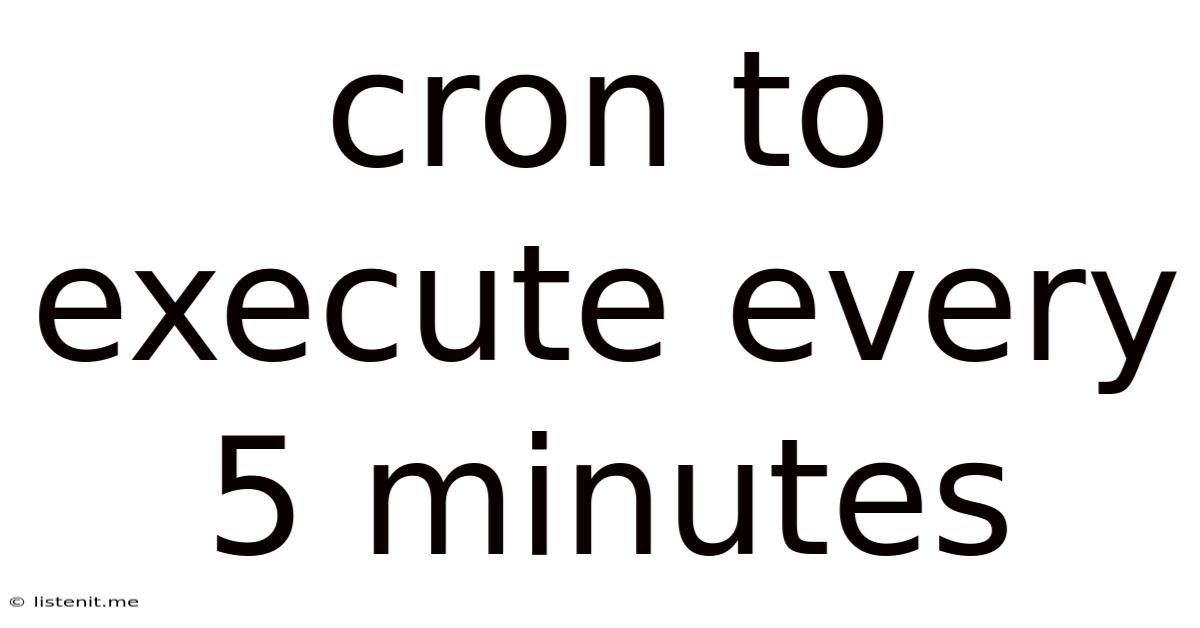
Table of Contents
Cron to Execute Every 5 Minutes: A Comprehensive Guide
Scheduling tasks automatically is a cornerstone of efficient server administration and application management. Whether you're managing a web server, running a data processing pipeline, or automating backups, the ability to execute commands at precise intervals is crucial. This comprehensive guide delves into the intricacies of using cron to execute tasks every 5 minutes, covering everything from basic setup to advanced techniques and troubleshooting common issues.
Understanding Cron
Cron is a powerful time-based job scheduler in Unix-like operating systems (Linux, macOS, BSD, etc.). It reads a configuration file (typically /etc/crontab or files within /etc/cron.d/) containing entries that specify when commands should be executed. These entries define the timing schedule and the command to be run. Cron runs as a daemon (a background process) and silently executes jobs without user intervention.
The Crontab File
The heart of cron lies in the crontab file (cron table). Each line in this file represents a scheduled task. The format of a crontab entry is as follows:
minute hour day-of-month month day-of-week command
Each field represents a specific time unit:
- Minute (0-59): Specifies the minute within the hour (0-59).
- Hour (0-23): Specifies the hour within the day (0-23, where 0 is midnight).
- Day-of-Month (1-31): Specifies the day of the month (1-31).
- Month (1-12): Specifies the month of the year (1-12, where 1 is January).
- Day-of-Week (0-6): Specifies the day of the week (0-6, where 0 is Sunday).
- Command: The command or script to be executed.
Scheduling a Task Every 5 Minutes
To execute a command every 5 minutes, you need to carefully consider how to represent this interval in the crontab's time fields. A naive approach might seem to involve specifying each 5-minute interval manually, but this is highly inefficient and prone to errors. Instead, we leverage the power of the */5 wildcard.
Using the */5 Wildcard
The asterisk (*) in cron syntax represents "all values." However, you can modify this by adding a step value after the / symbol. Therefore, */5 in the minute field means "execute every 5 minutes."
Here's how you would schedule a command to run every 5 minutes:
*/5 * * * * your_command
Replace your_command with the actual command you want to execute. This entry will run your_command at the 0th, 5th, 10th, 15th, 20th, 25th, 30th, 35th, 40th, 45th, and 55th minute of every hour, every day.
Examples of Cron Jobs Running Every 5 Minutes
Let's explore practical examples of using cron to schedule tasks every 5 minutes:
1. Monitoring System Resources
Regularly monitoring system resources (CPU usage, memory, disk space) is crucial for maintaining system stability. A script can be written to gather this data and store it in a log file or send alerts if critical thresholds are exceeded.
*/5 * * * * /usr/local/bin/monitor_system_resources >> /var/log/system_monitor.log 2>&1
This example executes a script located at /usr/local/bin/monitor_system_resources. The >> operator appends the output to the log file, and 2>&1 redirects standard error to the same log file for comprehensive logging.
2. Checking for New Emails
For applications that require near real-time email processing, checking for new emails every 5 minutes can be vital.
*/5 * * * * /usr/bin/fetchmail | mail -s "New Emails" [email protected]
This example uses fetchmail to retrieve emails and then uses mail to send a notification to [email protected] if any new emails are received. Remember to configure fetchmail appropriately for your email provider.
3. Rotating Log Files
To prevent log files from growing excessively large, they need regular rotation. This can be automated with a script that archives or deletes older log files.
*/5 * * * * /usr/local/bin/rotate_logs
This example executes a script named rotate_logs every 5 minutes, which should contain the logic for log file rotation. This script might use commands like logrotate or custom shell scripting to manage the process.
4. Running Database Backups
Consistent database backups are essential for data protection. While daily or hourly backups are common, a 5-minute interval might be necessary for applications requiring extremely high data integrity.
*/5 * * * * /usr/local/bin/backup_database
This example uses a script called backup_database to create database backups. The script would handle the connection to the database, the backup process, and potentially the archiving or transfer of the backup files.
Advanced Techniques and Considerations
Using Absolute Paths
Always use absolute paths when specifying the command or script to be executed. This ensures cron can locate the executable regardless of the current working directory.
Error Handling and Logging
Implement robust error handling and logging within your scripts. Use the 2>&1 redirection to capture both standard output and standard error to a log file, simplifying debugging and monitoring.
Email Notifications
For critical tasks, configure email notifications to alert you of any failures or exceptions. Cron can be used in conjunction with mail or other notification systems to send email alerts.
Security Best Practices
- Avoid storing sensitive information directly in the crontab. Use environment variables or configuration files to store passwords and other confidential data.
- Use a separate user account for cron jobs. This enhances security by restricting the privileges of the cron process.
- Regularly review and update your crontab entries. Remove outdated or unnecessary jobs to prevent resource wastage and potential security risks.
Troubleshooting Common Cron Issues
- Verify cron is running: Use the command
ps aux | grep cronto check if the cron daemon is active. - Check the log files: Examine the cron log files (typically located at
/var/log/cronor similar) for error messages. - Verify file permissions: Ensure the script or command you're trying to execute has the correct file permissions and is executable.
- Check the crontab syntax: Double-check the syntax of your crontab entry to ensure it is correctly formatted. Incorrect syntax will prevent the job from running.
Conclusion
Cron is a versatile tool for automating tasks on your system. Understanding how to schedule jobs to execute every 5 minutes, utilizing the */5 wildcard, is a valuable skill for any system administrator or developer. By combining this knowledge with robust error handling, comprehensive logging, and secure coding practices, you can leverage cron's power to efficiently manage and automate various aspects of your system or application. Remember to always prioritize security and monitor your cron jobs regularly for optimal performance and reliability. This guide provides a solid foundation for effectively using cron to automate repetitive tasks, freeing up your time and resources for more critical activities.
Latest Posts
Latest Posts
-
Can I Take Shaving Cream In My Carry On
Jun 16, 2025
-
How To Run Ethernet Cable Through Walls
Jun 16, 2025
-
Speaking Out Of Both Sides Of Your Mouth
Jun 16, 2025
-
Height Of Towel Rack In Bathroom
Jun 16, 2025
-
What Size Sonotube For A 6x6 Post
Jun 16, 2025
Related Post
Thank you for visiting our website which covers about Cron To Execute Every 5 Minutes . We hope the information provided has been useful to you. Feel free to contact us if you have any questions or need further assistance. See you next time and don't miss to bookmark.