Xbox 360 Is Not Reading Discs
listenit
Jun 16, 2025 · 5 min read
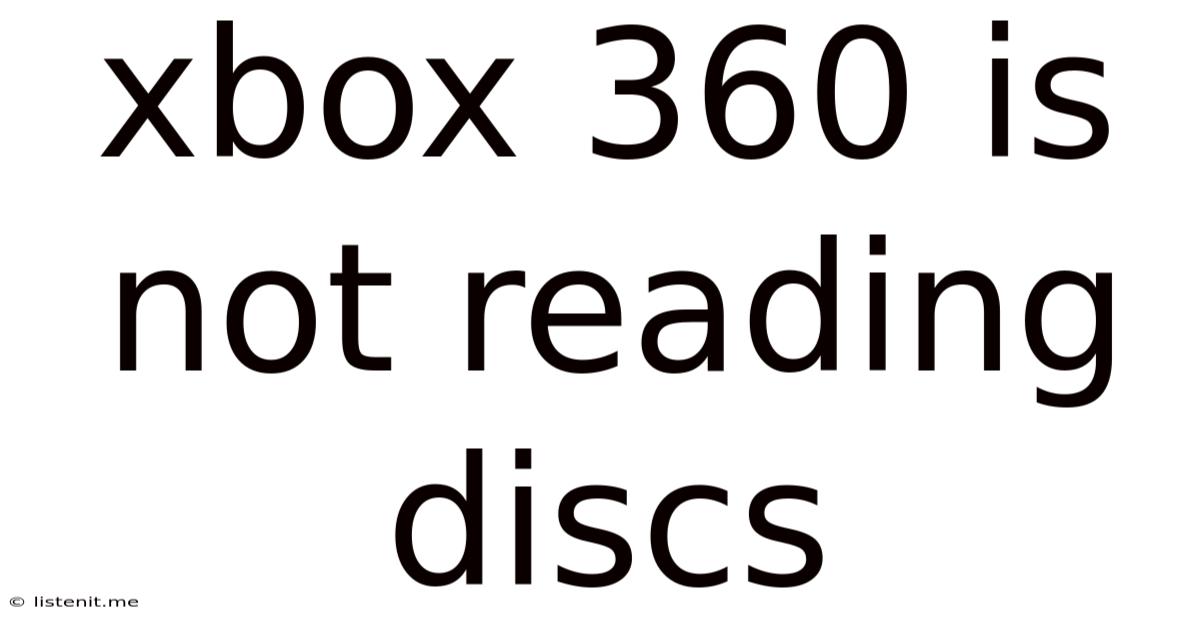
Table of Contents
Xbox 360 Not Reading Discs: Troubleshooting Guide
The dreaded "disc read error" on your Xbox 360 can be incredibly frustrating. Whether you're trying to play your favorite game, watch a movie, or listen to music, a malfunctioning disc drive brings your entertainment to a screeching halt. This comprehensive guide will walk you through troubleshooting this common problem, from simple fixes to more involved solutions. We'll explore potential causes, effective troubleshooting steps, and when it's time to consider professional repair or replacement.
Common Causes of Xbox 360 Disc Read Errors
Before diving into solutions, understanding the root causes is crucial. Several factors can contribute to your Xbox 360's inability to read discs:
1. Dirty or Scratched Discs:
This is the most common and often easiest problem to solve. Dust, fingerprints, and scratches can interfere with the laser's ability to read the data on the disc.
2. Dirty or Dusty Disc Drive:
Over time, dust and debris can accumulate inside the Xbox 360's disc drive, obstructing the laser's path and hindering disc recognition.
3. Failing Laser Lens:
The laser lens is a delicate component responsible for reading the data on the disc. Wear and tear, or even minor damage, can impair its functionality, leading to read errors. This is a more serious issue requiring potential repair or replacement.
4. Malfunctioning Disc Drive Motor:
The motor that spins the disc is another critical component. If the motor is faulty, the disc might not spin at the correct speed, preventing proper data reading.
5. Xbox 360 Hardware Issues:
Problems with the Xbox 360's internal components, such as the motherboard or power supply, can indirectly affect the disc drive's performance.
6. Software Glitches:
Although less frequent, software glitches within the Xbox 360's system can sometimes interfere with disc reading capabilities.
7. Incompatible Discs:
While rare with original Xbox 360 games, ensure the disc you're using is compatible with your console's region. Using a disc from a different region could lead to errors.
Troubleshooting Steps: From Simple to Advanced
Let's tackle troubleshooting in a systematic way, starting with the easiest solutions and progressing to more complex ones.
1. Check the Disc:
Visually inspect the disc: Look for any visible scratches, smudges, or dust. Clean the disc gently with a lint-free cloth, wiping from the center outwards in a spiral motion. Avoid using abrasive cleaners.
Try a different disc: If the problem persists, test with another disc to determine if the issue is with a specific disc or the console itself.
2. Clean the Disc Drive:
Power off and unplug your Xbox 360: Safety first! Always disconnect the console from the power source before performing any cleaning.
Gently open the disc tray: Use a compressed air canister to blow away any dust or debris from the disc drive's opening. Avoid touching the internal components.
Caution: Do not use any liquids or abrasive cleaners inside the disc drive. This could cause irreparable damage.
3. Check the Connections:
Ensure all cables are properly connected: Check the power cable, AV cable, and any other connections to the console. Loose connections can sometimes interfere with various functionalities.
4. Reset Your Xbox 360:
Try a soft reset: Unplug the Xbox 360 from the power source and wait for about a minute. Then, plug it back in and power it on.
Try a hard reset: If a soft reset doesn't work, a hard reset might be necessary. Consult your Xbox 360 manual for specific instructions on performing a hard reset. This typically involves holding down certain buttons during startup.
5. Update Your Xbox 360 System Software:
Ensure your Xbox 360 is running the latest system software. Outdated software can sometimes have compatibility issues that affect disc reading.
6. Advanced Troubleshooting (For Experienced Users):
If the above steps haven't resolved the issue, you may need to consider more advanced troubleshooting:
Check the laser lens: This requires opening the Xbox 360 console, which voids the warranty if it's still in effect. Unless you have experience with electronics repair, this is not recommended.
Replace the disc drive: Replacing the disc drive is a more involved process, also requiring the console to be opened. Again, this should only be done if you have the necessary skills and tools. Finding a replacement disc drive might also be challenging.
Examine the motherboard: Problems with the motherboard can indirectly affect the disc drive. This requires advanced technical knowledge and specialized tools.
When to Seek Professional Help
If you've exhausted all troubleshooting options and your Xbox 360 still isn't reading discs, it's time to consider professional repair. Repair shops specializing in game consoles have the expertise and tools to diagnose and fix more complex hardware issues. They can assess the extent of the damage and provide a cost-effective solution, whether it involves repairing the existing disc drive, replacing it, or addressing other internal component problems.
Preventing Future Disc Read Errors
Prevention is always better than cure. Here are some tips to minimize the risk of future disc read errors:
- Handle discs carefully: Avoid touching the disc's surface and always store them in their protective cases when not in use.
- Keep your Xbox 360 clean: Regularly clean the console's exterior and avoid placing it in dusty environments.
- Regularly clean the disc drive: Periodically use compressed air to remove dust and debris from the disc drive opening.
- Keep your Xbox 360 well-ventilated: Ensure adequate airflow around the console to prevent overheating, which can affect various components, including the disc drive.
- Use high-quality discs: While this won't prevent all issues, using discs of good quality can minimize the risk of scratches and data errors.
Conclusion
A malfunctioning Xbox 360 disc drive is a frustrating problem, but by systematically following these troubleshooting steps, you'll have a much better chance of getting your console back up and running. Remember to start with the simplest solutions and progress to more advanced techniques only if necessary. Don't hesitate to seek professional help if you're unsure about attempting more complex repairs. With a bit of patience and troubleshooting, you'll be back to enjoying your games and movies in no time. Remember to always prioritize safety and handle your console with care to prevent future issues.
Latest Posts
Latest Posts
-
What Is Role Of Saliva In Digestion Of Food
Jun 17, 2025
-
Can Resin Cements Be Used Under Metal Castings
Jun 17, 2025
-
How Does The Musculoskeletal System Maintain Homeostasis
Jun 17, 2025
-
Difference Between Capillary Blood Glucose And Venous Blood Glucose
Jun 17, 2025
-
What Vitamin Is Good For The Pancreas
Jun 17, 2025
Related Post
Thank you for visiting our website which covers about Xbox 360 Is Not Reading Discs . We hope the information provided has been useful to you. Feel free to contact us if you have any questions or need further assistance. See you next time and don't miss to bookmark.