Windows File Share Ports And Protocols -smb
listenit
Jun 14, 2025 · 7 min read
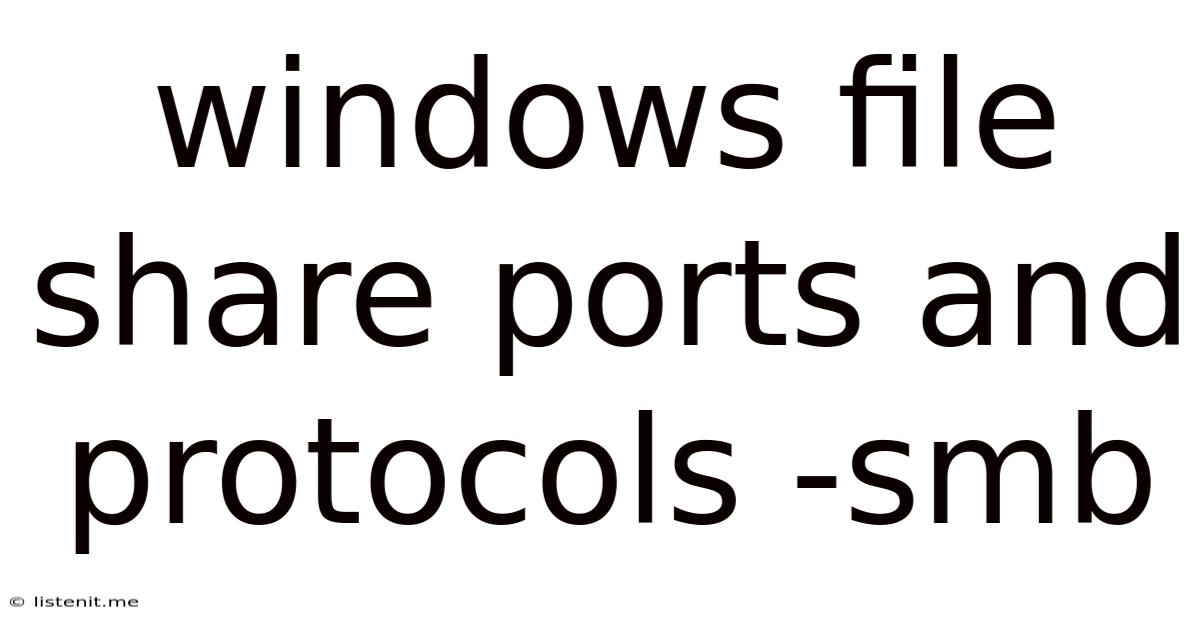
Table of Contents
Windows File Share Ports and Protocols - SMB Explained
Sharing files across a network is a fundamental aspect of any Windows environment. Understanding the ports and protocols involved, particularly Server Message Block (SMB), is crucial for network administrators and users alike to ensure efficient, secure, and reliable file sharing. This comprehensive guide delves deep into the intricacies of Windows file sharing, focusing on SMB, its various versions, associated ports, and security implications.
Understanding SMB: The Workhorse of Windows File Sharing
Server Message Block (SMB), also known as Common Internet File System (CIFS), is the network file sharing protocol used by Windows operating systems. It allows computers on a network to access files and printers on other computers. SMB's versatility extends beyond simple file transfer; it supports features like:
- File and folder sharing: The most basic function, allowing users to access shared resources on remote machines.
- Printer sharing: Sharing printers connected to one computer with others on the network.
- Remote procedure calls (RPC): Facilitating communication between different applications and services on the network.
- Active Directory integration: Seamless integration with Windows domain controllers for authentication and authorization.
- Network file system (NFS) support (with specific configurations): Enabling interoperability with other operating systems.
SMB Versions: A Historical Perspective
SMB has evolved over the years, introducing significant improvements in performance, security, and functionality. Understanding the different versions is vital for optimizing network performance and addressing compatibility issues. Key versions include:
- SMB 1.0: The oldest version, now largely deprecated due to its significant security vulnerabilities. Avoid using SMB 1.0 whenever possible. Its outdated security features make it a prime target for attacks.
- SMB 2.0: Introduced significant performance enhancements and improved security features compared to its predecessor. It supports larger maximum transmission unit (MTU) sizes, leading to faster transfer speeds.
- SMB 3.0: Built upon SMB 2.0, adding features such as SMB Multichannel (for faster transfers over multiple network connections), SMB Direct (for RDMA-based networking), and enhanced encryption. SMB 3.0 offers significant improvements in security and performance.
- SMB 3.1.1: Further refinement of SMB 3.0, with improved performance, reliability, and security. This version is commonly found in modern Windows servers and clients.
Ports Used by SMB
SMB utilizes several ports for communication, depending on the version and configuration. Understanding these ports is crucial for firewall configuration and troubleshooting network connectivity issues.
Standard Ports:
-
TCP port 445: This is the primary port used by SMB. It's used for both SMB 1.0, and newer versions like SMB 2.0, 3.0, and 3.1.1. Most modern networks rely on this port for file sharing. Blocking this port will prevent SMB-based file sharing.
-
TCP port 139 (NetBIOS over TCP/IP): This port was primarily used by older versions of SMB (SMB 1.0). While still used in some legacy systems, it's generally recommended to disable or block this port due to its associated security vulnerabilities. Many modern firewalls and network configurations explicitly block this port.
Secondary Ports (Used in certain configurations):
- UDP port 137 (NetBIOS Name Service): Used for name resolution within a network. It's less critical than TCP port 445 and TCP port 139, but some systems may require it for initial network discovery.
- UDP port 138 (NetBIOS Datagram Service): Similar to port 137, this is used for broadcasting and network discovery. It's often blocked or disabled for security reasons.
Important Note: Firewalls should allow communication on TCP port 445 for SMB-based file sharing to function correctly. However, disabling or restricting access to TCP port 139 and UDP ports 137 and 138 is recommended for enhanced security.
Configuring Firewall Rules for SMB
Correct firewall configuration is paramount for secure file sharing. The specific steps vary depending on your firewall software, but the general principles remain consistent:
- Allow inbound and outbound traffic on TCP port 445: This allows SMB traffic to flow freely between computers on the network. Ensure that this rule only allows access from trusted IP addresses or networks.
- Block inbound and outbound traffic on TCP port 139: This port is associated with older, less secure versions of SMB. Blocking it minimizes potential security risks.
- Consider blocking or carefully managing UDP ports 137 and 138: While these ports are essential for network discovery, they can also be exploited in certain attacks. Restricting access to these ports can enhance security without significantly impacting functionality.
- Use advanced firewall rules: Where available, configure your firewall to use advanced rules that inspect the contents of SMB traffic for malicious content. This can detect and block attacks that try to exploit vulnerabilities within SMB itself.
Security Considerations with SMB
SMB's long history means that legacy versions are susceptible to numerous security vulnerabilities. Modern versions significantly mitigate these risks, but proper configuration and practices remain crucial:
- Disable SMB 1.0: This should be a top priority for all networks. SMB 1.0 is extremely vulnerable to various exploits, and its continued use significantly increases the risk of a security breach. Microsoft strongly advises against its use.
- Enable SMB Encryption: Always enable encryption for SMB traffic. This ensures that data transmitted over the network is protected from eavesdropping. SMB 3.0 and later versions provide built-in support for encryption.
- Strong Passwords and Authentication: Employ strong passwords and robust authentication methods (such as multi-factor authentication) to protect shared resources.
- Regular Security Updates: Keep your operating systems and network devices up-to-date with the latest security patches. These patches frequently address vulnerabilities in SMB and other network protocols.
- Access Control Lists (ACLs): Use ACLs to granularly control access to shared files and folders. This ensures that only authorized users and groups can access specific resources.
- Network Segmentation: Segmenting your network into smaller, isolated sections can limit the impact of a security breach. If one segment is compromised, the rest of the network remains protected.
Troubleshooting SMB Connectivity Issues
If you encounter problems with SMB file sharing, several steps can help diagnose and resolve the issue:
- Check Firewall Rules: Ensure that your firewall allows traffic on TCP port 445 and that rules blocking ports 137, 138, and 139 are correctly implemented.
- Verify Network Connectivity: Confirm that computers can communicate with each other on the network. Ping tests and network diagnostics tools can help identify connectivity issues.
- Check SMB Version Compatibility: Ensure that both the client and server are using compatible versions of SMB. Trying to connect using SMB 1.0 to a server only supporting SMB 3.0 will fail.
- Test Network Cable Connections: Loose or faulty network cables can cause connectivity problems. Check all cables for damage or loose connections.
- Check for Network Conflicts: Make sure there are no IP address conflicts or other network configuration issues.
- Examine Event Logs: Review the event logs on both the client and server machines to identify any error messages related to SMB or network connectivity.
- Restart Services: Restart the Server service on the server and the network services on the client machine to clear out any temporary errors.
- Review ACLs: Verify that the user or group attempting to access the shared resource has the necessary permissions.
SMB and Cloud Environments
SMB's role in cloud environments is increasingly significant. While cloud services often use their own proprietary protocols internally, SMB provides a familiar interface for accessing data stored in the cloud. Many cloud storage services allow you to mount cloud shares as network drives using SMB, allowing seamless integration with existing Windows applications and workflows. However, security considerations, such as encryption and access control, remain crucial even in cloud environments.
Conclusion
Windows file sharing, primarily facilitated by SMB, is a critical aspect of modern networks. Understanding the associated ports, protocols, and security considerations is vital for administrators and users alike. By following best practices, utilizing modern SMB versions, and implementing robust security measures, organizations can ensure reliable, secure, and efficient file sharing across their networks, significantly reducing the risk of security breaches and maintaining business continuity. Remember to always prioritize security, keep software updated, and actively monitor your network for any unusual activity.
Latest Posts
Latest Posts
-
How To Wire 2 Lights To One Switch
Jun 15, 2025
-
How To Remove Glue From Tile Floor
Jun 15, 2025
-
Do Pickled Eggs Need To Be Refrigerated
Jun 15, 2025
-
How To Add Superscript In Latex
Jun 15, 2025
-
What To Do With Basil Flowers
Jun 15, 2025
Related Post
Thank you for visiting our website which covers about Windows File Share Ports And Protocols -smb . We hope the information provided has been useful to you. Feel free to contact us if you have any questions or need further assistance. See you next time and don't miss to bookmark.