Why Is My Arcgis Unable To Create New Field
listenit
Jun 14, 2025 · 6 min read
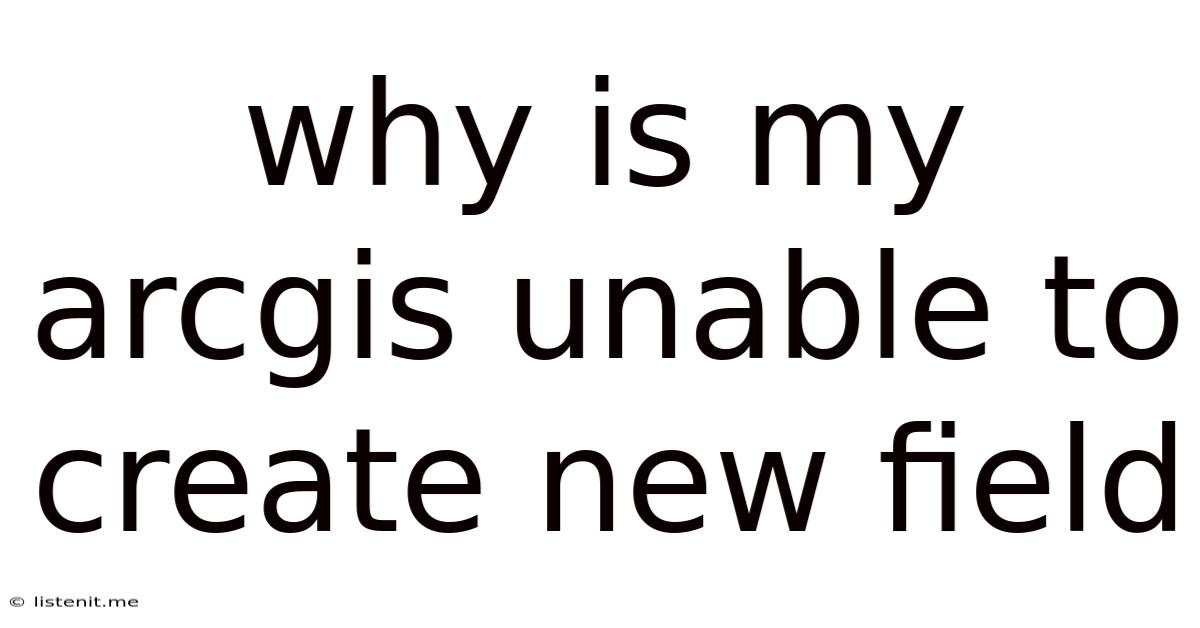
Table of Contents
Why Is My ArcGIS Unable to Create New Fields? Troubleshooting Common Issues
Creating new fields in ArcGIS is a fundamental task for data management and analysis. However, encountering errors during this seemingly simple process can be frustrating. This comprehensive guide dives deep into the common reasons why you might be unable to create new fields in ArcGIS Pro and ArcMap, offering troubleshooting steps and preventative measures.
Understanding the ArcGIS Field Creation Process
Before troubleshooting, let's understand the basics. Adding a new field involves specifying its name, data type (text, number, date, etc.), and other properties like length (for text fields) or precision and scale (for numeric fields). ArcGIS then adds this new column to your feature class or table, ready to store your data. The inability to perform this action usually stems from issues with permissions, data integrity, or underlying ArcGIS settings.
Common Reasons Why You Can't Create New Fields in ArcGIS
Several factors can prevent field creation. Let's explore the most frequent culprits:
1. Data Source Permissions and Access Rights
This is perhaps the most common reason. You might not have the necessary permissions to modify the data source.
-
ArcGIS Online/Enterprise Geodatabases: If your data resides in a geodatabase on an ArcGIS Online or Enterprise server, check your user roles and privileges. Do you have write access to the specific dataset? Insufficient privileges are a frequent blocker. Contact your ArcGIS administrator to request the necessary permissions. Administrative access is usually required to modify the schema (structure) of a geodatabase.
-
File Geodatabases (.gdb): Ensure you have full control over the folder containing the file geodatabase. Insufficient file system permissions can prevent modifications. Check the file permissions in your operating system's file explorer. Right-click the .gdb, select properties, and review the security settings.
-
Shapefiles (.shp): Shapefiles are less susceptible to permission issues compared to geodatabases, but ensure you have write access to the folder where the shapefile is stored. Similarly, check file permissions if modification fails. Remember, editing shapefiles often requires converting them to a geodatabase for easier management.
2. Data Source Type and Editing Capabilities
The type of data source plays a crucial role.
-
Locked or Read-Only Data: The most obvious reason is that the data source itself is locked or set to read-only. Check the data source's properties to confirm its accessibility. You may need to unlock or uncheck the read-only attribute. Be cautious when modifying the read-only attribute, as it is intended to protect against accidental data loss.
-
Data Source Compatibility: ArcGIS supports various data formats. While most formats allow adding fields, some legacy formats or poorly structured data might have limitations. Consider converting the data to a more modern format like a geodatabase for better compatibility and management.
-
Versioned Geodatabases: If your data is part of a versioned geodatabase, ensure you are editing the correct version. Editing in the wrong version will prevent changes from being saved. Check your ArcGIS Pro or ArcMap settings and select the appropriate version to edit.
3. Field Name Conflicts and Invalid Characters
ArcGIS has naming conventions for fields. Violating these rules prevents field creation.
-
Reserved Keywords: Avoid using keywords that ArcGIS reserves for internal use (e.g., "OBJECTID", "Shape"). These names are already in use.
-
Invalid Characters: ArcGIS only allows certain characters in field names. Avoid spaces, special characters (like &, %, #), or leading/trailing spaces. Use underscores (_) or camel case (e.g., myFieldName) instead of spaces.
-
Duplicate Field Names: Verify that the name you're using is not already taken within the dataset. Case sensitivity varies depending on your data source.
-
Maximum Field Name Length: There's a limit to the length of field names (typically 64 characters). Exceeding this limit results in an error.
4. Data Integrity Issues and Spatial Data Constraints
Issues related to the data's integrity can also trigger problems.
-
Null Values in Related Tables: If your data is related to other tables, ensure that related fields have consistent data and no unexpected null values. Null values in related fields might trigger constraints which prevent modifications.
-
Spatial Constraints (Geometries): For feature classes, adding new fields may interact with geometry constraints. If your feature class is heavily constrained, the addition of fields could break the constraints. Consider the implications of these constraints and their potential impact on the spatial data.
-
Data Type Mismatches: Carefully choose the appropriate data type for your new field. Inconsistent or illogical data types can prevent creation or lead to errors later in data analysis.
5. ArcGIS Software and Extension Issues
Problems within ArcGIS itself could be the culprit.
-
Software Bugs or Glitches: Occasionally, bugs in the ArcGIS software might prevent certain functions. Try restarting ArcGIS Pro or ArcMap. Also, ensure you have the latest updates and service packs installed. Consult the Esri support website for known issues and potential fixes.
-
Missing Extensions: Some advanced data types or functionalities may require specific ArcGIS extensions. Make sure you have the necessary licenses and extensions installed.
-
Insufficient System Resources: A low-memory situation on your computer can prevent ArcGIS from performing operations properly. Make sure your system meets the minimum requirements for ArcGIS Pro or ArcMap. Close unnecessary applications to free up resources.
Troubleshooting Steps: A Practical Approach
- Check Permissions: Verify your user permissions on the data source. This is the most frequent cause of the problem.
- Inspect Data Source Properties: Ensure the dataset is not read-only or locked.
- Validate Field Name: Check for reserved words, invalid characters, duplicate names, and length restrictions. Use a descriptive but simple name.
- Verify Data Type: Select an appropriate data type for the field.
- Restart ArcGIS: Sometimes, a simple restart resolves temporary software glitches.
- Check for Updates: Install the latest ArcGIS updates and service packs.
- Review System Resources: Ensure you have sufficient memory and disk space.
- Examine Related Tables (if applicable): Make sure related tables are well-structured and do not have constraints that prevent field creation.
- Simplify Data (if applicable): Create a small test dataset to see if the problem persists. This helps isolate the issue.
- Consult Esri Support: If none of these steps work, it's time to contact Esri support for assistance. Provide them with detailed information, including error messages, software versions, and data source details.
Preventing Future Field Creation Issues
- Plan Your Data Model: Before creating a feature class or table, carefully plan your data model, including field names and types.
- Use Consistent Naming Conventions: Develop and stick to a naming convention for your fields.
- Regularly Back Up Your Data: This protects you from data loss in case of unexpected issues.
- Monitor ArcGIS Updates: Keep your ArcGIS software up-to-date to benefit from bug fixes and performance improvements.
- Maintain Sufficient System Resources: Allocate enough system resources for ArcGIS to function optimally.
By following these troubleshooting steps and preventative measures, you can significantly reduce the likelihood of encountering problems when creating new fields in ArcGIS, leading to more efficient and productive geospatial data management. Remember, proactive planning and understanding of data structures are key to avoiding frustrating errors.
Latest Posts
Latest Posts
-
Burning Smell From Car But Not Overheating
Jun 15, 2025
-
One For The Money Two For The Show Meaning
Jun 15, 2025
-
How Many Wraps With Teflon Tape
Jun 15, 2025
-
Answering A Question With A Question
Jun 15, 2025
-
All Odd Numbers Are Prime Numbers
Jun 15, 2025
Related Post
Thank you for visiting our website which covers about Why Is My Arcgis Unable To Create New Field . We hope the information provided has been useful to you. Feel free to contact us if you have any questions or need further assistance. See you next time and don't miss to bookmark.