Why Formula Is Not Working In Google Sheets
listenit
Jun 14, 2025 · 6 min read
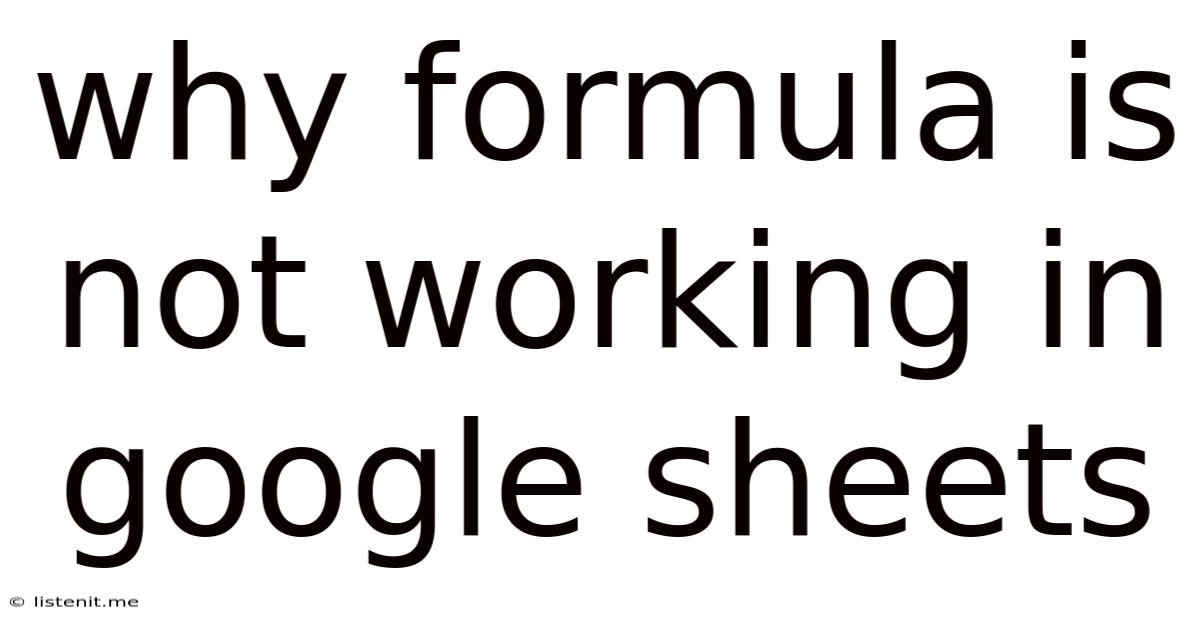
Table of Contents
Why Your Formulas Aren't Working in Google Sheets: A Comprehensive Troubleshooting Guide
Google Sheets is a powerful tool for data analysis and manipulation, but even experienced users sometimes encounter frustrating formula errors. This comprehensive guide delves into the common reasons why your formulas might not be working as expected, providing detailed explanations and practical solutions. We'll cover everything from simple typos to complex logical errors, empowering you to debug your spreadsheets effectively.
Common Causes of Formula Errors in Google Sheets
Formulas in Google Sheets, like those in Excel, rely on precise syntax and correct cell referencing. Any deviation can lead to errors. Let's explore some frequent culprits:
1. Typos and Syntax Errors
This is the most common reason for formula failure. Even a single misplaced character, incorrect capitalization, or forgotten parenthesis can render your formula useless. Google Sheets will often highlight the error, but sometimes the error message isn't entirely clear.
Example: =SUM(A1:A10 (missing closing parenthesis)
Solution: Carefully review your formula for typos. Pay close attention to parentheses, brackets, commas, and the correct use of operators (+, -, *, /). Use the formula bar to examine each character.
2. Incorrect Cell Referencing
Formulas often involve referencing cells containing data. Incorrect cell references are a major source of errors. This includes:
- Typographical errors:
=SUM(A1:A10)vs=SUM(A1:A11) - Relative vs. Absolute References: Understanding the difference between relative (
A1) and absolute references ($A$1) is crucial when copying or moving formulas. Relative references adjust based on their new location, while absolute references remain constant. - Incorrect Sheet References: When referencing cells in different sheets, ensure you use the correct sheet name and the correct syntax:
'Sheet2'!A1 - Circular References: A circular reference occurs when a formula directly or indirectly refers to its own cell. This creates an infinite loop, causing an error. Google Sheets will typically warn you about this.
Solution: Double-check all cell references for accuracy. Use the "Name Manager" to manage named ranges and avoid confusion. Pay close attention to relative vs. absolute references. Carefully inspect your formula's logic to identify and break any circular references.
3. Data Type Mismatches
Formulas expect specific data types (numbers, text, dates, etc.). Using the wrong data type can lead to unexpected results or errors.
Example: Using the SUM function on cells containing text will result in an error or unexpected 0.
Solution: Ensure your data is of the correct type. Use functions like VALUE to convert text to numbers, or TEXT to convert numbers to text. Clean your data thoroughly before applying formulas. Use data validation to restrict the types of data entered into specific cells.
4. Incorrect Function Arguments
Functions require specific arguments (inputs) in a particular order. Providing incorrect arguments or omitting necessary ones will lead to errors or incorrect results.
Example: =IF(A1>10, "Pass", "Fail") vs =IF(A1>10, "Pass") (missing the "Fail" argument)
Solution: Consult the Google Sheets help documentation for the specific function you are using. Understand the required arguments, their data types, and their order.
5. Logical Errors in Formula Design
These are harder to detect. The formula might be syntactically correct, but its logic is flawed, leading to incorrect results. This often involves nested functions or complex conditional statements.
Example: A formula designed to calculate the average of values might inadvertently include irrelevant data.
Solution: Carefully review your formula's logic step-by-step. Break down complex formulas into smaller, more manageable parts. Test each part individually. Use debugging techniques such as inserting intermediate calculations in separate cells to trace the flow of your formula and identify the point of error.
Advanced Troubleshooting Techniques
For more complex formula issues, consider these strategies:
1. Using the ISERROR Function
The ISERROR function checks if a formula results in an error. You can use it to conditionally handle errors:
=IF(ISERROR(your_formula), "Error!", your_formula)
This will display "Error!" if your_formula produces an error, otherwise it will display the result of your_formula.
2. Utilizing the ERROR.TYPE Function
This function returns a number indicating the type of error. This is helpful for identifying the specific cause of the error:
- 1: #NULL!
- 2: #DIV/0!
- 3: #VALUE!
- 4: #REF!
- 5: #NAME?
- 6: #NUM!
- 7: #N/A
3. Debugging with Intermediate Calculations
Break down complex formulas into smaller parts and calculate intermediate results in separate cells. This allows you to pinpoint the exact location of the error.
Specific Error Messages and Their Solutions
Let's address some common error messages:
#VALUE!
This error typically indicates a data type mismatch. For example, trying to perform a mathematical operation on text values. Review the data types of your inputs and ensure compatibility with the function.
#REF!
This indicates a reference error, usually due to a deleted cell or sheet. Check your formula for references to cells or sheets that no longer exist.
#DIV/0!
This means you're trying to divide by zero. Ensure your divisor is not zero. You can use IF statements to handle cases where the divisor might be zero:
=IF(B1=0, 0, A1/B1)
#NAME?
This error typically results from a misspelled function name or a non-existent named range. Double-check the spelling of function names and named ranges.
#N/A
This error means "Not Available" and often occurs with lookup functions like VLOOKUP or HLOOKUP when a match isn't found. Ensure your lookup criteria are correct and that the data exists in your lookup range.
#NULL!
This indicates an intersection error, typically when you're trying to use an intersection operator (``) on ranges that don't intersect.
#NUM!
This error usually indicates a problem with numeric values, such as an invalid argument for a mathematical function (e.g., trying to find the square root of a negative number).
Preventing Formula Errors
Proactive measures can significantly reduce formula errors:
- Data Validation: Use data validation to restrict data entry to specific types and formats.
- Named Ranges: Assign descriptive names to ranges of cells, making your formulas more readable and less error-prone.
- Comments and Documentation: Add comments to explain the purpose and logic of your formulas.
- Regularly Test Your Formulas: After making changes to your spreadsheet, test your formulas with various data inputs to catch errors early.
- Version Control: Use Google Sheets' version history to revert to previous versions if errors occur.
By understanding the common causes of formula errors and employing the troubleshooting techniques described above, you can significantly improve the accuracy and reliability of your Google Sheets spreadsheets. Remember that meticulous attention to detail, careful planning, and a systematic approach to debugging are key to mastering the art of Google Sheets formula creation.
Latest Posts
Latest Posts
-
How Much Does A Potato Weigh
Jun 15, 2025
-
How To Fix Petal Nuts That Keep Coming Loose
Jun 15, 2025
-
Calories In One Cup Of Rice Uncooked
Jun 15, 2025
-
Can You Paint With Latex Over Oil
Jun 15, 2025
-
Comma Before Or After As Well As
Jun 15, 2025
Related Post
Thank you for visiting our website which covers about Why Formula Is Not Working In Google Sheets . We hope the information provided has been useful to you. Feel free to contact us if you have any questions or need further assistance. See you next time and don't miss to bookmark.