Why Do Computer Screens Look Weird On Camera
listenit
Jun 15, 2025 · 6 min read
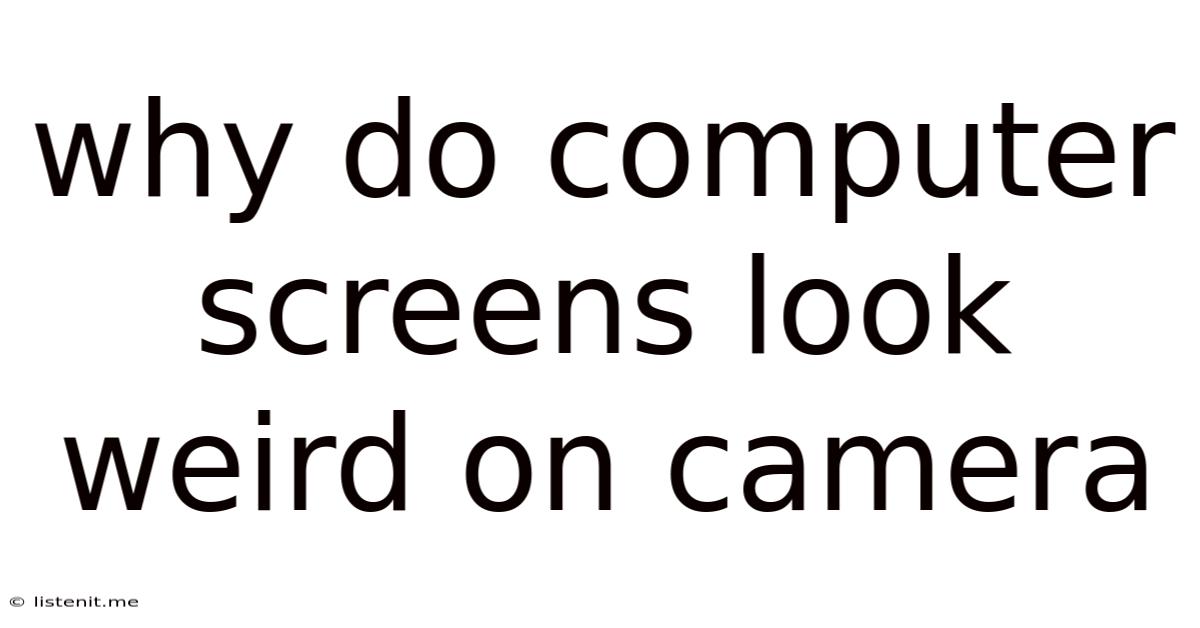
Table of Contents
Why Do Computer Screens Look Weird on Camera? A Deep Dive into the Problem and Solutions
Have you ever tried to record a video tutorial or a live stream showcasing your computer screen, only to be disappointed by the resulting footage? The colors might appear washed out, the text might be blurry, or the overall image might have an odd, distorted quality. This frustrating phenomenon is a common issue, and understanding why it happens is the first step towards fixing it. Let's delve into the intricacies of why computer screens look weird on camera, exploring the technical reasons behind this visual discrepancy and offering practical solutions to achieve a professional and clear screen recording.
Understanding the Discrepancy: Screen vs. Camera
The root of the problem lies in the fundamental differences between how our eyes perceive a computer screen and how a camera captures it.
1. Different Light Sources and Color Reproduction:
- Screen: Computer screens use backlighting, typically LEDs or LCDs, to illuminate pixels. These pixels are designed to reproduce a wide color gamut, aiming for accurate color representation according to specific standards (like sRGB or Adobe RGB). However, the screen's color profile can vary significantly based on its manufacturer, calibration, and settings.
- Camera: Cameras, on the other hand, capture light reflected from a scene. The way a camera sensor interprets this reflected light is influenced by many factors including its own color profile, white balance settings, and the ambient lighting conditions. The camera's sensor is also trying to interpret the light emitted from the screen, which is a completely different light source than the typical reflective surfaces it’s used to. This often leads to color discrepancies, with the screen's colors appearing duller, more washed out, or even shifted in hue on camera.
2. Resolution and Aspect Ratio Mismatches:
- Screen Resolution: Computer screens have a specific resolution (e.g., 1920x1080, 3840x2160). This determines the pixel density and the sharpness of the image on the screen.
- Camera Resolution: Cameras also capture images at a specific resolution. If the camera's resolution is lower than the screen's, the recorded footage will be a downscaled version, potentially leading to a loss of detail and sharpness. Additionally, differences in aspect ratios (the ratio of width to height) between the screen and the camera can cause the recorded image to appear stretched or squeezed.
3. Refresh Rate and Motion Blur:
- Screen Refresh Rate: Computer screens refresh their images at a certain rate (e.g., 60Hz, 120Hz, 144Hz). This refers to how many times per second the entire screen is updated.
- Camera Shutter Speed: The camera's shutter speed determines how long the sensor is exposed to light for each frame. If the camera's shutter speed is too slow compared to the screen's refresh rate, it can capture motion blur, making the screen appear smeared or flickering.
4. Screen Glare and Reflections:
Computer screens are often glossy, leading to reflections from surrounding light sources (e.g., lamps, windows). These reflections can significantly affect the camera's ability to capture a clear image of the screen's content. The camera interprets the reflections as part of the screen's image, resulting in visual distortions and loss of clarity.
Troubleshooting and Solutions for Better Screen Recordings
Now that we understand the underlying issues, let's explore practical strategies for improving the quality of your screen recordings:
1. Optimizing Camera Settings:
- White Balance: Correct white balance is crucial. Adjust your camera's white balance setting to match the screen's color temperature. Many cameras offer presets like "Fluorescent," "Daylight," or "Tungsten," or allow for manual adjustment. Experiment to find the optimal setting for your specific environment and screen.
- Exposure: Proper exposure prevents underexposure (too dark) or overexposure (too bright). Ensure the screen is well-lit but not overly bright. Adjust the camera's aperture, shutter speed, and ISO to achieve the correct exposure.
- Focus: Make sure the camera is properly focused on the screen. Autofocus can sometimes struggle with screens due to their uniform texture, so manual focusing might be necessary.
- Resolution and Frame Rate: Choose a camera resolution and frame rate that match or exceed your screen's resolution and refresh rate. This ensures maximum detail and minimizes potential motion blur.
2. Optimizing Screen Settings:
- Brightness and Contrast: Adjust your screen's brightness and contrast to achieve a balanced and well-defined image. Avoid extreme settings that can lead to washed-out colors or excessive shadows.
- Color Profile: While using a wide-gamut profile like Adobe RGB may be beneficial for design work, it can sometimes cause incompatibility with cameras. Consider using the more universally compatible sRGB profile for screen recordings.
- Power Saving Modes: Disable any power-saving modes or dynamic brightness adjustments that could affect the screen's consistent output.
3. Controlling Ambient Lighting:
- Minimize Reflections: Reduce glare and reflections by minimizing external light sources and using anti-glare screen protectors. Position lights strategically to avoid direct reflections onto the screen.
- Consistent Lighting: Maintain consistent lighting throughout the recording. This helps the camera's exposure settings remain stable, resulting in a more uniform image.
4. Utilizing External Resources:
- Screen Capture Software: Specialized screen recording software often provides more control over the recording process, including the ability to adjust the recording resolution, frame rate, and other settings. Many such programs have built-in features for optimizing the video for clarity.
- External Monitors: If possible, using an external monitor with better color accuracy and contrast can significantly improve the recording quality.
5. Post-Production Enhancement:
- Color Correction: Even with optimal settings, some color correction might be necessary in post-production. Video editing software allows for adjusting color balance, contrast, brightness, and saturation to improve the overall look of your recording.
- Sharpening: If the recorded image is slightly blurry, you can apply subtle sharpening effects in post-production. However, be careful not to over-sharpen, which can introduce unwanted artifacts.
6. Understanding Color Spaces and Gamuts:
The different color spaces used by your screen and camera are crucial. Your computer screen might use a wide gamut (like Adobe RGB), whereas your camera might capture in a smaller gamut (like sRGB). This mismatch often leads to color discrepancies. Understanding these concepts and adjusting your settings accordingly can drastically reduce these issues.
Conclusion: Achieving Professional-Looking Screen Recordings
Getting crisp, clear screen recordings doesn't have to be a frustrating experience. By understanding the underlying technical challenges and implementing the solutions outlined above, you can significantly improve the quality of your recordings. Remember that careful attention to both camera and screen settings, as well as meticulous control over lighting and the recording environment, is vital to achieving professional results. With practice and experimentation, you'll master the art of capturing your screen effectively and producing high-quality video content. Don't hesitate to experiment with different settings and techniques to discover what works best for your specific setup and needs. The journey to perfect screen recordings is a process, but the rewards of clear, engaging video content are well worth the effort.
Latest Posts
Latest Posts
-
Shaved Hair On The Side With Long Hair
Jun 16, 2025
-
How Did Elsa From Frozen Get Her Powers
Jun 16, 2025
-
How Many Calories Is A Cup Of Uncooked Rice
Jun 16, 2025
-
Drywall Mud How Long To Dry
Jun 16, 2025
-
Do You Tip Uber Drivers In Canada
Jun 16, 2025
Related Post
Thank you for visiting our website which covers about Why Do Computer Screens Look Weird On Camera . We hope the information provided has been useful to you. Feel free to contact us if you have any questions or need further assistance. See you next time and don't miss to bookmark.