When Updating Apps Wrong Apple Id
listenit
Jun 16, 2025 · 5 min read
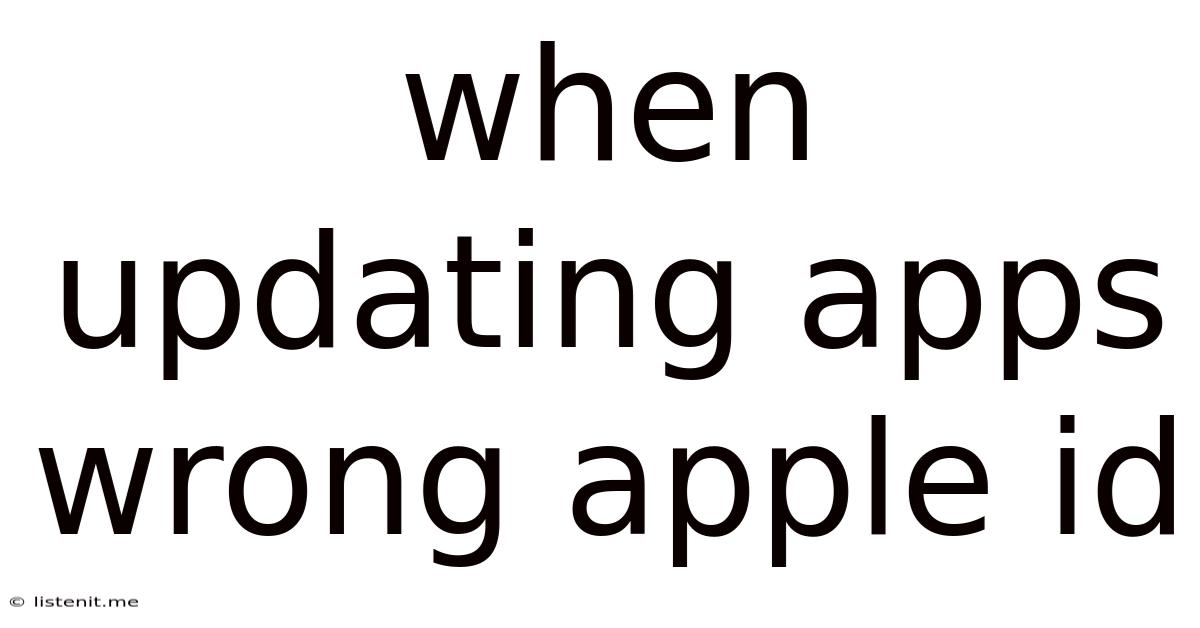
Table of Contents
When Updating Apps with the Wrong Apple ID: Troubleshooting and Solutions
Updating your apps is a crucial part of maintaining a smooth and secure iPhone or iPad experience. New updates often bring bug fixes, performance improvements, and exciting new features. However, what happens when you try to update your apps and encounter issues related to an incorrect Apple ID? This can be a frustrating experience, but thankfully, there are several ways to troubleshoot and resolve this problem. This comprehensive guide will walk you through the common causes, effective troubleshooting steps, and preventative measures to ensure seamless app updates in the future.
Understanding the Problem: Why the Wrong Apple ID Matters
Before diving into solutions, let's understand why using the wrong Apple ID during app updates is problematic. Your Apple ID is intrinsically linked to your app purchases and downloads. If you're using an incorrect Apple ID, the App Store will either refuse to update apps associated with a different account or, worse, might lead to accidental downloads or purchases linked to the wrong account. This can lead to several issues:
- Inability to Update: The most straightforward problem is the simple inability to update. The App Store might display an error message indicating that the updates are associated with a different Apple ID.
- Accidental Purchases/Downloads: In some cases, the App Store might attempt to download apps or make purchases using the incorrectly logged-in Apple ID, leading to unexpected charges and unwanted installations.
- Loss of Purchased Apps: If you switch Apple IDs frequently and don't have your apps linked to the correct account, you might lose access to apps you've previously purchased.
- Data Loss Concerns: While less common, incorrect Apple IDs can sometimes interfere with cloud synchronization, potentially leading to data loss within specific apps.
Troubleshooting Steps: Reclaiming Your App Update Freedom
Here's a step-by-step guide to troubleshoot app update issues related to the wrong Apple ID. We'll start with the simplest solutions and progress to more complex scenarios:
1. Verify Your Apple ID: The First Line of Defense
The simplest solution is often the most effective. Double-check that you're logged into the correct Apple ID within the App Store settings.
- How to Check: Open the App Store app. Tap your profile picture in the top right corner. Your Apple ID will be displayed prominently. If it's incorrect, proceed to the next steps.
2. Sign Out and Sign In: A Fresh Start
Sometimes, a simple sign-out and sign-in process can resolve minor glitches.
- How to Sign Out: In your App Store profile, scroll down and tap "Sign Out." Confirm your decision.
- How to Sign In: After signing out, tap "Sign In" and enter your correct Apple ID and password.
3. Check for Software Updates: System-Level Issues
Outdated software on your iPhone or iPad can sometimes interfere with app updates. Ensure your device's iOS or iPadOS is up-to-date.
- How to Check: Go to Settings > General > Software Update. If an update is available, download and install it.
4. Restart Your Device: A Simple Reboot
Restarting your device can resolve temporary software glitches that might be preventing successful app updates.
- How to Restart: Press and hold the power button until the "slide to power off" slider appears. Slide to power off, wait a few seconds, then power back on.
5. Check Your Apple ID Account Status: Account-Related Problems
Ensure there are no account issues, such as payment method problems or account restrictions, that might be blocking app updates.
- How to Check: Access your Apple ID account page on a web browser (appleid.apple.com) and check for any alerts or restrictions.
6. Check Your Network Connection: Connectivity Concerns
Poor or unstable internet connectivity can prevent successful app downloads and updates.
- How to Check: Try connecting to a different Wi-Fi network or using your mobile data connection to see if that resolves the issue.
7. Check App Store Server Status: Server-Side Problems
Occasionally, problems with Apple's servers can prevent successful app updates. Check the Apple System Status page to ensure the App Store is functioning correctly.
8. Reset Network Settings: Network Configuration Issues
If network-related problems persist, consider resetting your network settings. Note that this will erase saved Wi-Fi passwords, so make sure to have them handy.
- How to Reset: Go to Settings > General > Transfer or Reset iPhone/iPad > Reset > Reset Network Settings.
9. Restore Your iPhone/iPad: A Last Resort
As a last resort, you might consider restoring your iPhone or iPad to factory settings. This should only be done if other solutions have failed and you've backed up your data. Restoring your device will completely erase all data and settings, so backing up is crucial.
- How to Restore: Go to Settings > General > Transfer or Reset iPhone/iPad > Erase All Content and Settings.
Preventative Measures: Avoiding Future Headaches
Preventing these issues is far easier than resolving them. Here are some proactive steps to ensure smooth app updates in the future:
- Always Verify Your Apple ID: Before making any App Store purchases or updates, double-check that you're logged into the correct Apple ID.
- Regularly Update Your Devices: Keeping your iOS/iPadOS updated ensures compatibility with the latest apps and minimizes software glitches.
- Maintain a Strong Password: Using a strong, unique password for your Apple ID helps protect your account from unauthorized access.
- Enable Two-Factor Authentication: This additional security layer significantly improves the security of your Apple ID.
- Regularly Back Up Your Data: Regularly backing up your device to iCloud or a computer protects your data in case of unexpected issues or a device restore.
- Review App Store Purchases Regularly: Periodically review your App Store purchase history to ensure all downloads and purchases are legitimate and expected.
Conclusion: Smooth Sailing with App Updates
Updating your apps should be a straightforward process. However, issues related to incorrect Apple IDs can arise. By following the troubleshooting steps and preventative measures outlined in this guide, you can effectively manage and resolve any problems, ensuring you always have access to the latest app versions and features without interruption. Remember that patience and careful attention to detail are key to navigating these challenges successfully. With a little diligence, you can keep your apps updated and your iPhone or iPad running smoothly.
Latest Posts
Latest Posts
-
Game Of Thrones Tywin And Arya
Jun 16, 2025
-
Stiles And Rails On A Door
Jun 16, 2025
-
How Do You Spell Gym In French
Jun 16, 2025
-
Oil Leak From Oil Pan Gasket
Jun 16, 2025
-
Are Fridge Magnets Allowed On Planes
Jun 16, 2025
Related Post
Thank you for visiting our website which covers about When Updating Apps Wrong Apple Id . We hope the information provided has been useful to you. Feel free to contact us if you have any questions or need further assistance. See you next time and don't miss to bookmark.