Unable To Correct Problems You Have Held Broken Packages
listenit
Jun 14, 2025 · 6 min read
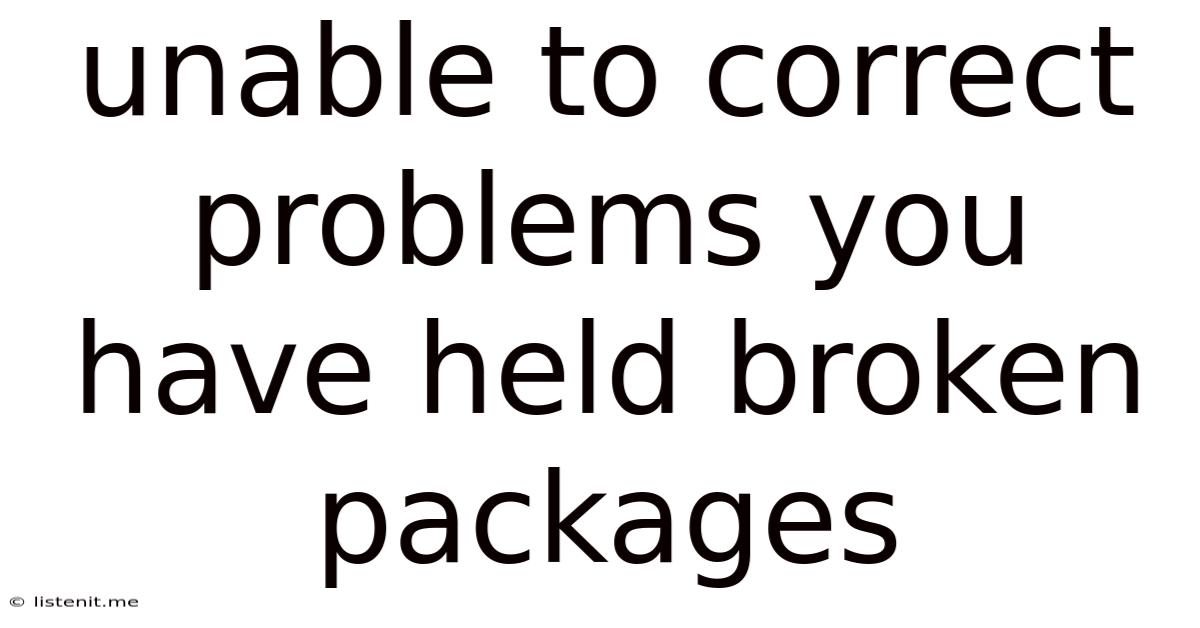
Table of Contents
Unable to Correct Problems You Have Held Broken Packages: A Comprehensive Guide to Fixing APT Issues
Dealing with broken packages in your APT (Advanced Package Tool) repository can be incredibly frustrating. The dreaded "unable to correct problems, you have held broken packages" error message often leaves users feeling lost and helpless. This comprehensive guide will delve into the root causes of this problem, explore various troubleshooting methods, and equip you with the knowledge to resolve this issue efficiently.
Understanding the "Held Broken Packages" Error
Before diving into solutions, let's understand what this error signifies. When you encounter the "unable to correct problems, you have held broken packages" message, it means that your APT system has detected inconsistencies or conflicts within the installed packages. These inconsistencies might stem from incomplete installations, corrupted files, conflicting dependencies, or manual interventions that have left your package manager in a state of disarray. The "held" status indicates that you have explicitly prevented APT from automatically removing or replacing these problematic packages. This often happens unintentionally, making the situation even more complex.
Why Packages Become "Held"
Several factors can contribute to packages becoming "held," including:
- Manual Intervention: Using commands like
apt-mark holdto prevent updates or removals can lead to this error if the held package is involved in a dependency conflict. - Incomplete Upgrades: Interruptions during an
apt upgradeorapt dist-upgradecommand can leave packages in a partially installed or corrupted state, resulting in conflicts. - Corrupted Package Files: Damaged or incomplete package files can cause dependencies to break, triggering the "held broken packages" error.
- Conflicting Repositories: Using multiple repositories (e.g., PPAs) with conflicting versions of packages can lead to dependency issues and ultimately broken packages.
- Hardware Failures: In rare cases, hardware problems can corrupt package files, causing the system to identify them as broken.
Troubleshooting Steps: A Systematic Approach
Resolving the "unable to correct problems, you have held broken packages" error requires a systematic approach. We will explore several methods, from simple checks to more advanced solutions.
1. Identify the Held Packages
The first step is to identify precisely which packages are causing the issue. Use the following command:
apt-mark showhold
This command will list all packages currently held by your system. Note their names; this information will be crucial in the subsequent troubleshooting steps.
2. Release Held Packages (Proceed with Caution!)
If you've identified the held packages and are sure they are the source of the problem (or if you no longer need to hold them), you can attempt to release them using:
sudo apt-mark unhold
Replace <package_name> with the actual name of the held package. Repeat this command for each held package listed by apt-mark showhold. However, exercise extreme caution here! Releasing a held package without understanding the implications can potentially destabilize your system. Only release packages if you are confident it won't cause further issues.
3. Update the Package Lists
Outdated package lists can contribute to dependency conflicts. Updating the package lists is a fundamental step in troubleshooting APT problems. Use the following command:
sudo apt update
This command refreshes the local cache of available packages from your configured repositories. Ensure that this process completes successfully without any errors before proceeding.
4. Autoremove Unnecessary Packages
Often, orphaned or unnecessary packages can contribute to dependency problems. Use the autoremove command to clean up:
sudo apt autoremove
This command removes packages that are no longer required by other installed packages. Be aware that this might remove packages you installed manually, so review any changes carefully.
5. Attempt an Upgrade/Dist-Upgrade
After updating the package lists and removing unnecessary packages, try upgrading or dist-upgrading your system again:
sudo apt upgrade # For updating already installed packages
sudo apt dist-upgrade # For a more comprehensive upgrade, resolving dependencies
apt dist-upgrade is generally recommended as it intelligently handles dependency conflicts, potentially resolving the issue at hand. Monitor the output carefully to identify any further problems.
6. Repair Broken Packages
If the previous steps fail, you might need to repair corrupted package files. This involves using the apt --fix-broken install command. This command attempts to resolve dependency issues and repair broken packages. Execute it as follows:
sudo apt --fix-broken install
This command is a powerful tool, but it can also lead to unexpected changes if used improperly. Back up essential data before attempting this step.
7. Check for Corrupted Package Files
In some cases, individual package files might be corrupted. You can check for this using the dpkg command:
sudo dpkg --check
This command will scan for problems with installed packages. If it identifies corrupted packages, you might need to reinstall them (see step 8).
8. Reinstall Problematic Packages
If dpkg --check reveals corrupted packages or if other methods fail, reinstalling the problematic packages might be necessary. First, identify the problematic package using dpkg --check. Then reinstall it using:
sudo apt-get install --reinstall
Replace <package_name> with the name of the package to be reinstalled. Reinstalling might resolve corruption issues within the package files.
9. Clean the APT Cache
The APT cache can become cluttered over time, potentially contributing to problems. Cleaning the cache can help:
sudo apt clean
sudo apt autoclean
apt clean removes all downloaded package files, while apt autoclean removes only obsolete downloaded files.
10. Advanced Techniques (For Experienced Users)
For experienced users, more advanced techniques might be necessary:
- Manually Removing Packages: In extreme cases, you may need to manually remove problematic packages using
dpkg -r <package_name>followed byapt-get autoremove. Proceed with extreme caution! Improper manual removal can critically damage your system. - Rebuilding the Package Database: In very rare circumstances, rebuilding the package database might be needed. This is a drastic measure, but it can resolve deep-seated corruption in the APT system. Consult your distribution's documentation for instructions on rebuilding the package database.
Prevention Strategies: Avoiding Future Issues
Preventing the "unable to correct problems, you have held broken packages" error is crucial. Here are several preventative measures:
- Regular Updates: Keep your system updated regularly using
apt updateandapt upgradeorapt dist-upgrade. - Reliable Internet Connection: Ensure a stable internet connection during package installations and upgrades to prevent interruptions.
- Careful Package Management: Avoid using
apt-mark holdunnecessarily. Understand the implications before holding any package. - Reliable Repositories: Use trusted and reputable repositories to minimize the risk of corrupted or conflicting packages.
- Backups: Regular backups are critical. If a severe issue occurs, a backup can save you from significant data loss.
Conclusion: Mastering APT Package Management
The "unable to correct problems, you have held broken packages" error, while daunting, is often resolvable with careful and systematic troubleshooting. By following the steps outlined in this guide and implementing preventative measures, you can significantly reduce the likelihood of encountering this error and maintain a stable and functional Linux system. Remember to always proceed cautiously, particularly when dealing with manual package removal or other advanced techniques. If unsure, seek assistance from experienced users or your distribution's community forums. Remember, patience and careful attention to detail are key to resolving these issues.
Latest Posts
Latest Posts
-
Cannot Execute Binary File Exec Format Error
Jun 15, 2025
-
Num Lock On A Mac Keyboard
Jun 15, 2025
-
Why Are My Villagers Not Breeding
Jun 15, 2025
-
How To Scare Away Crows But Not Other Birds
Jun 15, 2025
-
Hotels That Dont Require Credit Card
Jun 15, 2025
Related Post
Thank you for visiting our website which covers about Unable To Correct Problems You Have Held Broken Packages . We hope the information provided has been useful to you. Feel free to contact us if you have any questions or need further assistance. See you next time and don't miss to bookmark.