Turn Off Live Photo On Iphone
listenit
Jun 14, 2025 · 6 min read
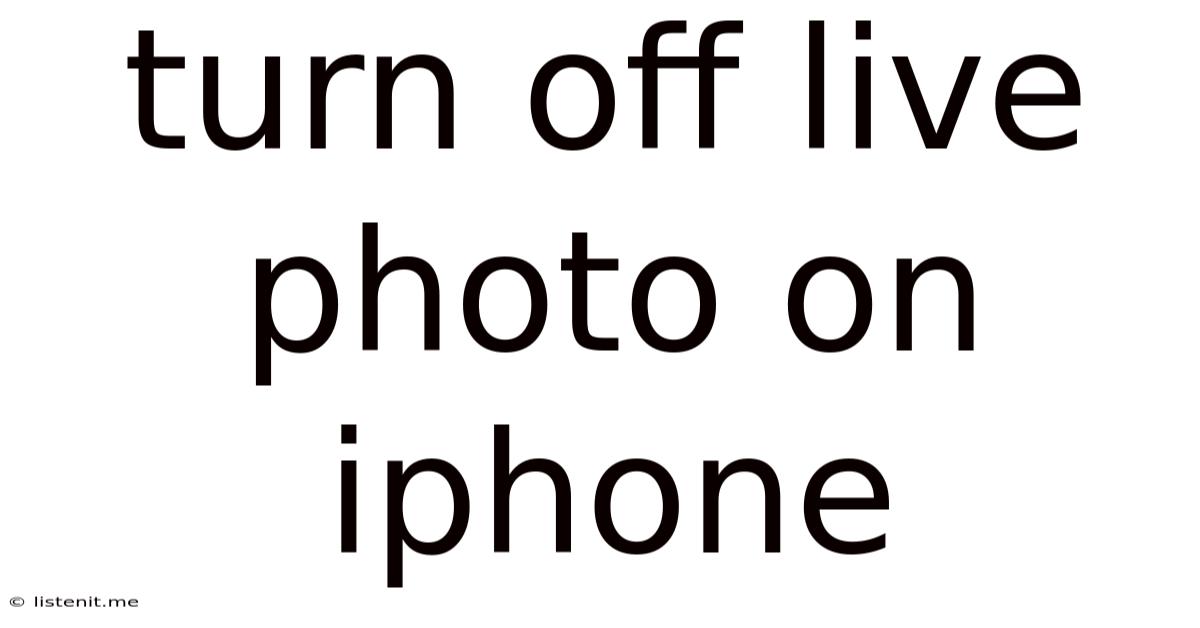
Table of Contents
Turning Off Live Photos on Your iPhone: A Comprehensive Guide
Live Photos, Apple's innovative feature, captures a short burst of video along with your still image, bringing your photos to life. While this adds a dynamic element, it can also consume significant storage space and isn't always desired. This comprehensive guide will walk you through various methods of disabling Live Photos on your iPhone, explaining the process for different scenarios and addressing common concerns. We'll also explore the benefits of using Live Photos and when you might want to keep them enabled.
Understanding Live Photos: The Good, the Bad, and the Ugly
Before diving into how to disable Live Photos, let's understand their impact. Live Photos offer a compelling way to relive moments, preserving not just the image but also the sounds and subtle movements surrounding the capture. This is particularly effective for capturing fleeting expressions or events.
The Good:
- Dynamic Memories: Live Photos breathe life into otherwise static images, adding a layer of engagement and storytelling. They're perfect for capturing special moments like birthdays, celebrations, or even everyday occurrences.
- Creative Editing: You can create looping videos, long exposures, or even change the key photo within the Live Photo sequence, making them extremely versatile for artistic expression.
- Sharing Enhanced Memories: Sharing Live Photos enhances the viewing experience for recipients, enabling them to view the short video clip and feel more connected to the moment.
The Bad:
- Storage Consumption: Live Photos take up significantly more storage space than standard photos. This can quickly fill up your iPhone's memory, especially if you take many Live Photos.
- Slower Sharing: Sharing Live Photos can take longer than sharing standard photos, particularly over slower internet connections. Recipients also need compatible devices to view them fully.
- Unwanted Movement: In some cases, the slight movement captured in Live Photos can be distracting or unwanted, especially in images where stillness is desired.
The Ugly:
- Hidden Storage Hog: The extra storage used by Live Photos can be unnoticed until your iPhone storage is critically low.
How to Turn Off Live Photos: Step-by-Step Instructions
There are several ways to disable Live Photos, depending on whether you want to turn it off for a single photo, for all future photos, or retroactively for photos you've already taken.
Method 1: Turning Off Live Photos for a Single Shot
This is the simplest method if you only want to disable the feature for a specific photo.
- Open the Camera App: Launch the Camera application on your iPhone.
- Locate the Live Photos Icon: Look for a small concentric circles icon that appears next to the shutter button. This icon indicates whether Live Photos is currently enabled.
- Tap the Live Photos Icon: Tap the icon to toggle Live Photos on or off. The icon will appear solid when Live Photos is enabled and faded when disabled.
- Take Your Photo: Take your photo as usual. This photo will now be saved as a standard still image without the accompanying video clip.
Method 2: Turning Off Live Photos Globally for All Future Photos
This method ensures that all photos taken subsequently will be standard still images.
- Open the Settings App: Locate and open the "Settings" app on your iPhone's home screen. It's usually represented by a gray icon with gears.
- Navigate to Camera: Scroll down and tap on the "Camera" option.
- Find "Preserve Settings": Within the Camera settings, locate the "Preserve Settings" option. This setting controls the behavior of various camera settings, including Live Photos.
- Toggle "Live Photos" Off: If "Preserve Settings" is enabled, the next setting below is for the Live Photo feature. Toggle the switch to the "OFF" position. This will ensure that Live Photos remains off until you manually re-enable it.
- Confirm Your Choice: Close the Settings app. Your iPhone will now capture only standard still images.
Method 3: Retroactively Converting Live Photos to Still Images
If you've already taken several Live Photos and want to free up storage space, you can convert them to standard photos.
- Open the Photos App: Launch the Photos app on your iPhone.
- Locate the Live Photo: Browse through your photo library and find the Live Photo you want to convert.
- Open the Photo: Tap on the Live Photo to open it.
- Edit the Photo: Tap the "Edit" button located in the upper right corner of the screen.
- Select "Duplicate": Instead of directly deleting the Live Photo, we will first create a duplicate, enabling you to retain both versions. To do this, you will need to tap the three dots (...) icon located in the upper right corner of the screen. Select "Duplicate". This copies the Live Photo.
- Duplicate Confirmation: Choose whether to save the duplicate in your original album or a new one.
- Open the Original Photo: Locate the original Live Photo and proceed with the next steps.
- Convert to Still Image: Tap the Live Photo icon (the concentric circles). This will turn off the Live Photo function, converting it to a standard still image.
- Save Changes: Tap "Done" to save the changes. The Live Photo is now converted to a standard still photo.
Method 4: Deleting Live Photos to Free Up Space
The most drastic method is to simply delete the Live Photos you no longer want. This frees up significant space but removes the photos permanently.
- Open the Photos App: Launch the Photos app.
- Select Live Photos: Find the Live Photos you want to delete.
- Delete the Photos: Select the photos and use the delete function in the app to remove them.
- Empty Recently Deleted: The deleted photos are held in the "Recently Deleted" album for 30 days, to provide a safety net against accidental deletion. If you are certain you want to permanently delete them, empty the "Recently Deleted" album after 30 days. Be absolutely sure as this cannot be undone.
Choosing the Right Method for Your Needs
The best method for turning off Live Photos depends on your specific situation:
- Single shot: Use Method 1 if you only want to disable Live Photos for one specific photo.
- Future photos: Use Method 2 for permanently disabling Live Photos for all future captures.
- Existing photos: Use Method 3 to convert existing Live Photos to standard images, saving copies. Consider Method 4 if storage space is critically low.
Optimizing Your iPhone's Storage
Turning off Live Photos is just one step in optimizing your iPhone's storage. Consider these additional steps:
- Offload Unused Apps: Use the "Offload Unused Apps" feature in iPhone Settings to remove apps you rarely use, freeing up space without losing your data.
- Manage iCloud Storage: Regularly check your iCloud storage and delete unnecessary files and backups.
- Delete Old Messages: Messages, especially those with attachments, consume significant storage. Regularly delete old message threads.
- Use Cloud Storage Services: Consider using cloud storage services like Google Photos or Dropbox to store photos and videos outside your iPhone.
Conclusion: Mastering Live Photos on Your iPhone
Live Photos offer a unique and engaging way to capture memories, but their storage implications should not be overlooked. Understanding the different methods for disabling Live Photos allows you to tailor the feature to your needs, maximizing storage space while retaining the ability to capture stunning photos and dynamic memories when desired. Remember to back up your data regularly, regardless of your choice, to avoid potential data loss. By following the strategies outlined in this guide, you can effectively manage your iPhone's storage and ensure that your device remains optimally functional and efficient.
Latest Posts
Latest Posts
-
Can You Eat Tomatoes With Blossom End Rot
Jun 15, 2025
-
Japanese Word For See You Later
Jun 15, 2025
-
Difference Between Latex Paint And Acrylic Paint
Jun 15, 2025
-
How To Reply To Merry Christmas
Jun 15, 2025
-
Can You Bring A Bottle Of Water On A Plane
Jun 15, 2025
Related Post
Thank you for visiting our website which covers about Turn Off Live Photo On Iphone . We hope the information provided has been useful to you. Feel free to contact us if you have any questions or need further assistance. See you next time and don't miss to bookmark.