Thinkpad Docking Station Keeps Disconnecting And Reconnecting
listenit
Jun 16, 2025 · 7 min read
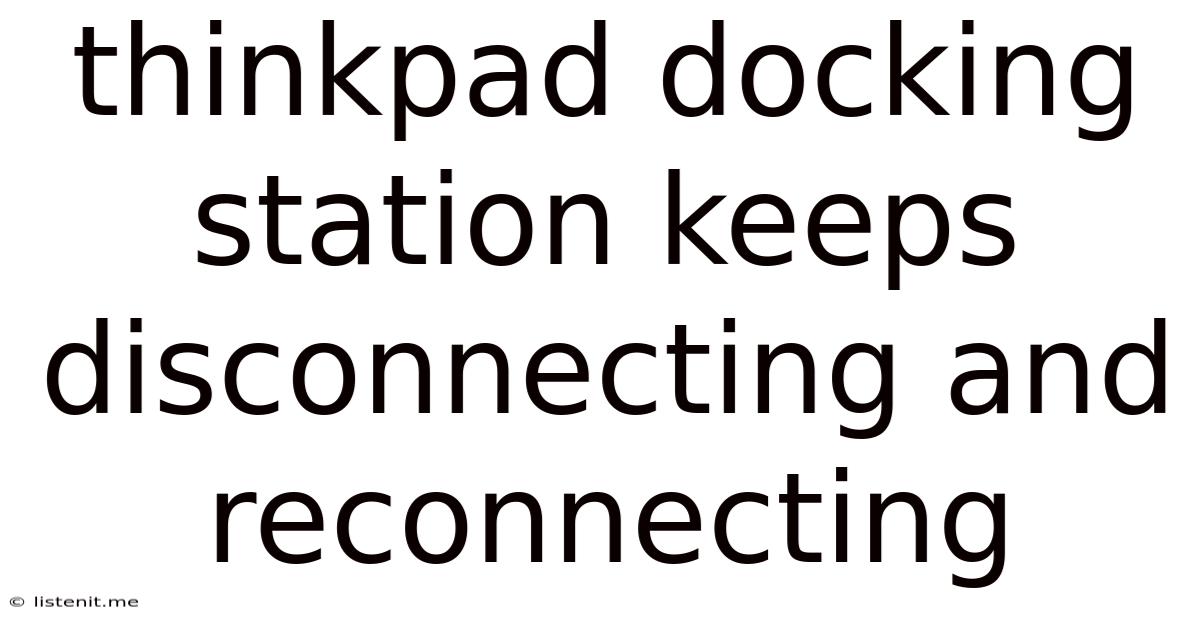
Table of Contents
ThinkPad Docking Station Keeps Disconnecting and Reconnecting: Troubleshooting Guide
The frustration of a constantly disconnecting and reconnecting ThinkPad docking station is all too familiar to many users. This seemingly simple connection issue can disrupt workflow, lead to data loss, and generally make your computing experience miserable. This comprehensive guide dives deep into the causes of this problem and offers a systematic approach to troubleshooting and resolving it. We'll cover everything from simple fixes to more advanced solutions, ensuring you get back to productive work as quickly as possible.
Understanding the Problem: Why is My ThinkPad Docking Station Disconnecting?
Before we jump into solutions, it's crucial to understand why your ThinkPad docking station keeps disconnecting and reconnecting. The root cause can vary significantly, ranging from simple hardware issues to more complex software problems. Some common culprits include:
1. Loose Connections: The Most Common Culprit
This is often the easiest fix. A poorly seated docking station, a loose cable, or even a slightly bent connector pin can interrupt the connection. Check:
- The docking station itself: Ensure it's firmly attached to your ThinkPad. Try gently rocking it to make sure it's securely connected.
- The power cable: Verify that the power cable is securely plugged into both the docking station and the power outlet. Try a different outlet and a different power cable if possible.
- The cables: Inspect all cables (USB, DisplayPort, Ethernet, etc.) for any signs of damage, such as bending, kinking, or fraying. Replace any damaged cables.
2. Driver Issues: Software Conflicts and Outdated Drivers
Outdated or corrupted drivers are a major source of docking station problems. The drivers are the software that allows your computer to communicate with the docking station. To address this:
- Update drivers: Go to Lenovo's support website and download the latest drivers for your specific ThinkPad model and docking station. Ensure you select the correct operating system (Windows 10, Windows 11, etc.).
- Roll back drivers: If you recently updated your drivers and the problem started afterward, try rolling back to the previous version. This can often resolve compatibility issues.
- Reinstall drivers: Completely uninstall the current drivers and then reinstall them from Lenovo's website. This can help remove any corrupted files.
3. Hardware Malfunction: Faulty Docking Station or Laptop Port
Unfortunately, the problem might lie within the hardware itself. Either your docking station or your ThinkPad's docking port could be faulty. Consider:
- Test with another docking station: If possible, try connecting your ThinkPad to a different docking station. If the problem persists, the issue is likely with your laptop's port. If it works fine, the original docking station is the culprit.
- Test with another laptop: Connect a different ThinkPad (or other laptop with a compatible port) to your docking station. If the problem doesn't appear, the problem lies with your original laptop.
- Check for physical damage: Carefully examine both the docking station and your laptop's docking port for any visible signs of physical damage, such as bent pins, cracks, or debris.
4. Power Supply Problems: Insufficient Power or Power Fluctuations
The docking station requires sufficient power to operate correctly. Insufficient power or power fluctuations can lead to intermittent connections. Check:
- Power supply: Ensure your power supply is providing enough power. Try a different power outlet.
- Power surge protector: A surge protector can help stabilize the power supply and prevent power fluctuations from damaging your equipment.
- Power consumption: The docking station might be drawing more power than the power supply can handle, especially if you have many devices connected to it. Try disconnecting some devices.
5. BIOS Settings: Incorrect or Conflicting Settings
The BIOS (Basic Input/Output System) is a low-level software that manages your computer's hardware. Incorrect or conflicting BIOS settings can interfere with the docking station's functionality. Check:
- BIOS settings: Access your BIOS settings (usually by pressing Del, F2, F10, or F12 during startup – the specific key depends on your ThinkPad model) and check for any settings related to the USB ports, docking station, or power management. Restore default settings or make any necessary adjustments according to your Lenovo's documentation.
- BIOS update: Consider updating your BIOS to the latest version from Lenovo's support website. This can often resolve compatibility issues with newer docking stations.
Advanced Troubleshooting Steps: Deeper Dive into Solutions
If the basic troubleshooting steps haven't solved the problem, let's delve into some more advanced solutions:
1. Device Manager: Identifying and Resolving Driver Conflicts
Windows' Device Manager provides detailed information about all the hardware connected to your computer. It can be used to identify and resolve driver conflicts that might be causing the docking station to disconnect.
- Check for errors: Open Device Manager, expand the "Universal Serial Bus controllers" and "Docking Stations" sections, and look for any devices with yellow exclamation marks. These indicate driver problems.
- Uninstall and reinstall: Right-click on any problematic devices and select "Uninstall device." Then, restart your computer. Windows will automatically attempt to reinstall the drivers.
- Update drivers manually: If automatic driver installation fails, manually download and install the latest drivers from Lenovo's support website.
2. Power Management Settings: Optimizing Power Consumption
Incorrect power management settings can cause the docking station to disconnect to conserve power. Adjusting these settings can resolve the issue.
- High-performance power plan: Switch to the "High-performance" power plan. This will ensure that your computer has enough power to maintain the connection to the docking station.
- USB power management: Check your USB power management settings. Make sure that the USB ports are not being turned off to conserve power. Disable any power-saving features for USB ports in the Device Manager.
3. System Restore: Reverting to a Previous Stable State
If the problem started recently, using System Restore to revert your system to a previous stable state might resolve the issue.
- Access System Restore: Search for "Create a restore point" in the Windows search bar.
- Select a restore point: Choose a restore point from before the problem started.
- Restore your system: Follow the on-screen instructions to restore your system to the selected restore point. This will revert your system's configuration to the state it was in at that point in time.
4. Hardware Inspection: A Thorough Examination of Connectors
A more thorough visual inspection of both the laptop's docking port and the docking station's connector may reveal bent pins or other physical damage. Use a magnifying glass to carefully examine the pins for any signs of damage or debris. If damage is found, professional repair might be necessary.
5. Seeking Professional Help: When All Else Fails
If you've tried all the troubleshooting steps and the problem persists, it's time to seek professional help. Contact Lenovo support or take your ThinkPad and docking station to a qualified computer repair technician for diagnosis and repair.
Preventing Future Disconnections: Best Practices
Preventing future disconnections requires a proactive approach. Here are some best practices to follow:
- Use quality cables: Invest in high-quality cables from reputable manufacturers. Avoid cheap cables, as they are more prone to damage and can cause connection problems.
- Proper cable management: Keep cables organized and prevent them from being bent or twisted excessively. This will prolong their lifespan and reduce the risk of damage.
- Regular maintenance: Regularly inspect your docking station and cables for any signs of wear or damage. Clean the connectors using compressed air to remove any dust or debris.
- Keep drivers updated: Regularly check for and install the latest drivers for your docking station and other hardware components. This will ensure optimal performance and reduce the risk of compatibility issues.
- Avoid overloading the docking station: Don't connect too many devices to the docking station at the same time. This can overload the power supply and cause connection problems.
By following these troubleshooting steps and best practices, you can effectively address the issue of your ThinkPad docking station constantly disconnecting and reconnecting, restoring your productivity and peace of mind. Remember, a systematic approach and careful attention to detail are key to finding the root cause and implementing a lasting solution.
Latest Posts
Latest Posts
-
Why Did Itachi Kill The Uchiha Clan
Jun 16, 2025
-
How To Give Cash In Gta 5 Online
Jun 16, 2025
-
Give Credit Where Credit Is Due
Jun 16, 2025
-
How Much Alcohol Can You Bring Into Japan
Jun 16, 2025
-
How To Dispose Of Mineral Spirits
Jun 16, 2025
Related Post
Thank you for visiting our website which covers about Thinkpad Docking Station Keeps Disconnecting And Reconnecting . We hope the information provided has been useful to you. Feel free to contact us if you have any questions or need further assistance. See you next time and don't miss to bookmark.