Sorry Onedrive Can't Add Your Folder Right Now
listenit
Jun 15, 2025 · 5 min read
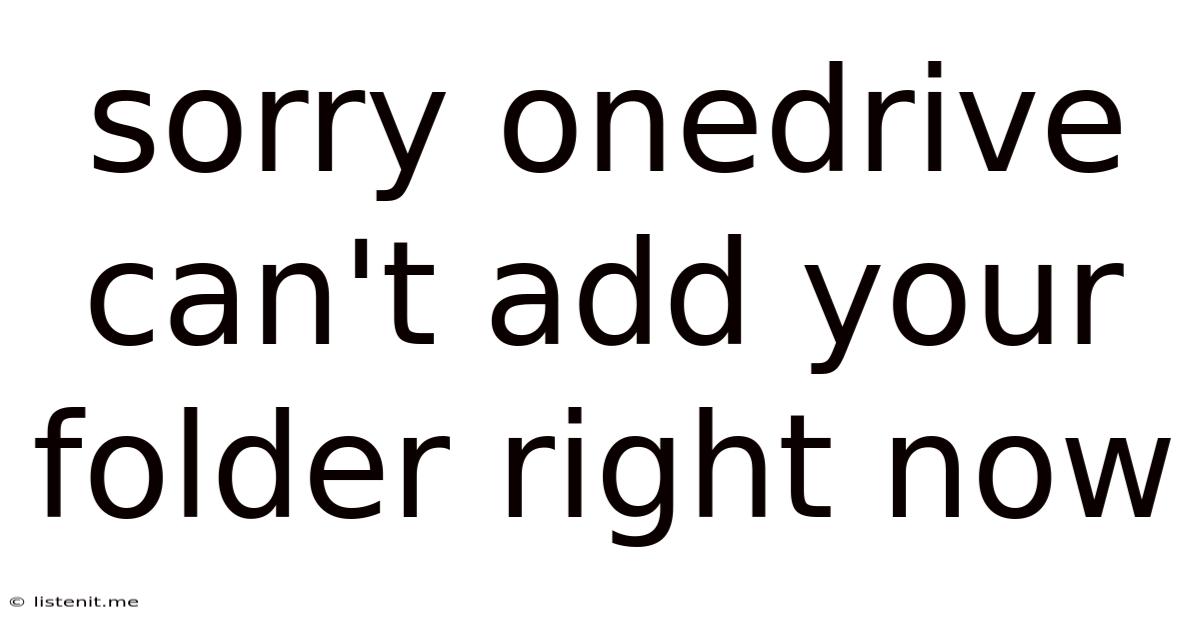
Table of Contents
Sorry, OneDrive Can't Add Your Folder Right Now: Troubleshooting and Solutions
OneDrive, Microsoft's cloud storage service, offers seamless file synchronization and access across devices. However, users occasionally encounter the frustrating error message, "Sorry, OneDrive can't add your folder right now." This issue can stem from various causes, ranging from simple connectivity problems to more complex system conflicts. This comprehensive guide will walk you through troubleshooting steps, potential solutions, and preventative measures to ensure a smooth OneDrive experience.
Understanding the Error: "Sorry, OneDrive Can't Add Your Folder Right Now"
This error message typically appears when OneDrive attempts to synchronize a specific folder or a large number of files. It indicates that OneDrive is encountering an obstacle preventing it from adding the targeted folder to its synchronized cloud storage. The problem isn't always immediately apparent, making diagnosis crucial. The error can manifest in several scenarios:
- Adding a new folder: This is a common trigger, especially if the folder is large or contains many files.
- Syncing an existing folder: OneDrive might fail to sync an existing folder due to file conflicts, permissions issues, or network problems.
- After a system update: Software updates, including Windows updates, can sometimes disrupt OneDrive's functionality.
- After a OneDrive update: Similarly, updates to the OneDrive application itself may occasionally introduce bugs or conflicts.
Troubleshooting Steps: A Systematic Approach
Before diving into advanced solutions, let's systematically troubleshoot the issue. This approach ensures you address the most common causes first:
1. Check Your Internet Connection
This is the most fundamental step. A weak or unstable internet connection is a frequent culprit.
- Connectivity Test: Perform a simple speed test using online tools like Ookla Speedtest. Ensure you have sufficient upload and download speeds.
- Restart Your Router: A simple router restart can often resolve temporary network glitches.
- Check Firewall and Antivirus: Make sure your firewall or antivirus software isn't blocking OneDrive's access to the internet. Temporarily disable them (re-enable after troubleshooting) to see if this resolves the issue.
2. Restart Your Computer and OneDrive
A simple restart can often clear temporary software glitches.
- Restart Your Computer: Completely shut down and restart your computer.
- Restart OneDrive: Close the OneDrive application completely and then relaunch it. You might need to right-click the OneDrive icon in the system tray and select "Exit."
3. Check OneDrive Storage Space
Ensure you haven't exceeded your OneDrive storage limit.
- Check Storage: Log into your OneDrive account online (onedrive.live.com) to check your remaining storage space.
- Manage Storage: If you're nearing your limit, consider deleting unnecessary files or upgrading your storage plan.
4. Examine File Permissions and Folder Structure
Incorrect file permissions or complex folder structures can hinder OneDrive's synchronization process.
- Permissions: Ensure you have the necessary permissions to access and modify the folder you're trying to add.
- Folder Structure: Avoid overly nested or complex folder structures. A simpler, flatter structure often works better with OneDrive.
- File Names: Ensure file names do not contain invalid characters.
5. Scan for Malware and Viruses
Malware can interfere with OneDrive's functionality.
- Run a Full System Scan: Use your antivirus software to perform a complete system scan for malware and viruses.
6. Repair OneDrive
OneDrive provides a built-in repair feature.
- Repair OneDrive: Search for "OneDrive" in the Windows search bar, right-click on the OneDrive app, and select "Settings." Navigate to the "Account" tab and click "Repair." Follow the on-screen instructions.
Advanced Troubleshooting and Solutions
If the basic troubleshooting steps don't resolve the issue, consider these more advanced techniques:
1. Unlink and Relink OneDrive
This involves completely disconnecting and reconnecting your OneDrive account. This can resolve underlying account-related issues.
- Unlink OneDrive: Open OneDrive settings, select "Account," and then choose "Unlink this PC."
- Relink OneDrive: Download and install the latest version of OneDrive. Then, sign in with your Microsoft account credentials.
2. Check for Conflicting Applications
Other applications might interfere with OneDrive's synchronization.
- Identify Conflicting Apps: Consider temporarily disabling other cloud storage services or synchronization tools to see if this resolves the conflict.
3. Update Windows and OneDrive
Outdated software can cause compatibility issues.
- Update Windows: Check for Windows updates through the Windows Update settings.
- Update OneDrive: Ensure you have the latest version of the OneDrive application installed.
4. Check for File Conflicts
If the folder you're trying to add already exists on OneDrive, it might create a conflict.
5. Use the OneDrive Web Interface
Accessing your files via the OneDrive web interface (onedrive.live.com) can help determine if the problem is local or cloud-based. If you can access and modify the folder online, the issue likely lies with your local OneDrive setup.
6. Create a New User Account
If the problem persists, creating a new user account on your computer can help isolate whether the issue is related to your user profile settings.
7. Reinstall OneDrive
As a last resort, completely uninstall and reinstall OneDrive. This should only be considered after exhausting other options.
Preventative Measures: Ensuring Smooth OneDrive Operation
Implementing these preventative measures will help minimize the chances of encountering the "Sorry, OneDrive can't add your folder right now" error in the future:
- Regularly Update OneDrive and Windows: Keeping your software up-to-date is crucial for optimal performance and security.
- Maintain a Stable Internet Connection: A reliable internet connection is essential for seamless cloud synchronization.
- Monitor Storage Space: Regularly check your OneDrive storage usage to prevent exceeding your limit.
- Optimize Folder Structure: Maintain a clear and organized folder structure to improve OneDrive's synchronization efficiency.
- Regularly Backup Important Files: Having a local backup of your files provides an additional layer of protection.
Conclusion: Mastering OneDrive Synchronization
The "Sorry, OneDrive can't add your folder right now" error can be frustrating, but with systematic troubleshooting and preventative measures, you can effectively resolve this issue and maintain smooth OneDrive synchronization. Remember to start with the simplest solutions and progress to more advanced techniques if necessary. By following the steps outlined in this guide, you can regain control over your cloud storage and enjoy the benefits of seamless file access across your devices. Remember to always prioritize data backup to mitigate potential data loss.
Latest Posts
Latest Posts
-
How Long Was Noah In The Ark
Jun 16, 2025
-
Transit Visa At London Heathrow Airport
Jun 16, 2025
-
What Gauge Is 50 Amp Wire
Jun 16, 2025
-
Can You Call 911 Without A Sim Card
Jun 16, 2025
-
How Do You Say Mom In Japanese
Jun 16, 2025
Related Post
Thank you for visiting our website which covers about Sorry Onedrive Can't Add Your Folder Right Now . We hope the information provided has been useful to you. Feel free to contact us if you have any questions or need further assistance. See you next time and don't miss to bookmark.