See If Remote Ip Is Online
listenit
Jun 14, 2025 · 7 min read
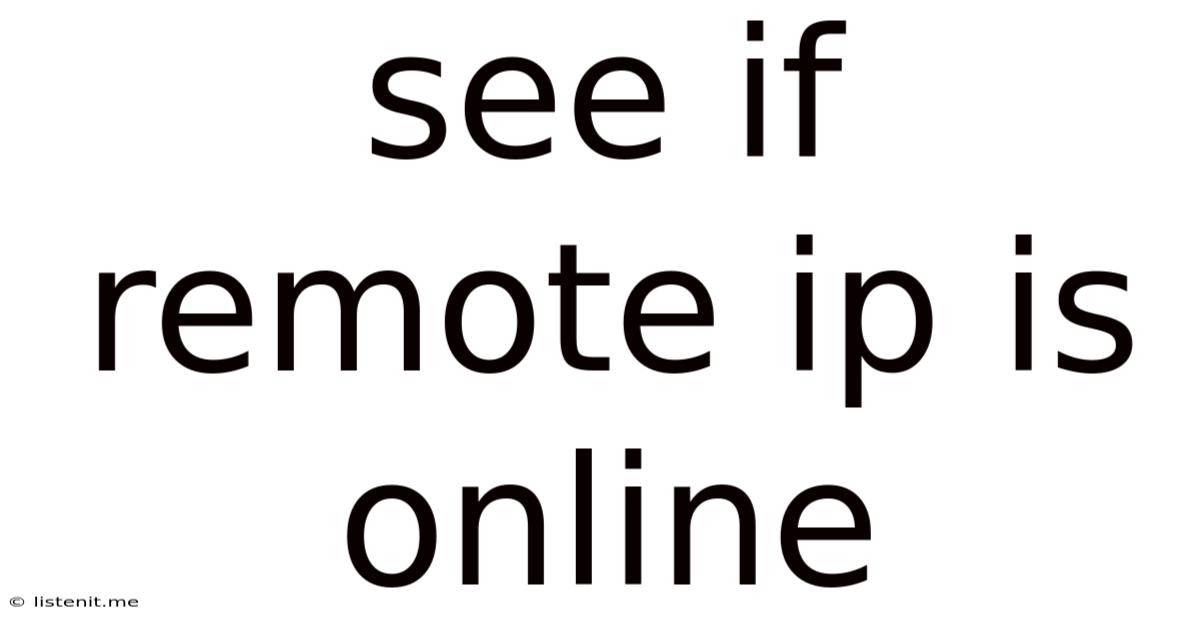
Table of Contents
See if a Remote IP is Online: A Comprehensive Guide
Checking if a remote IP address is online is a crucial task for various reasons, from network administration and security monitoring to troubleshooting connectivity issues and even tracking down the location of a specific IP address. This comprehensive guide will explore multiple methods to determine the online status of a remote IP address, delving into the technical aspects, practical applications, and limitations of each approach.
Understanding the Concept of "Online" for an IP Address
Before diving into the methods, it's crucial to define what "online" means in this context. An IP address being "online" typically implies that it's currently reachable and responding to network requests. This doesn't necessarily mean a computer or device at that IP is actively used, but rather that the IP address is assigned and the network infrastructure allows connections to it. Several factors can influence whether an IP address appears online:
- Network Connectivity: The device associated with the IP address needs to be connected to the internet or the relevant network. A simple power outage or network cable disconnection can render an IP address offline.
- Firewall/Router Settings: Firewalls and routers can block incoming connections, making it seem like the IP is offline even if the device is powered on and connected.
- IP Address Assignment: The IP address might be dynamically assigned and could change, leading to inconsistencies in the online status check. Static IP addresses are more reliable for this purpose.
- Device Status: The device itself might be turned off, crashed, or otherwise unavailable, even if the IP address is assigned and the network is functional.
Methods to Check if a Remote IP Address is Online
Several methods can be employed to determine the online status of a remote IP address. Each method has its strengths and weaknesses, and the best choice depends on your specific needs and technical capabilities.
1. Pinging the IP Address
The most common and simplest method is using the ping command. Ping sends ICMP echo requests to the target IP address and waits for replies. Successful replies indicate that the IP address is online and responding. This method is readily available on most operating systems (Windows, macOS, Linux).
How it works: The ping command sends a series of small data packets to the target IP address. If the target is online and the network path is clear, the target will send ICMP echo replies back to the source. The number of successful replies, round-trip times, and packet loss are displayed.
Example (using command prompt in Windows):
ping 8.8.8.8
Limitations:
- Firewall/Router Blocking: Firewalls or routers can block ICMP echo requests, resulting in false negatives (showing the IP as offline when it's actually online).
- No Port Information: Ping only checks the basic network connectivity at the IP level; it doesn't provide information about specific open ports or services running on the target.
- ICMP Response Rate: Not all devices respond to ICMP requests. Some devices may be configured not to respond to ping requests for security reasons.
2. Using Traceroute/Tracert
Traceroute (or Tracert on Windows) shows the path packets take to reach the target IP address. This reveals the intermediate routers and their response times, helping to identify potential network issues along the way. A successful traceroute to the target IP indicates network connectivity, although it doesn't guarantee the target device itself is online or responding to applications.
How it works: Traceroute sends packets with increasing Time To Live (TTL) values. Each router along the path decrements the TTL. When the TTL reaches zero, the router sends an ICMP Time Exceeded message back. This message includes the IP address of the router, providing a "trace" of the route.
Example (using command prompt in Windows):
tracert 8.8.8.8
Limitations:
Similar to ping, traceroute relies on ICMP and can be blocked by firewalls or routers. It also provides only network-level information and doesn't guarantee the target's application availability.
3. Port Scanning with Nmap
Nmap is a powerful network scanner that can check for open ports on a remote IP address. If specific ports associated with applications or services are open and responding, it strongly suggests that the IP address is online and the associated application or service is running.
How it works: Nmap sends probes to different ports on the target IP address. Based on the responses, it identifies open and closed ports, indicating the services running on those ports. For example, an open port 80 (HTTP) usually implies a web server is running.
Example (using Nmap, requires installation):
nmap -p 80,443
Limitations:
- Requires Installation: Nmap is a separate tool that needs to be downloaded and installed.
- Potential Security Concerns: Using Nmap improperly can be considered intrusive and potentially illegal depending on local regulations and context. Always ensure you have permission to scan the target IP.
- Firewall/IDS Evasion: Advanced firewalls and Intrusion Detection Systems (IDS) can detect and block Nmap scans.
- Port Scanning is Active: Nmap actively tries to connect to open ports which could trigger security alerts.
4. Using Online IP Address Lookup Tools
Several websites offer online IP address lookup tools. These tools typically perform a simple ping or other basic connectivity checks. While convenient, they are often less reliable than direct command-line tools due to their reliance on third-party services which may not have the same reach or capabilities.
Limitations:
- Accuracy: The accuracy of the results depends entirely on the underlying technology and infrastructure of the website.
- Limited Information: They often only provide basic connectivity status and may not offer detailed information.
- Third-Party Dependence: Relying on external websites introduces a dependency and potential downtime of the service itself.
5. Checking HTTP/HTTPS Responses
If you know the target IP hosts a website, you can attempt to access the website using a web browser or curl command. Successful access confirms both network connectivity to the IP and the availability of the web service on the target.
How it works: You attempt to access the website by entering the IP address directly in your browser or using the curl command-line tool. Successful connection and retrieval of the website content indicates the IP is online and the web server is responsive.
Example (using curl):
curl
Limitations:
This method is only applicable if the target IP is known to host a web server and only checks the web server's status, not the overall status of the device or other services running on the target IP.
Advanced Techniques and Considerations
For more advanced scenarios requiring deeper insights, more sophisticated techniques are available:
- Network Monitoring Tools: Tools like SolarWinds, PRTG, or Nagios can provide real-time monitoring of network devices and their connectivity status. They are more complex to set up but offer comprehensive monitoring and alerting capabilities.
- Packet Capture and Analysis: Using tools like Wireshark to capture and analyze network packets allows you to see detailed information about the communication between your system and the target IP address. This is useful for troubleshooting connectivity issues but requires significant expertise in network protocols.
- IP Geolocation Services: While not directly checking the online status, services that provide IP geolocation data can help determine the general location of the IP, which may help understand potential network connectivity issues or whether an IP is even assigned to a certain provider.
Ethical Considerations and Legal Implications
Always ensure you have explicit permission before attempting to check the online status of any IP address that you don't own or control. Unauthorized scanning or probing of network devices can be illegal and unethical. Respect network security and privacy.
Conclusion
Determining whether a remote IP address is online involves several techniques, ranging from simple ping commands to sophisticated network scanning tools. The optimal approach depends on your specific needs, technical skills, and the context of the investigation. Always prioritize ethical considerations and respect network security protocols. Remember to carefully consider the limitations of each method and select the most appropriate one for your specific situation. Using a combination of techniques can often provide a more comprehensive understanding of the remote IP's online status and associated network conditions.
Latest Posts
Latest Posts
-
Does Sugarcane Grow Faster On Sand
Jun 15, 2025
-
Father Charles Goes Down And Ends Battle
Jun 15, 2025
-
How Long Does Deck Stain Take To Dry
Jun 15, 2025
-
Can You Do Me A Favor
Jun 15, 2025
-
Or Or Or Or Or Or
Jun 15, 2025
Related Post
Thank you for visiting our website which covers about See If Remote Ip Is Online . We hope the information provided has been useful to you. Feel free to contact us if you have any questions or need further assistance. See you next time and don't miss to bookmark.