Sandisk Drive Not Showing Up Mac
listenit
Jun 16, 2025 · 6 min read
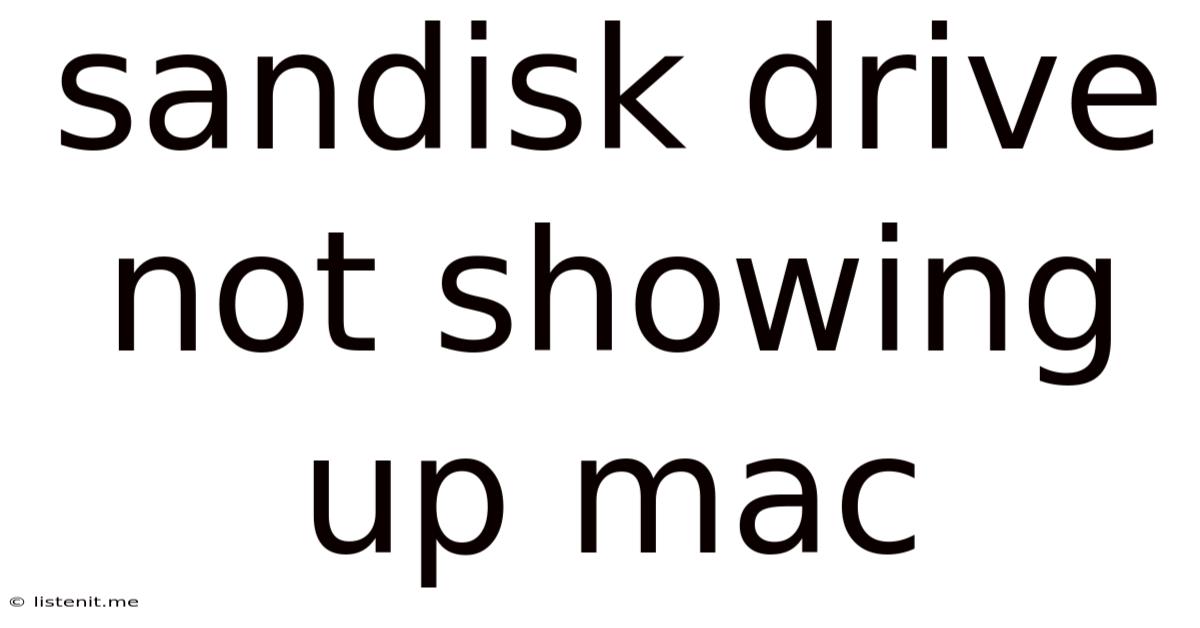
Table of Contents
SanDisk Drive Not Showing Up on Mac: Troubleshooting Guide
Losing access to your SanDisk drive on your Mac can be incredibly frustrating. Whether it's a crucial project, cherished photos, or important documents, the inability to access your data is a significant problem. This comprehensive guide will walk you through a series of troubleshooting steps to identify and resolve why your SanDisk drive isn't appearing on your Mac. We'll cover everything from simple fixes to more advanced techniques, ensuring you regain access to your valuable data.
Preliminary Checks: The Easy Wins
Before diving into complex solutions, let's start with the simplest checks. These often resolve the issue quickly and efficiently.
1. Check for Physical Connections:
- Secure Connection: Ensure the SanDisk drive is firmly connected to your Mac. Try different USB ports, if applicable. Loose connections are a common culprit. For external hard drives, check if the cable is securely plugged into both the drive and the computer.
- Power Supply: For externally powered drives, make sure the power adapter is plugged in and functioning correctly. A dead power supply will prevent the drive from being recognized.
- Visible Damage: Inspect the drive for any physical damage, such as cracks, bent pins, or obvious signs of wear and tear. Physical damage can prevent the drive from working properly.
2. Restart Your Mac:
A simple restart often clears minor software glitches that can prevent your Mac from recognizing the drive. This is a fundamental troubleshooting step for many computer problems.
3. Eject and Reconnect:
If your drive was previously mounted, try to eject it safely (using the Finder or Disk Utility) before disconnecting and reconnecting it. This can sometimes resolve temporary connection issues.
Software-Based Troubleshooting: Diving Deeper
If the preliminary checks haven't resolved the problem, let's explore software-related solutions.
1. Check Disk Utility:
Disk Utility is a powerful tool built into macOS that allows you to manage and troubleshoot storage devices.
- Open Disk Utility: Search for "Disk Utility" in Spotlight (Cmd + Space).
- Identify Your Drive: Look for your SanDisk drive in the sidebar. If it's listed but not mounted, try clicking the "First Aid" button to repair any potential file system errors. Be cautious, as this can sometimes lead to data loss if the drive is severely damaged. Always back up important data if possible.
- Drive Not Listed: If your SanDisk drive isn't listed, this indicates a more serious problem. Continue with the steps below.
2. Check System Information:
System Information provides details about your Mac's hardware and software, including connected devices.
- Open System Information: Search for "System Information" in Spotlight (Cmd + Space).
- USB Devices: Navigate to "USB" in the sidebar. Check if your SanDisk drive is listed here. If not, the problem is likely with the drive itself or the connection.
3. Reset the System Management Controller (SMC):
The SMC manages power and various hardware components. Resetting it can resolve unexpected hardware issues. The method for resetting the SMC varies depending on your Mac model (Intel-based Macs vs. Apple silicon Macs). Consult Apple's support website for detailed instructions on resetting your SMC for your specific Mac model.
4. Update macOS:
Outdated software can sometimes cause compatibility issues with external drives. Ensure your macOS is up-to-date by checking for updates in System Preferences.
5. Create a New User Account:
Sometimes, a corrupted user profile can interfere with peripheral devices. Create a new user account on your Mac and check if the SanDisk drive is recognized in the new account. If it is, the problem is likely with your original user profile.
Advanced Troubleshooting: When Simple Fixes Fail
If the software-based troubleshooting steps haven't yielded results, it's time to consider more advanced techniques.
1. Try a Different Mac or Computer:
Connect your SanDisk drive to another Mac or computer. If it's recognized on another machine, the problem lies with your Mac's configuration or software. If it's not recognized on another machine, the issue is likely with the drive itself.
2. Use a Different USB Cable and Port:
Try a different USB cable and different USB ports on your Mac. Faulty cables or ports are often overlooked causes of connection problems.
3. Check for File System Compatibility:
Ensure that the file system of your SanDisk drive is compatible with your Mac. macOS primarily supports APFS, exFAT, and FAT32. If the file system is incompatible, you may need to format the drive (data loss is likely). Always back up your data before formatting.
4. Check for Disk Permissions:
Incorrect disk permissions can prevent access to the drive. Using the Terminal (open by searching for it in Spotlight), you can check and modify permissions using commands like ls -l /Volumes (replace /Volumes with the actual mount point of your drive if it's visible). This requires advanced knowledge of the Terminal and should only be attempted if you're comfortable with command-line interfaces.
5. Third-Party Disk Management Software:
While not always necessary, some third-party disk management tools offer more advanced features for troubleshooting drive issues. Research reputable options before using any third-party software.
When All Else Fails: Data Recovery and Hardware Issues
If none of the above steps resolve the issue, the problem likely stems from hardware failure within the SanDisk drive itself.
1. Data Recovery Services:
If your data is irreplaceable, consider contacting a professional data recovery service. They possess specialized tools and expertise to recover data from damaged or malfunctioning drives.
2. Hardware Repair or Replacement:
If the drive is faulty and data recovery isn't feasible, you may need to consider hardware repair or replacement. Contact SanDisk support or a reputable repair center for assistance.
Preventative Measures: Keeping Your Data Safe
Prevention is always better than cure. Here are some steps to help prevent this issue from happening in the future:
- Regular Backups: Regularly back up your data to a separate storage device (cloud storage, external hard drive, or Time Machine). This safeguards your files in case of drive failure.
- Proper Handling: Treat your SanDisk drive with care. Avoid dropping it or exposing it to extreme temperatures or moisture.
- Safe Ejection: Always properly eject your SanDisk drive before disconnecting it to prevent data corruption.
- Keep Drivers Updated: Ensure your Mac's drivers are up to date for optimal compatibility with external devices.
This comprehensive guide provides a systematic approach to troubleshooting the "SanDisk drive not showing up on Mac" problem. Remember to start with the simplest solutions and work your way through the more advanced techniques. By carefully following these steps, you greatly increase your chances of regaining access to your important data. If you suspect a hardware issue, seek professional assistance to prevent further data loss.
Latest Posts
Latest Posts
-
Game Of Thrones Tywin And Arya
Jun 16, 2025
-
Stiles And Rails On A Door
Jun 16, 2025
-
How Do You Spell Gym In French
Jun 16, 2025
-
Oil Leak From Oil Pan Gasket
Jun 16, 2025
-
Are Fridge Magnets Allowed On Planes
Jun 16, 2025
Related Post
Thank you for visiting our website which covers about Sandisk Drive Not Showing Up Mac . We hope the information provided has been useful to you. Feel free to contact us if you have any questions or need further assistance. See you next time and don't miss to bookmark.