Page Up And Page Down Keys
listenit
Jun 16, 2025 · 5 min read
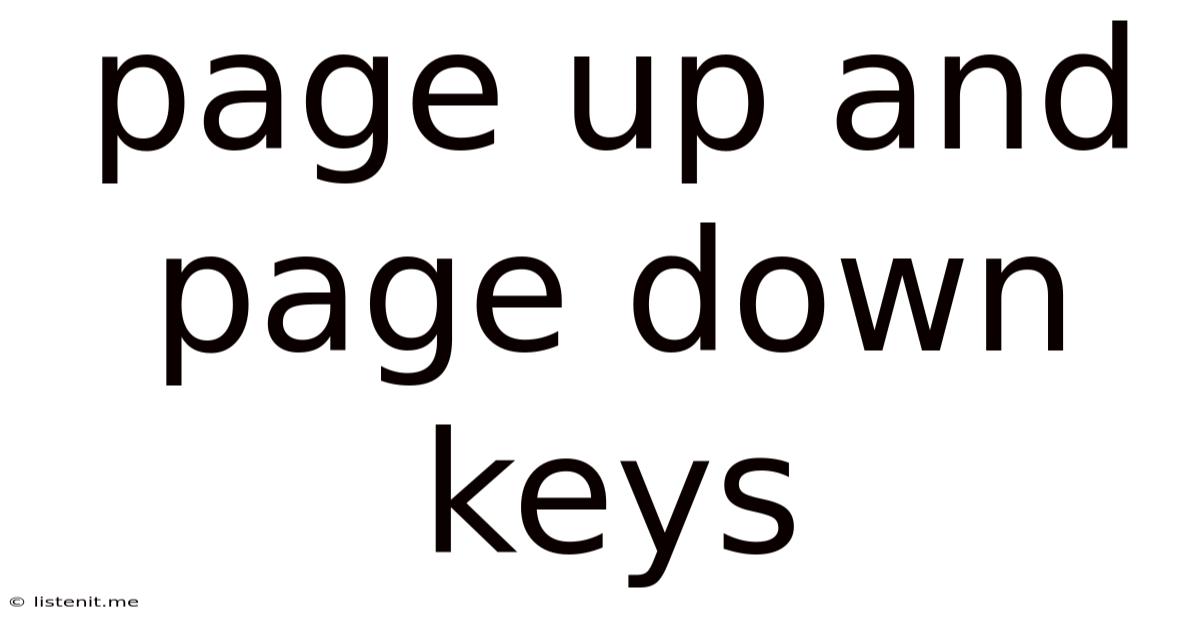
Table of Contents
Page Up and Page Down Keys: A Comprehensive Guide to Efficient Navigation
The humble Page Up and Page Down keys – often overlooked in today's world of touchscreens and trackpads – remain powerful tools for navigating digital documents and web pages. Understanding their functionality and mastering their use can significantly boost your productivity and efficiency. This comprehensive guide will delve into everything you need to know about these often-underappreciated keys, covering their basic functions, advanced techniques, and troubleshooting tips.
Understanding the Basics: Page Up and Page Down Functionality
The Page Up and Page Down keys, typically located near the arrow keys on your keyboard, are designed for quick vertical scrolling. Their primary function is to move the cursor or viewport up or down by approximately one page at a time. What constitutes "one page" depends on the application or program you're using. Generally, it refers to the visible area of the screen or window.
Page Up: Scrolling Up
Pressing the Page Up key scrolls the content upwards, effectively bringing previously unseen information into view. This is particularly useful when reviewing lengthy documents, browsing long web pages, or navigating through spreadsheets containing numerous rows of data.
Page Down: Scrolling Down
Conversely, pressing the Page Down key scrolls the content downwards, revealing information located below the current viewport. This allows for rapid traversal of extensive text, lengthy websites, and expansive datasets.
Beyond the Basics: Advanced Techniques and Applications
While their basic function is straightforward, the Page Up and Page Down keys offer more than just simple scrolling. Their versatility extends to various applications and situations, making them essential tools for efficient navigation.
Working with Different Applications
The behavior of Page Up and Page Down keys can vary slightly depending on the application.
- Word Processors (Microsoft Word, Google Docs): These keys reliably scroll through documents, one screenful at a time.
- Spreadsheets (Microsoft Excel, Google Sheets): They move the view up or down by a full screen of rows.
- Web Browsers (Chrome, Firefox, Safari): These keys scroll the webpage content vertically by approximately one page length. The exact amount scrolled might vary slightly depending on the browser and webpage design.
- Text Editors (Notepad, Sublime Text): Similar to word processors, they provide efficient vertical navigation through the text.
- Code Editors (VS Code, Atom): They scroll through the code, making it easier to navigate large projects.
Combining Page Up/Down with Other Keys
The power of Page Up and Page Down keys can be significantly enhanced when used in conjunction with other modifier keys:
- Ctrl + Page Up/Down: In some applications, especially web browsers, this combination can provide faster scrolling, often jumping by several "pages" at once. The exact behavior might be specific to the application.
- Shift + Page Up/Down: This combination usually doesn't directly affect scrolling. Its behavior is application-specific, often involving selection or text manipulation.
- Alt + Page Up/Down: This combination rarely triggers scrolling. Its functionality is generally application-dependent, and often related to window or tab switching.
Utilizing Page Up/Down for Enhanced Productivity
Mastering the Page Up and Page Down keys can drastically improve your workflow across various digital platforms:
- Reading Long Documents: Quickly navigate through lengthy reports, articles, or books without constantly using your mouse or trackpad.
- Reviewing Spreadsheets: Efficiently scan large datasets, identifying specific rows or sections of interest.
- Browsing Websites: Rapidly scroll through extensive webpages without needing to continually click and drag the scroll bar.
- Coding: Navigate through large codebases effortlessly, locating specific functions or sections of code.
- Gaming: While less common, some games might utilize these keys for specific functions, such as scrolling through menus or inventory items.
Troubleshooting Common Issues with Page Up and Page Down Keys
Occasionally, you might encounter problems with your Page Up and Page Down keys. Here are some troubleshooting steps:
- Check Key Functionality: Try these keys in different applications to determine if the issue is application-specific or a broader keyboard problem.
- Keyboard Driver Issues: Outdated or corrupted keyboard drivers can interfere with key functionality. Check for updates or reinstall your keyboard driver.
- Physical Keyboard Damage: Examine the keys themselves for any physical damage or debris that might be hindering their function. Try cleaning the keyboard.
- Sticky Keys: If the keys seem to stick or respond erratically, this could indicate a problem with the keyboard mechanism. Consider cleaning the keyboard thoroughly or seeking professional repair.
- Software Conflicts: Rarely, software conflicts might interfere with key mapping. Restarting your computer or checking for conflicting software can resolve this.
- Keyboard Shortcuts Overridden: Check if another application has overridden the default functionality of the Page Up and Page Down keys.
Alternatives to Page Up and Page Down Keys
While Page Up and Page Down keys offer efficient vertical scrolling, several alternatives exist:
- Mouse Wheel: This is the most common alternative, allowing for smooth, continuous scrolling.
- Trackpad Gestures: Most laptops and tablets use multi-touch gestures for scrolling.
- Touchscreen Scrolling: Direct manipulation on touchscreen devices provides intuitive scrolling control.
- Arrow Keys: While less efficient for large jumps, arrow keys provide granular control for smaller movements.
- Home and End Keys: These keys typically move the cursor to the beginning and end of a document or line, providing another navigational option.
Maximizing Efficiency: Combining Page Up/Down with Other Techniques
For ultimate productivity, combine the Page Up and Page Down keys with other navigation techniques:
- Search Functionality: Use the find or search function within applications to quickly locate specific keywords or phrases instead of manually scrolling.
- Bookmarks/Favorites: In web browsers, utilize bookmarks or favorites to quickly return to specific sections of websites.
- Keyboard Shortcuts: Learn application-specific keyboard shortcuts to streamline navigation and other tasks.
- Outlining and Headings: When working with long documents, utilize outlining and headings to quickly navigate to major sections.
Conclusion: Mastering the Art of Page Up and Page Down Navigation
The Page Up and Page Down keys remain surprisingly powerful tools for efficient navigation in the digital age. By understanding their functionality, exploring advanced techniques, and troubleshooting potential issues, you can unlock significant productivity gains in various applications. Mastering these keys isn't just about efficiency; it's about streamlining your workflow and reclaiming valuable time. Integrate these keys into your everyday digital interactions and experience the difference. Remember to explore the specific functionality within your favorite applications; you might discover hidden shortcuts and features that further enhance your navigation skills.
Latest Posts
Latest Posts
-
At What Oil Life Percentage Should Oil Be Changed
Jun 16, 2025
-
Hot Water Tap Not Working But Cold Is
Jun 16, 2025
-
Accidentally Looked At Sun For A Second
Jun 16, 2025
-
What Are Screws And Nails Called
Jun 16, 2025
-
How Much Sugar In Beer Bottle
Jun 16, 2025
Related Post
Thank you for visiting our website which covers about Page Up And Page Down Keys . We hope the information provided has been useful to you. Feel free to contact us if you have any questions or need further assistance. See you next time and don't miss to bookmark.