No Video With Supported Format Mime Type Found
listenit
Jun 16, 2025 · 6 min read
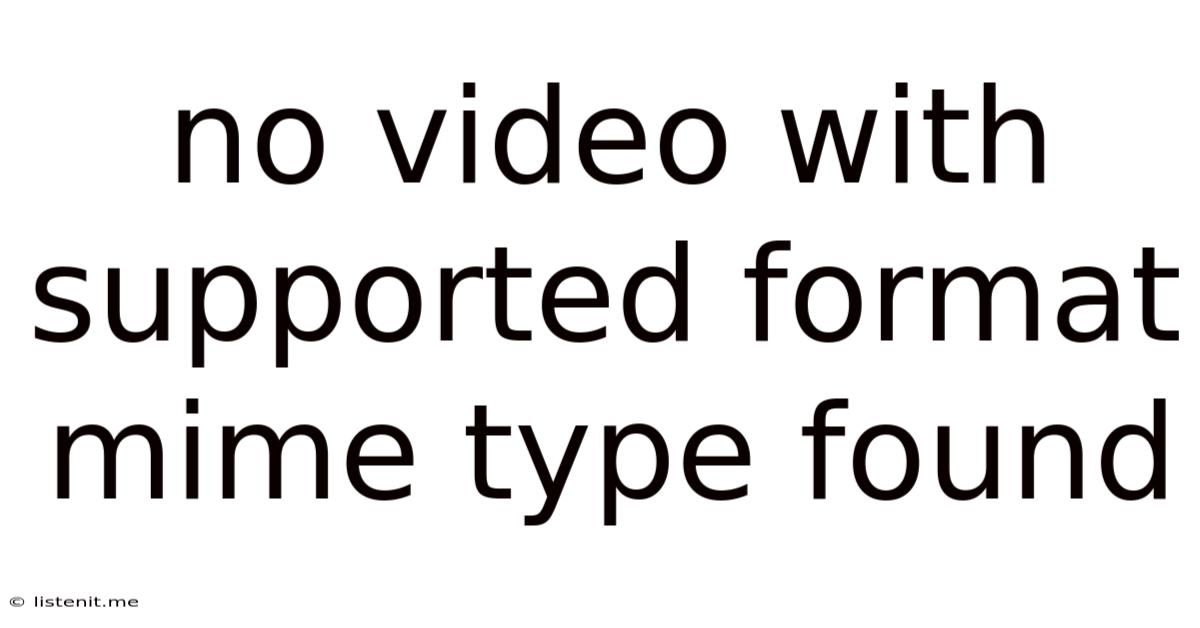
Table of Contents
No Video with Supported Format MIME Type Found: A Comprehensive Guide to Troubleshooting
The dreaded "No video with supported format MIME type found" error message can be incredibly frustrating. It means your web browser or media player can't understand the video file you're trying to play because it doesn't recognize the file's format or MIME type. This comprehensive guide will delve into the causes of this issue and provide detailed, actionable solutions to get your videos playing smoothly.
Understanding MIME Types and Video Formats
Before diving into solutions, let's clarify what MIME types and video formats are.
MIME types (Multipurpose Internet Mail Extensions) are essentially labels that tell web servers and browsers what kind of data a file is. They are crucial for ensuring that the correct program opens the file. For videos, the MIME type identifies the video codec and container format. Examples include:
video/mp4(for MP4 videos)video/webm(for WebM videos)video/ogg(for Ogg videos)
Video formats, on the other hand, refer to the container that holds the video and audio data. Common video formats include MP4, WebM, AVI, MOV, and MKV. A single video format can use different codecs (methods of encoding and compressing the video and audio). For example, an MP4 file can use the H.264, H.265, or VP9 video codecs.
The mismatch between the file's actual MIME type and the MIME type declared by the server or the player's expectations is the root cause of the "No video with supported format MIME type found" error.
Common Causes of the "No Video with Supported Format MIME Type Found" Error
This error can stem from a variety of sources, both on the server-side and the client-side (your browser or device).
1. Incorrect or Missing MIME Type Configuration on the Server
This is the most frequent cause, especially when dealing with self-hosted videos. Your web server (Apache, Nginx, IIS, etc.) needs to be properly configured to correctly identify the MIME type of your video files. If the server doesn't recognize the file type, it won't send the correct MIME type information to the browser, leading to the error.
2. Incompatible Video Format or Codec
Your browser or media player may not support the specific video codec used in your video file. Even if the file's MIME type is correctly identified, the browser might still fail to play it if it lacks the necessary codec to decode the video stream. This is especially relevant for older browsers or devices with limited codec support.
3. Corrupted Video File
A corrupted video file can prevent playback regardless of MIME type configuration. The file might be incomplete, damaged, or have errors in its internal structure, making it unreadable by the media player.
4. Browser or Media Player Issues
Outdated or improperly configured browsers or media players can also contribute to playback problems. Ensure your browser and any relevant plugins (like Flash, although largely obsolete) are up-to-date.
5. Firewall or Proxy Server Interference
Firewalls or proxy servers can sometimes block or interfere with video streaming. Check your firewall and proxy settings to ensure they aren't preventing access to the video.
6. Incorrect File Path or URL
A simple typo in the video file's URL or path can result in the error. Double-check the URL for any mistakes.
Troubleshooting and Solutions
Now that we've identified the potential causes, let's explore practical solutions:
1. Verify Server-Side MIME Type Configuration
This step requires access to your web server's configuration files. The specific method depends on your server type:
-
Apache: You'll need to edit the
.htaccessfile or the Apache configuration file (httpd.confor similar) and add or modify MIME type mappings. For example, to add support for MP4 videos:AddType video/mp4 mp4 -
Nginx: You'll modify the
nginx.conffile or a server block configuration file to add MIME types. For MP4 videos:types { video/mp4 mp4; } -
IIS: In IIS Manager, navigate to MIME Types and add new mappings for your video file types.
Important: After making any changes to the server configuration, restart the web server to apply the changes.
2. Convert the Video to a Supported Format
If server-side configuration isn't the issue, try converting your video to a widely supported format like MP4 using a video conversion tool. Many free and paid tools are available online. Ensure the output MP4 uses a common codec like H.264.
3. Check for File Corruption
Attempt to play the video on a different device or using a different media player. If it still doesn't play, the file might be corrupted. Try downloading the video again or obtaining a fresh copy.
4. Update Your Browser and Media Player
Keeping your browser and media player updated ensures compatibility with the latest video codecs and formats. Check for updates and install them promptly.
5. Disable Firewalls and Proxy Servers (Temporarily)
Temporarily disabling your firewall or proxy server (only for testing purposes) can help determine if they are blocking the video. Remember to re-enable them afterwards.
6. Verify the File Path and URL
Carefully check the URL or file path for any errors, such as typos or incorrect directory names. A small mistake can prevent the browser from finding the video file.
7. Check Browser Extensions and Plugins
Certain browser extensions or plugins might interfere with video playback. Try disabling them temporarily to see if it resolves the problem.
8. Use a Different Browser or Media Player
Testing the video with a different browser or media player can help isolate the issue. If it plays in another browser, it indicates a problem with your original browser's configuration or extensions.
9. Inspect Browser's Developer Tools (Network Tab)
Use your browser's developer tools (usually accessed by pressing F12) and examine the Network tab. Look for any errors when the video is loading. This can provide clues about potential problems with the request or the server's response.
10. Consider Using a CDN (Content Delivery Network)
For websites serving videos to a large audience, a CDN can significantly improve performance and reliability. CDNs distribute video content across multiple servers, reducing latency and improving delivery.
Advanced Troubleshooting Steps
If the basic troubleshooting steps haven't worked, you might need to investigate more advanced aspects:
- Server logs: Examine your web server's error logs for any clues related to the video file.
- HTTP headers: Use a tool like developer tools in your browser to inspect the HTTP headers sent by the server for the video file. Verify that the
Content-Typeheader matches the actual MIME type of the video. - Codec compatibility: Check the specific codec used in your video file and ensure your browser or media player supports it.
Preventing the Error in the Future
To avoid encountering the "No video with supported format MIME type found" error in the future, follow these best practices:
- Use common video formats: Stick to widely supported formats like MP4 with H.264 encoding.
- Proper MIME type configuration: Ensure your web server is correctly configured to handle your chosen video formats.
- Regular updates: Keep your browser, media player, and server software updated.
- Test thoroughly: Always test your videos across different browsers and devices before publishing them.
By carefully following these troubleshooting steps and preventative measures, you can effectively resolve the "No video with supported format MIME type found" error and ensure smooth video playback for your audience. Remember that patience and systematic investigation are key to finding the solution.
Latest Posts
Latest Posts
-
Outside Electrical Outlet Does Not Work
Jun 16, 2025
-
Leviton 3 Way Switch Wiring Schematic
Jun 16, 2025
-
How To Return Null In Sql
Jun 16, 2025
-
3 4 Plywood Subfloor Tongue And Groove
Jun 16, 2025
-
How To Install Thermostat For Baseboard Heater
Jun 16, 2025
Related Post
Thank you for visiting our website which covers about No Video With Supported Format Mime Type Found . We hope the information provided has been useful to you. Feel free to contact us if you have any questions or need further assistance. See you next time and don't miss to bookmark.