No Video With Supported Format And Mime Type Found
listenit
Jun 15, 2025 · 6 min read
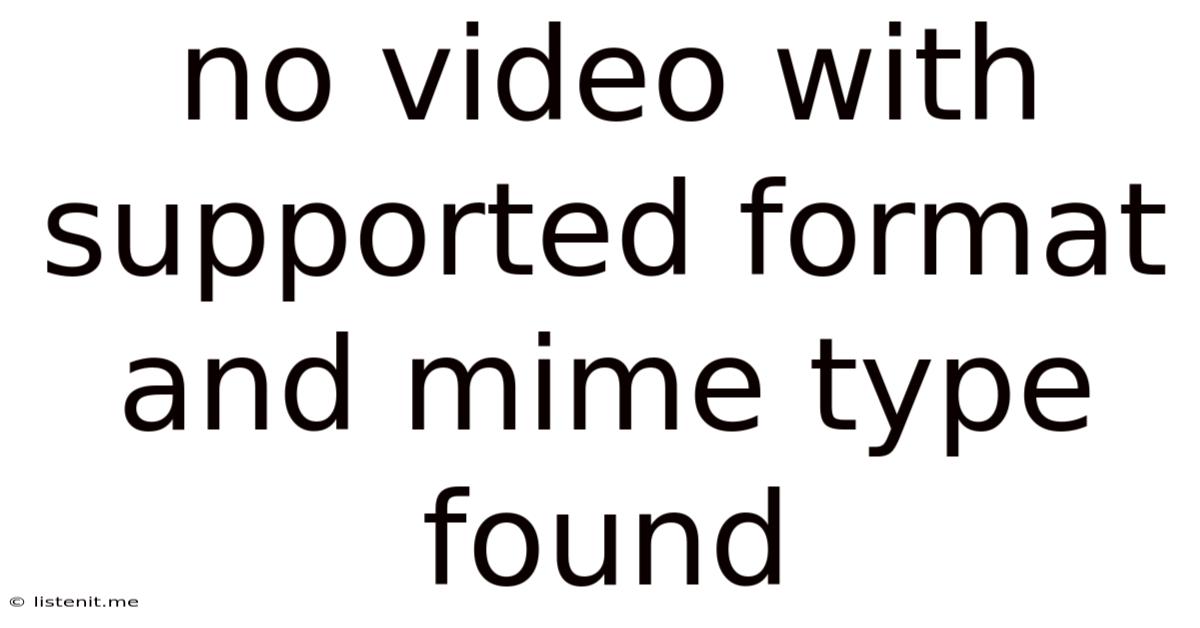
Table of Contents
No Video with Supported Format and Mime Type Found: A Comprehensive Troubleshooting Guide
The dreaded "No video with supported format and mime type found" error message. It's a frustrating problem that can plague anyone trying to play a video file, whether on a website, a mobile app, or a media player. This comprehensive guide will delve deep into the causes of this error, providing detailed solutions and preventative measures to ensure smooth video playback.
Understanding the Error: Decoding the Message
This error message essentially means your media player, browser, or application cannot interpret the video file's format or its associated MIME type. Let's break down these two key concepts:
Video Format:
This refers to the specific container format of your video file. Think of it as the packaging. Common formats include:
- MP4 (MPEG-4 Part 14): A widely compatible and versatile format, supporting various codecs.
- MOV (QuickTime Movie): Developed by Apple, offering high-quality video and audio.
- AVI (Audio Video Interleave): An older format, less efficient than modern alternatives.
- MKV (Matroska Video): A flexible open-source container supporting multiple audio and video tracks.
- WMV (Windows Media Video): A Microsoft-developed format, less widely supported than MP4.
MIME Type:
This is a standardized way of identifying the type of file. It acts as a label for the file, telling the system how to handle it. MIME types for video files typically start with video/. Examples include:
video/mp4video/quicktimevideo/x-msvideo(for AVI)video/x-matroska(for MKV)
The error occurs when there's a mismatch – your player doesn't recognize the format or its corresponding MIME type. This can happen due to a variety of reasons, explored in detail below.
Common Causes of the "No Supported Format" Error
The root cause of this frustrating message can stem from various sources, both on the player and the file side. Let's explore the most frequent culprits:
1. Incompatible Video Codec:
Even if your video file has a supported container format (like MP4), it might use a video codec your player doesn't support. Codecs are the algorithms that compress and decompress video data. Common video codecs include:
- H.264 (AVC): Widely supported, often used in MP4 files.
- H.265 (HEVC): More efficient than H.264, but requires newer hardware or software support.
- VP9: An open-source codec used by YouTube and other platforms.
- MPEG-2: An older codec, less efficient than modern alternatives.
If your player lacks the necessary codec for decoding the video, you'll encounter the error.
2. Incorrect File Extension:
Sometimes, the file extension might be incorrect. A file might be an MP4 video, but its extension is incorrectly labeled as .avi. This mislabeling confuses the system, preventing playback. Always double-check the file extension to ensure it matches the actual file type.
3. Corrupted Video File:
A corrupted video file can prevent playback. File corruption can occur due to various reasons, including incomplete downloads, errors during transfer, or storage device issues. If the video file is damaged, it might not be recognized by your player.
4. Outdated or Incompatible Media Player:
Using an outdated or incompatible media player is a common cause. Older players might lack support for newer video codecs or formats. Updating your media player to the latest version or using a different, more compatible player is often the solution.
5. Browser Issues (for Web Videos):
If you encounter this error on a website, your browser might be the culprit. Ensure your browser is up-to-date, and consider using a different browser to see if the issue persists. Browser extensions can also interfere with video playback. Try disabling extensions temporarily to identify potential conflicts.
6. Missing or Incorrectly Configured Codecs:
Your operating system or media player may be missing the required codecs to decode the video file. This is particularly common with less prevalent codecs. Installing the appropriate codec pack might solve the problem.
7. Hardware Acceleration Issues:
Hardware acceleration uses your graphics card to decode video, improving performance. If there's a problem with hardware acceleration, it might prevent video playback. Try disabling hardware acceleration in your player's settings to see if it resolves the issue.
Troubleshooting Steps: Resolving the "No Supported Format" Error
Now that we understand the common causes, let's dive into practical troubleshooting steps:
1. Verify File Extension and Type:
Begin by verifying the file extension and type. Rename the file if needed to match the actual container. For example, if the file is an MP4 but ends with .mov, rename it to filename.mp4.
2. Try Different Media Players:
Experiment with different media players like VLC Media Player, MX Player, or Windows Media Player. These players often have broader codec support than default players. VLC is particularly known for its versatility.
3. Update Your Media Player and Browser:
Outdated software often lacks support for new codecs and formats. Update your media player and web browser to their latest versions.
4. Check for Corrupted Files:
If you suspect file corruption, try downloading the video again or copying it from a different source.
5. Install Necessary Codecs:
If the problem persists, installing a codec pack might provide the missing decoder needed to play your video. However, be cautious when downloading codec packs and only use trusted sources.
6. Re-encode the Video:
As a last resort, you can re-encode the video file into a more widely supported format like MP4 with a compatible codec such as H.264. Many free video editing tools allow you to do this.
7. Check Browser Extensions:
If the error occurs in a web browser, try temporarily disabling browser extensions to see if any are interfering with video playback.
8. Adjust Hardware Acceleration Settings:
If your media player supports hardware acceleration, try disabling it to see if that resolves the issue.
9. Contact Website Support (for Web Videos):
If the error occurs on a specific website, contact their support team. The problem might lie with their video encoding or server-side configuration.
10. Check Your System Resources:
Insufficient RAM or CPU power can sometimes cause playback issues. If you have limited resources, close unnecessary applications running in the background.
Preventative Measures: Avoiding the Error in the Future
By taking proactive steps, you can greatly reduce the chances of encountering this error again:
- Use Standard Formats: Stick to widely supported formats like MP4 using common codecs like H.264.
- Download from Reputable Sources: Download videos from trusted sources to minimize the risk of corrupted files.
- Keep Software Updated: Regularly update your media players and web browsers to ensure compatibility with the latest codecs and formats.
- Proper File Handling: Avoid renaming files incorrectly or modifying their extensions.
- Choose Appropriate Encoding Settings: When creating or converting videos, choose appropriate encoding settings compatible with your target audience and devices.
Conclusion: Smooth Sailing Ahead
The "No video with supported format and mime type found" error can be frustrating, but by systematically working through the troubleshooting steps outlined above, you can usually resolve the issue. Remember to always verify file integrity, update your software, and consider using versatile media players with broad codec support. By understanding the underlying causes and implementing preventative measures, you can enjoy smooth and uninterrupted video playback.
Latest Posts
Latest Posts
-
Can You Get Protection 4 From Villagers
Jun 15, 2025
-
How To Breed Polar Bears In Minecraft
Jun 15, 2025
-
How To See When A Minecraft World Was Created Bedrock
Jun 15, 2025
-
Fire Alarm Chirp After New Battery
Jun 15, 2025
-
Why Do Chickens Lay Unfertilized Eggs
Jun 15, 2025
Related Post
Thank you for visiting our website which covers about No Video With Supported Format And Mime Type Found . We hope the information provided has been useful to you. Feel free to contact us if you have any questions or need further assistance. See you next time and don't miss to bookmark.