No Video With Supported Format And Mime Found
listenit
Jun 15, 2025 · 6 min read
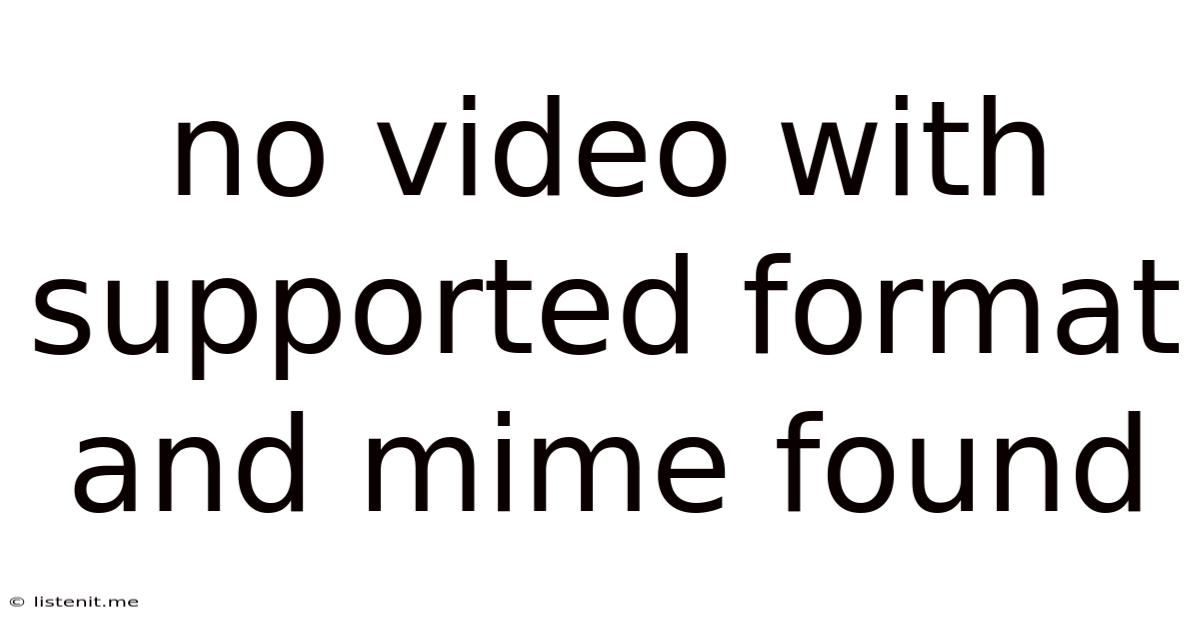
Table of Contents
No Video with Supported Format and Mime Found: A Comprehensive Troubleshooting Guide
The frustrating "No video with supported format and mime found" error message plagues users across various platforms and devices. This comprehensive guide delves into the root causes of this issue, offering practical solutions and preventative measures. We'll cover everything from common misunderstandings about file formats and MIME types to advanced debugging techniques, ensuring you can get your videos playing smoothly again.
Understanding the Error: File Formats and MIME Types
The core of this error lies in the incompatibility between the video file and the player attempting to access it. Let's break down the key concepts:
1. Video File Formats:
A video file isn't just a sequence of images; it's a structured container holding data encoded in specific formats. Common formats include:
- MP4 (MPEG-4 Part 14): A widely compatible format supporting various codecs (compression methods) for video and audio.
- MOV (QuickTime Movie): Apple's native format, often used for high-quality videos.
- AVI (Audio Video Interleaved): An older format, less efficient than modern alternatives, but still used.
- MKV (Matroska Video): A versatile container capable of holding multiple audio and subtitle tracks.
- WMV (Windows Media Video): Microsoft's proprietary format, less commonly supported on non-Windows devices.
- WebM: An open-source format optimized for web playback, commonly used with VP8/VP9 video and Opus audio codecs.
Different players support different formats. If the player doesn't recognize the file's format, the "No video with supported format and mime found" error appears.
2. MIME Types:
MIME (Multipurpose Internet Mail Extensions) types are identifiers that tell web servers and browsers the type of data being sent. For videos, the MIME type specifies the file format. Examples include:
video/mp4for MP4 filesvideo/quicktimefor MOV filesvideo/x-msvideofor AVI filesvideo/x-matroskafor MKV filesvideo/webmfor WebM files
Mismatch between the actual file format and the MIME type declared can lead to playback errors. Web servers should correctly identify and declare the MIME type based on the file extension. If this is incorrect, the player won't understand what type of file it's dealing with.
Common Causes and Troubleshooting Steps
The "No video with supported format and mime found" error can stem from various sources. Here's a systematic troubleshooting approach:
1. Incorrect File Format:
- Check the File Extension: Ensure the video file has a valid extension that matches its actual format. Common errors include incorrect or missing extensions. Try renaming the file with the correct extension (e.g.,
.mp4,.mov,.webm). However, simply renaming the file won't magically change its format; only a conversion process can achieve that. - Try Different Players: Test your video file with various media players on your system. If it plays in one but not another, the problem is with the player's codec support. Consider updating or replacing the player.
- Convert the Video: If the file format is not widely supported, use a video conversion tool (many free and paid options exist) to convert it to a common format like MP4 or WebM. Ensure you choose a codec that your target player supports. This is often the most effective solution.
2. Codec Issues:
Codecs are vital for encoding and decoding video and audio data. Missing or outdated codecs can lead to playback failure.
- Install Necessary Codecs: Download and install the required codec packs for your media player. Be cautious when downloading codecs from unofficial sources, as they might contain malware.
- Update Media Player: Outdated players might lack support for newer codecs. Updating to the latest version often resolves codec-related issues.
- Use a Player with Built-in Codecs: Some players come with extensive built-in codec support, eliminating the need for manual codec installation.
3. Server-Side MIME Type Issues (Web Playback):
If you're encountering this error when embedding videos on a website, the problem might lie with the web server's configuration.
- Verify MIME Type Configuration: The web server (Apache, Nginx, etc.) must be configured to correctly serve the MIME type for your video files. Consult your server's documentation to adjust MIME type mappings. Incorrect mappings are frequently the culprit.
- Check
.htaccessFile (Apache): For Apache servers, the.htaccessfile might contain MIME type declarations. Ensure these are accurate and match your video files. - Contact Your Web Host: If you're unsure how to configure MIME types on your server, contact your web hosting provider for assistance. They have the tools and expertise to properly set up MIME type mappings.
4. Corrupted Video File:
A corrupted video file can prevent playback.
- Download the File Again: If you downloaded the video, try downloading it again from the original source. This is a simple yet effective solution for corrupted downloads.
- Check File Integrity: Some tools can verify the integrity of files to ensure they haven't been damaged. This might involve checksum verification.
- Repair the File (Advanced): In some cases, specialized video repair tools can attempt to fix minor corruptions, although success isn't guaranteed.
5. Browser Issues (Web Playback):
- Clear Browser Cache and Cookies: Sometimes, cached data can interfere with video playback. Clearing your browser's cache and cookies is a simple step that often resolves temporary glitches.
- Update Browser: An outdated browser might lack support for the required video codecs or MIME types. Updating to the latest version is crucial.
- Try a Different Browser: Testing with a different browser (Chrome, Firefox, Edge, Safari) can help isolate whether the problem is browser-specific.
6. Firewall or Antivirus Interference:
Firewall or antivirus software might sometimes block access to video files or players.
- Temporarily Disable Firewall/Antivirus: Temporarily disable your firewall and antivirus software to check if they are interfering. Remember to re-enable them after testing.
- Add Exceptions: If the firewall/antivirus is causing the issue, add exceptions for your media player and video files.
7. Insufficient System Resources:
- Close Unnecessary Programs: Close applications that are consuming significant system resources (CPU, RAM).
- Upgrade Hardware: If your system is underpowered, consider upgrading your hardware, particularly RAM and CPU, to improve video playback performance.
Preventative Measures
To avoid future "No video with supported format and mime found" errors, follow these guidelines:
- Use Common Formats: Always stick to widely supported formats like MP4 or WebM when creating or sharing videos.
- Choose Appropriate Codecs: Select codecs known for broad compatibility during video encoding. H.264 for video and AAC for audio are commonly supported.
- Correct MIME Type Configuration: Ensure your web server (if applicable) is properly configured with the correct MIME types for your videos.
- Regularly Update Software: Keep your media players, browsers, and operating system updated to benefit from the latest codec support and bug fixes.
- Check File Integrity After Downloading: Verify downloaded video files for corruption using checksum verification or similar methods.
Advanced Troubleshooting Techniques
For more complex situations, these techniques might be necessary:
- Examine Log Files: Check your media player's log files or your web server's error logs for detailed information about the playback failure.
- Use Debugging Tools: Some web browsers have built-in developer tools that can provide insights into network requests and MIME type handling.
- Consult Online Forums and Communities: Seek help from online forums or communities dedicated to media players, video codecs, or web development. Describe your problem accurately, including relevant details like the operating system, media player, and file format.
By systematically working through these troubleshooting steps and preventative measures, you significantly improve your chances of resolving the "No video with supported format and mime found" error and enjoying smooth video playback. Remember to always prioritize secure sources when downloading codecs or software updates.
Latest Posts
Latest Posts
-
Which Number Comes Next In This Sequence
Jun 15, 2025
-
How Much Over The Speed Limit Is Legal In Canada
Jun 15, 2025
-
No Water Coming Out Of Taps
Jun 15, 2025
-
How To Turn Off Rain On Minecraft
Jun 15, 2025
-
Can You Turn Left On A Red Light
Jun 15, 2025
Related Post
Thank you for visiting our website which covers about No Video With Supported Format And Mime Found . We hope the information provided has been useful to you. Feel free to contact us if you have any questions or need further assistance. See you next time and don't miss to bookmark.