No Video Supported Format And Mime Type Found
listenit
Jun 16, 2025 · 6 min read
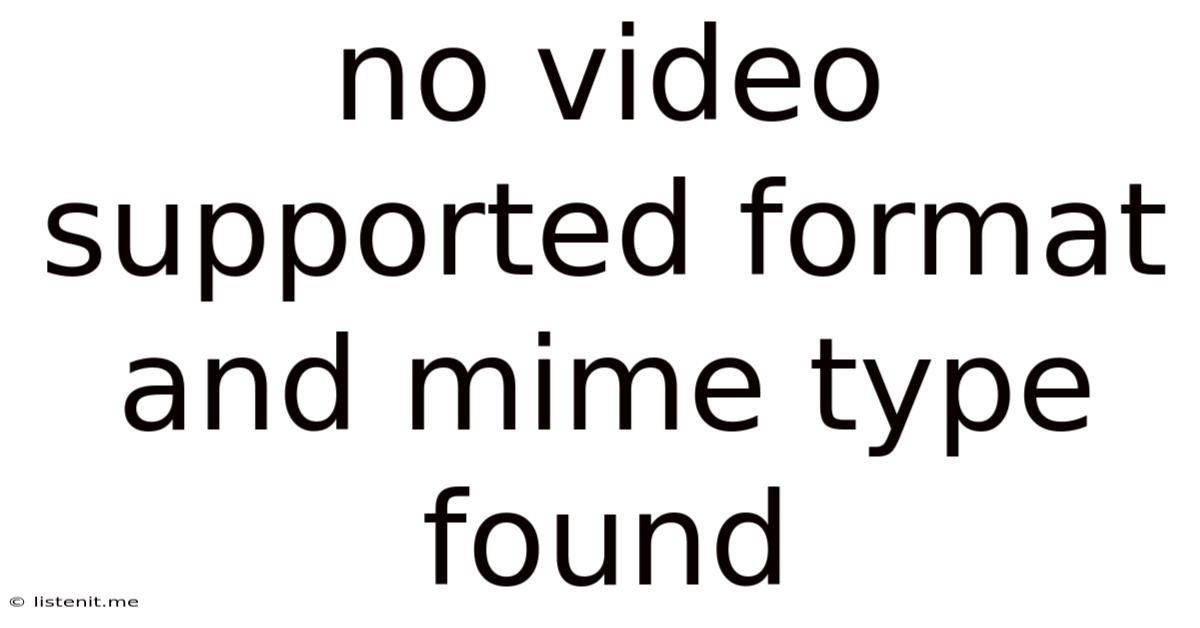
Table of Contents
No Video Supported Format and MIME Type Found: A Comprehensive Guide to Troubleshooting
The dreaded "no video supported format and MIME type found" error message can be incredibly frustrating. It abruptly halts your viewing experience, leaving you staring at a blank screen instead of the anticipated video content. This comprehensive guide will delve into the root causes of this error, providing practical solutions and preventative measures for various platforms and devices.
Understanding the Error: Formats and MIME Types
Before diving into solutions, let's understand the core issue. The error message indicates a mismatch between the video file's format and the player's capabilities.
-
Video Formats: A video file's format refers to its container (e.g., MP4, AVI, MOV, MKV). This container holds the video and audio codecs.
-
Codecs: Codecs (coder-decoder) are algorithms that compress and decompress video and audio data. Popular video codecs include H.264, H.265 (HEVC), VP9, and AV1. Audio codecs include AAC, MP3, and Opus.
-
MIME Types: MIME (Multipurpose Internet Mail Extensions) types are used to identify the type of data being transferred over the internet. They are crucial for web browsers and media players to correctly interpret the file. For instance,
video/mp4indicates an MP4 video file.
The "no video supported format and MIME type found" error occurs when the player doesn't recognize the file's format or its corresponding MIME type. This incompatibility prevents the player from decoding and displaying the video.
Common Causes and Troubleshooting Steps
The error can stem from various sources, both on the client-side (your device) and the server-side (where the video is hosted). Let's explore these causes and their remedies:
1. Incompatible Video Format
This is the most frequent culprit. The player may not support the video's codec or container format.
Troubleshooting:
- Check the video format: Identify the video's format (e.g., .mkv, .avi, .mov).
- Check player compatibility: Ensure your media player or browser supports this format. Most modern browsers support common formats like MP4 (with H.264 or H.265 codecs), but older formats might require specific players or codecs.
- Convert the video: Use a video conversion tool (many free and paid options are available) to convert the video to a widely supported format like MP4 using a compatible codec such as H.264 or H.265. Remember to choose a suitable bitrate to balance quality and file size.
2. Incorrect or Missing MIME Type
Web servers need to correctly declare the MIME type of the video file. If the server sends the wrong MIME type or omits it entirely, the browser or player won't know how to handle the file.
Troubleshooting (Primarily for website administrators):
- Check server configuration: Ensure your web server (Apache, Nginx, etc.) is correctly configured to serve the appropriate MIME type for your video files. This often involves editing the server's configuration files to map file extensions to their MIME types. For instance,
.mp4should be mapped tovideo/mp4. - .htaccess file (Apache): If you're using Apache, you might need to add or modify rules in your
.htaccessfile to define MIME types. - Nginx Configuration: Similarly, Nginx requires configuration adjustments within its main configuration file (
nginx.conf) or virtual host configurations.
3. Corrupted Video File
A damaged or corrupted video file can lead to playback errors.
Troubleshooting:
- Download the video again: If the video is downloaded, try downloading it again from a reliable source.
- Check file integrity: Some tools can verify the integrity of a downloaded file. If the checksum doesn't match, the file is corrupted.
- Repair the video (advanced): Specialized video repair tools may be able to recover a partially corrupted file. However, this is not always successful.
4. Outdated Media Player or Browser
Outdated media players or web browsers may lack support for newer video formats and codecs.
Troubleshooting:
- Update your browser: Ensure your web browser (Chrome, Firefox, Safari, Edge) is up-to-date.
- Update your media player: Update your media player (VLC, QuickTime, Windows Media Player) to the latest version. Updates often include codec updates and bug fixes.
- Install necessary codecs (advanced): For less common formats, you may need to install additional codecs. However, be cautious when downloading codecs from untrusted sources.
5. Insufficient Bandwidth or Network Issues
Streaming videos requires sufficient bandwidth. Network problems can interrupt the streaming process.
Troubleshooting:
- Check your internet connection: Ensure you have a stable internet connection with enough bandwidth for streaming.
- Close other bandwidth-intensive applications: Close applications that consume significant bandwidth (downloads, video calls) to free up resources.
- Restart your router and modem: A simple restart can resolve temporary network glitches.
6. Hardware Acceleration Issues (GPU Problems)
Hardware acceleration utilizes your graphics card (GPU) to decode videos, improving performance. Issues with hardware acceleration can prevent video playback.
Troubleshooting:
- Disable hardware acceleration: In your browser or media player settings, try disabling hardware acceleration. This can resolve conflicts with your graphics drivers.
- Update graphics drivers: Install the latest drivers for your graphics card from the manufacturer's website (NVIDIA, AMD, Intel).
- Check for GPU errors: Monitor your system for any GPU-related errors or warnings.
7. Server-Side Issues (Website Videos)
If the video is hosted on a website, problems on the server-side can also cause playback failures.
Troubleshooting (for website users):
- Try a different browser or device: See if the issue is specific to your browser or device.
- Check the website's status: Look for announcements or error messages on the website regarding server problems.
- Contact website support: If the problem persists, contact the website's support team to report the issue.
Preventative Measures
Taking proactive steps can significantly reduce the chances of encountering this error:
- Use common video formats: Stick to widely supported formats like MP4 (with H.264 or H.265).
- Choose appropriate codecs: Select efficient and widely compatible codecs during video encoding.
- Keep your software updated: Regularly update your browsers, media players, and graphics drivers.
- Optimize videos for web delivery: If uploading videos to a website, compress and optimize them for web streaming to minimize bandwidth consumption and improve playback.
- Test your videos thoroughly: Before publishing videos online, test them on various devices and browsers to ensure compatibility.
Conclusion
The "no video supported format and MIME type found" error can be resolved by systematically addressing the potential causes. By understanding video formats, codecs, MIME types, and troubleshooting steps, you can efficiently resolve this issue and enjoy your video content without interruption. Remember to check your internet connection, software updates, and server configuration, depending on the source of your video. If you're still facing problems after trying these solutions, seeking assistance from online forums or technical support might be necessary.
Latest Posts
Latest Posts
-
What Is Role Of Saliva In Digestion Of Food
Jun 17, 2025
-
Can Resin Cements Be Used Under Metal Castings
Jun 17, 2025
-
How Does The Musculoskeletal System Maintain Homeostasis
Jun 17, 2025
-
Difference Between Capillary Blood Glucose And Venous Blood Glucose
Jun 17, 2025
-
What Vitamin Is Good For The Pancreas
Jun 17, 2025
Related Post
Thank you for visiting our website which covers about No Video Supported Format And Mime Type Found . We hope the information provided has been useful to you. Feel free to contact us if you have any questions or need further assistance. See you next time and don't miss to bookmark.