Macbook Connected To Monitor But Setting Does Not Recognize It
listenit
Jun 14, 2025 · 6 min read
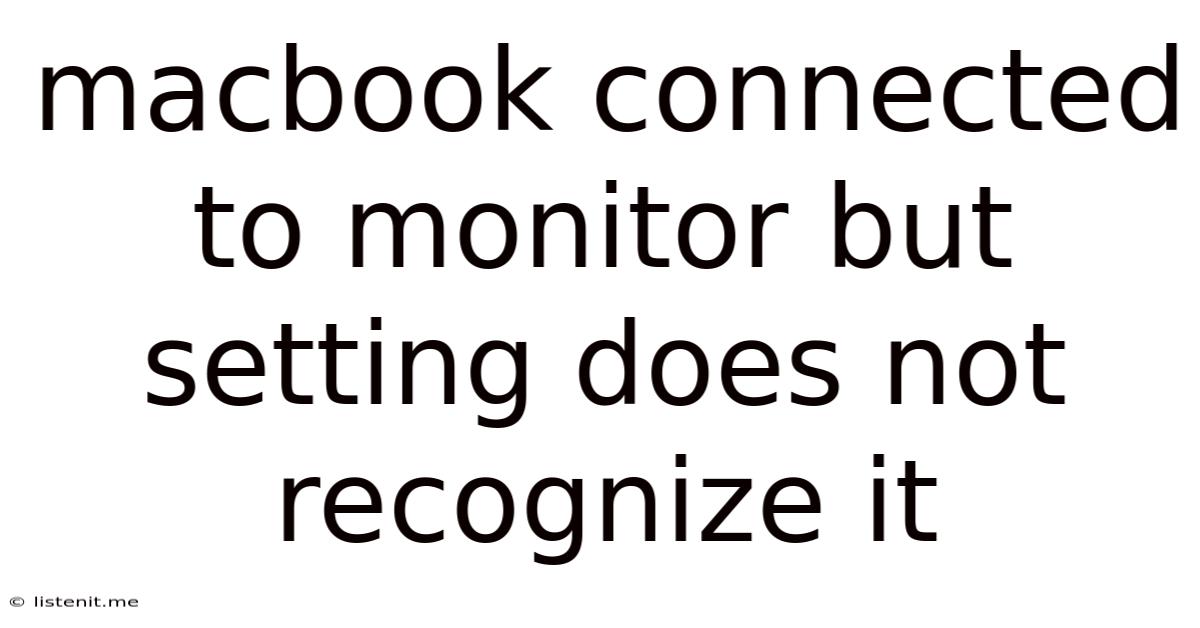
Table of Contents
MacBook Connected to Monitor But Settings Don't Recognize It: Troubleshooting Guide
Connecting your MacBook to an external monitor should be a seamless process, offering expanded workspace and enhanced productivity. However, encountering issues where your MacBook doesn't recognize the connected monitor is a frustrating experience. This comprehensive guide will walk you through the various troubleshooting steps to resolve this problem, covering everything from simple checks to more advanced solutions.
Understanding the Problem: Why Your MacBook Isn't Recognizing the External Monitor
Before diving into the solutions, it's crucial to understand why this issue arises. Several factors can contribute to your MacBook failing to detect an external display:
- Cable Issues: A faulty or damaged cable is the most common culprit. Loose connections, bent pins, or internal cable damage can all prevent signal transmission.
- Incorrect Ports: Ensuring you're using the correct ports on both your MacBook and monitor is vital. Mixing up ports (e.g., using a DisplayPort cable on an HDMI port) will prevent detection.
- Driver Problems: Outdated, corrupted, or missing display drivers can hinder your MacBook's ability to recognize the external monitor.
- Resolution Incompatibility: The resolution settings of your monitor might not be compatible with your MacBook's capabilities.
- Software Glitches: Software bugs or conflicts within macOS can sometimes prevent proper display detection.
- Hardware Malfunctions: In rarer cases, a malfunctioning video card within your MacBook or the monitor itself can be the cause.
- Incorrect Display Settings: Sometimes the problem is simply a misconfiguration within macOS's display settings.
Troubleshooting Steps: A Systematic Approach
Let's tackle this problem systematically, starting with the simplest solutions and progressing to more advanced ones.
1. The Basic Checks: Cables, Ports, and Connections
This is the first and often most effective step.
- Check the Cables: Carefully inspect the cable connecting your MacBook to the monitor for any visible damage (bent pins, frayed wires, etc.). Try a different cable if possible to rule out a cable issue. Using a high-quality, certified cable is always recommended.
- Inspect the Ports: Examine both the ports on your MacBook and the monitor. Ensure that the ports are clean and free of debris. Gently wiggle the cable to ensure it's securely plugged into both ends. Try different ports on both devices if available.
- Restart Your Devices: A simple restart can often resolve minor software glitches that might be interfering with display detection. Restart both your MacBook and the external monitor.
- Try a Different Monitor: If you have access to another monitor, try connecting it to your MacBook to determine if the problem lies with the monitor or your MacBook's video output.
- Try a Different MacBook (if possible): Connect the monitor to a different MacBook to isolate whether the problem is with your MacBook or the monitor.
2. Software Solutions: Updating Drivers and macOS
Software issues are often the culprits behind display recognition problems.
- Update macOS: Make sure your macOS is up-to-date. Go to System Settings > General > Software Update and install any available updates. These updates often include display driver improvements.
- Check for Display Driver Updates: While macOS typically handles driver updates automatically, it's worth checking for any manual updates related to your graphics card. However, this is less common with newer MacBooks.
- Reset NVRAM/PRAM: Resetting the Non-Volatile Random Access Memory (NVRAM) or Parameter Random Access Memory (PRAM) can sometimes resolve display-related issues. The process involves restarting your MacBook while holding down a specific key combination (Command + Option + P + R). This procedure varies slightly depending on your MacBook's model and operating system version. Consult Apple's support documentation for the exact instructions for your specific MacBook model.
- Safe Mode Boot: Starting your MacBook in Safe Mode disables non-essential startup items, which can help identify if a third-party application is interfering with display detection. To boot into Safe Mode, restart your MacBook and hold down the Shift key until the login screen appears. If your monitor works in Safe Mode, it suggests a conflict with a startup item.
3. Display Settings and Resolution Adjustments:
Incorrect display settings can prevent your MacBook from recognizing the external monitor.
- Check Display Settings: Go to System Settings > Displays. Your connected monitor should be listed here. If not, try disconnecting and reconnecting the monitor.
- Adjust Resolution: If your monitor is listed, try adjusting the resolution. Selecting a resolution that's too high for your monitor can cause display issues. Start with a lower resolution and gradually increase it until you find the optimal setting.
- Arrange Displays: The "Arrange" option within Display Settings allows you to configure the arrangement of your internal and external displays. Make sure the arrangement reflects the physical setup of your monitors.
- Mirror Displays or Extend Displays: Choose between mirroring (showing the same content on both displays) or extending (expanding your desktop across both displays). Experiment with both options to see if one works better than the other.
4. Advanced Troubleshooting: Hardware and System Integrity
If the basic and software solutions don't work, the problem might lie with your hardware or a deeper system issue.
- SMC Reset (System Management Controller): The SMC controls various hardware functions, including power management and display output. Resetting the SMC can resolve hardware-related display issues. The procedure for resetting the SMC varies depending on your MacBook's model (Intel-based vs. Apple silicon). Consult Apple's support documentation for the correct steps for your specific model.
- Check for Hardware Damage: If you suspect hardware damage to your MacBook's video output or the monitor itself, professional repair might be necessary. Visible damage or unusual noises from either device warrant a thorough inspection by a qualified technician.
- Reinstall macOS (Last Resort): Reinstalling macOS is a drastic step but can resolve deep-seated system issues affecting display detection. Before doing so, ensure you have a backup of your important data. Follow Apple's instructions carefully to reinstall macOS.
Prevention is Key: Best Practices for Connecting External Monitors
Preventing future display issues involves adopting some simple best practices:
- Use High-Quality Cables: Invest in high-quality, certified cables to ensure reliable signal transmission.
- Keep Ports Clean: Regularly clean the ports on your MacBook and monitor to prevent debris from interfering with connections.
- Regular Software Updates: Keep your macOS and display drivers up-to-date to benefit from bug fixes and performance improvements.
- Proper Cable Management: Avoid bending or stressing the cables excessively, which can lead to damage.
Conclusion: A Comprehensive Guide to Resolving Display Issues
Connecting your MacBook to an external monitor should enhance your workflow, not hinder it. By systematically following the troubleshooting steps outlined in this guide, you should be able to identify and resolve the issue of your MacBook not recognizing your external monitor. Remember, starting with the simplest checks often yields the quickest solutions. If the problem persists after trying these steps, consulting Apple Support or a qualified technician is advisable. Remember to always back up your data before undertaking significant troubleshooting steps like reinstalling macOS.
Latest Posts
Latest Posts
-
Do I Round Up Or Down For 5
Jun 15, 2025
-
How Long Do Water Heaters Take To Heat Up
Jun 15, 2025
-
Thank You For Having Me Meaning
Jun 15, 2025
-
Burning Smell From Car But Not Overheating
Jun 15, 2025
-
One For The Money Two For The Show Meaning
Jun 15, 2025
Related Post
Thank you for visiting our website which covers about Macbook Connected To Monitor But Setting Does Not Recognize It . We hope the information provided has been useful to you. Feel free to contact us if you have any questions or need further assistance. See you next time and don't miss to bookmark.