Mac Fan Running All The Time
listenit
Jun 16, 2025 · 5 min read
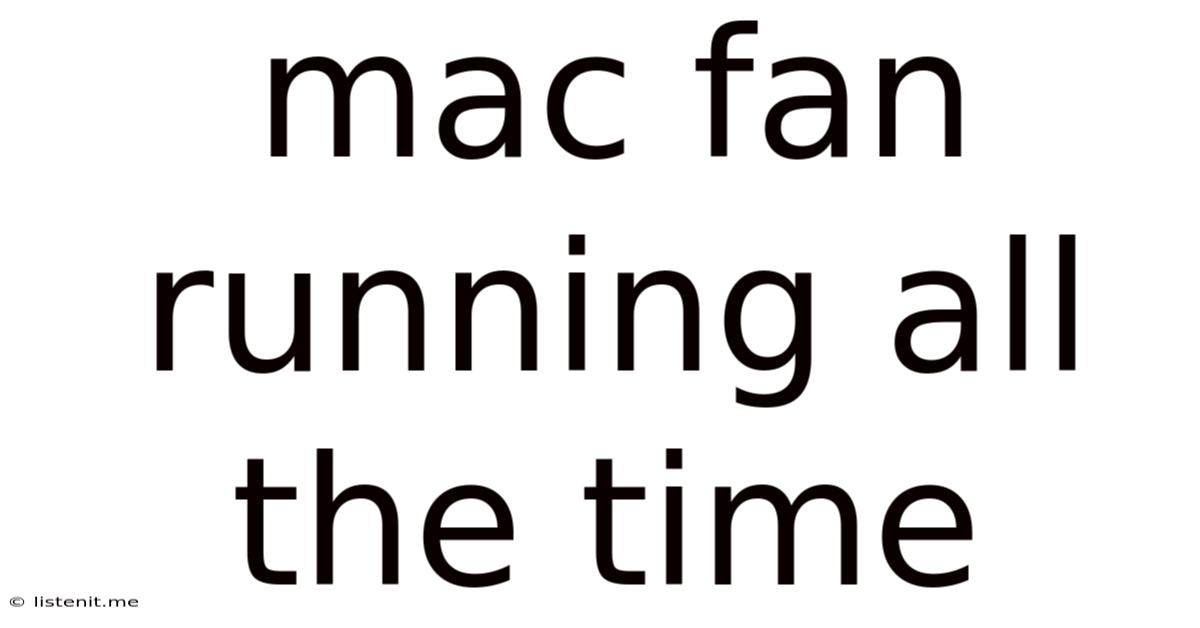
Table of Contents
Mac Fan Running All the Time? Troubleshooting Your Overheating Mac
Is your Mac fan constantly whirring, even when you're just browsing the web or working on a simple document? A constantly running fan is more than just annoying; it's a sign that something might be wrong with your system. This persistent noise could indicate overheating, which can lead to performance issues, data loss, and even permanent hardware damage. This comprehensive guide will walk you through troubleshooting why your Mac fan is running all the time and provide effective solutions to silence that persistent hum.
Understanding Your Mac's Cooling System
Before we dive into troubleshooting, it's crucial to understand how your Mac's cooling system works. MacBooks and iMacs rely on fans to draw hot air away from the internal components, preventing overheating. These fans are controlled by sophisticated software that monitors the temperature of the CPU, GPU, and other vital components. When temperatures rise beyond a certain threshold, the fans automatically speed up to cool things down. However, a constantly running fan suggests the system believes it's consistently operating at elevated temperatures.
Factors Affecting Mac Fan Speed
Several factors can influence your Mac's fan speed, including:
-
Processor Load: Intensive tasks like video editing, gaming, or running multiple resource-heavy applications will significantly increase CPU and GPU temperatures, leading to faster fan speeds.
-
Ambient Temperature: A hot room can make your Mac work harder to stay cool, resulting in more frequent and faster fan activity.
-
Dust Buildup: Dust accumulating inside your Mac's vents and cooling system can impede airflow, causing overheating and increased fan noise. This is a common culprit in constantly running fans.
-
Software Issues: Faulty software, malware, or poorly optimized applications can strain your Mac's processor and lead to excessive heat generation.
-
Hardware Problems: In some cases, a failing component like a malfunctioning hard drive or a failing logic board can generate excess heat and trigger the fans to run constantly.
Diagnosing the Problem: Why is My Mac Fan Always On?
Now that we understand the factors influencing fan speed, let's troubleshoot the reasons why your Mac's fan might be running all the time:
1. Resource-Intensive Applications:
-
Identify culprit applications: Use Activity Monitor (found in Applications/Utilities) to identify processes consuming significant CPU and memory resources. Look for applications with unusually high CPU usage percentages.
-
Close unnecessary applications: Quit any applications you're not actively using to reduce the load on your processor.
-
Optimize resource-hungry applications: Consider upgrading to newer versions of applications or finding alternative, less demanding software if possible.
2. High Ambient Temperature:
-
Check the room temperature: Ensure your Mac is not placed in a hot or poorly ventilated area.
-
Improve ventilation: Avoid placing your Mac on soft surfaces like beds or blankets that can restrict airflow. Make sure there's sufficient space around the machine for adequate ventilation.
-
Use a cooling pad: A cooling pad can help to lower the surface temperature of your Mac and improve airflow.
3. Dust Buildup:
-
Inspect the vents: Carefully examine your Mac's vents for dust accumulation. Use compressed air to gently clean out any dust buildup. Caution: Avoid using excessive force, as this could damage internal components. Consider professional cleaning if you're not comfortable doing it yourself.
-
Clean the internal components (Advanced): This requires opening your Mac, which voids your warranty unless performed by an authorized technician. If you're comfortable with this level of repair, search for guides specific to your Mac model. However, proceed with extreme caution.
4. Software Issues:
-
Run a malware scan: Use reputable antivirus software to scan your Mac for malware that might be consuming excessive resources.
-
Check for software updates: Make sure your operating system and all applications are up-to-date. Updates often include performance and stability improvements.
-
Create a new user account: Create a new user account on your Mac and see if the fan issue persists. If the problem doesn't occur in the new account, it could indicate a problem with your existing user profile.
5. Hardware Problems:
-
Hard drive issues: A failing hard drive can generate significant heat. Use Disk Utility (found in Applications/Utilities) to check your hard drive's health. If you find errors, consider backing up your data and replacing the drive.
-
Logic board failure: In severe cases, a failing logic board can cause overheating. This usually requires professional repair or replacement. If you suspect a logic board issue, consult an Apple authorized service provider.
-
GPU Issues (Graphics Processing Unit): Intensive graphics processing can dramatically increase the temperature of the GPU. Ensure your graphics drivers are updated. Consider using lower graphic settings in games or graphics-intensive apps. Persistent overheating in this area may point towards a faulty GPU.
Preventing Future Overheating Issues
Once you've addressed the immediate problem, implement these preventive measures to prevent your Mac fan from constantly running in the future:
-
Regular cleaning: Clean your Mac's vents regularly using compressed air to prevent dust buildup.
-
Optimal placement: Keep your Mac in a well-ventilated area, away from direct sunlight and heat sources.
-
Monitor resource usage: Regularly check Activity Monitor to identify and manage resource-intensive applications.
-
Software updates: Keep your operating system and applications up-to-date.
-
Avoid extreme temperatures: Don't leave your Mac in extremely hot or cold environments.
When to Seek Professional Help
If you've tried all the troubleshooting steps and your Mac fan is still running constantly, it's time to seek professional help. A failing hard drive or a logic board issue requires specialized expertise and tools to repair. Contact Apple Support or an authorized Apple service provider for assistance. They can diagnose the problem accurately and provide the necessary repairs.
Conclusion: A Quiet Mac is a Happy Mac
A constantly running Mac fan is a clear indication that something needs attention. By carefully following the troubleshooting steps outlined in this guide, you can identify the cause of the problem and implement effective solutions. Remember that prevention is key – regular cleaning, proper ventilation, and monitoring resource usage will help keep your Mac running cool and quiet for years to come. Don't let a noisy fan detract from your productivity; take control and ensure your Mac stays healthy and efficient.
Latest Posts
Latest Posts
-
3 Way Dimmer Switch Wiring Schematic
Jun 17, 2025
-
How Do You Say About In Spanish
Jun 17, 2025
-
The Nail That Sticks Out Gets Hammered
Jun 17, 2025
-
Line Of Credit For Down Payment
Jun 17, 2025
-
How Deep To Bury A Pet
Jun 17, 2025
Related Post
Thank you for visiting our website which covers about Mac Fan Running All The Time . We hope the information provided has been useful to you. Feel free to contact us if you have any questions or need further assistance. See you next time and don't miss to bookmark.