Mac Connecting To Wifi But No Internet
listenit
Jun 15, 2025 · 5 min read
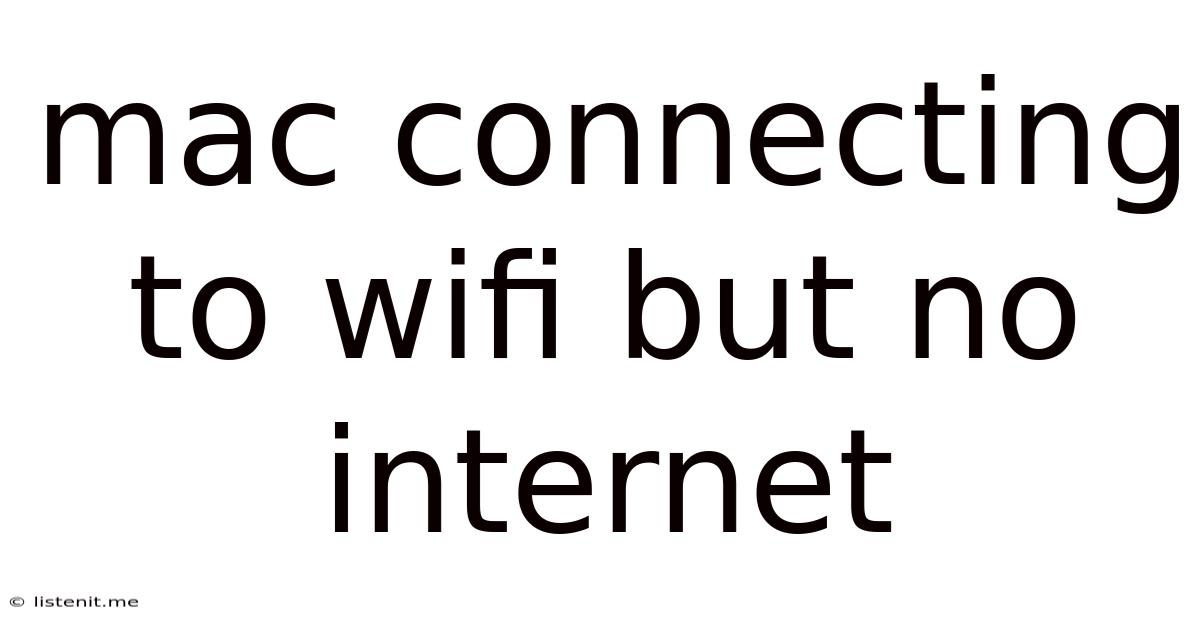
Table of Contents
Mac Connecting to Wi-Fi But No Internet: Troubleshooting Guide
Many Mac users encounter the frustrating issue of their Mac connecting to a Wi-Fi network but failing to access the internet. This problem, while seemingly simple, can stem from various underlying causes. This comprehensive guide will walk you through a systematic troubleshooting process to identify and resolve the issue, getting you back online in no time.
Understanding the Problem: Wi-Fi Connected, No Internet
The situation where your Mac shows a Wi-Fi connection but lacks internet access indicates a disconnect between your device and the internet itself, despite the successful Wi-Fi connection. This isn't necessarily a Wi-Fi problem; it could be a problem with your internet service provider (ISP), your router's configuration, or even a setting on your Mac.
Initial Checks: Quick Fixes
Before diving into complex troubleshooting steps, let's address some common, easily fixable issues:
1. Check Your Internet Service:
- Is your internet down? The most obvious cause is a problem with your internet service provider (ISP). Try accessing the internet from another device (phone, tablet) connected to the same network or a different network (e.g., mobile data). If other devices also lack internet access, the problem lies with your ISP. Contact them for support.
2. Restart Your Mac and Router:
- This age-old tech fix often works wonders. Restarting your Mac clears temporary files and refreshes its network settings. Similarly, restarting your router resets its connection and often resolves minor glitches. Unplug the router's power cord, wait 30 seconds, plug it back in, and wait for it to fully boot.
3. Check the Wi-Fi Signal Strength:
- A weak Wi-Fi signal can lead to connectivity problems. Move closer to your router or check for obstructions (walls, furniture) that might be interfering with the signal. Consider using a Wi-Fi extender if necessary.
4. Verify Network Settings:
- Incorrect password: Double-check that you've entered the correct Wi-Fi password. A single wrong character can prevent connection.
- Hidden Network: If your network is hidden, ensure that you've correctly configured your Mac to connect to it manually.
Deeper Troubleshooting Steps: Advanced Techniques
If the initial checks didn't solve the problem, let's delve into more advanced troubleshooting techniques.
1. Check the Network Preferences:
- Obtain IP Address Automatically: Go to System Preferences > Network. Select your Wi-Fi network and ensure that "Configure IPv4" and "Configure IPv6" are set to "Using DHCP." This allows your Mac to automatically obtain an IP address from your router.
- DNS Settings: Incorrect DNS settings can prevent internet access. Try changing your DNS server to a public DNS like Google Public DNS (8.8.8.8 and 8.8.4.4) or Cloudflare DNS (1.1.1.1 and 1.0.0.1). To do this, in Network Preferences, click the "Advanced" button, go to the "DNS" tab, and add the new DNS servers.
- Proxy Settings: If proxy settings are enabled, they could be interfering with your internet connection. Check for any proxy servers configured under the "Proxies" tab in Network Preferences. Disable them temporarily to see if it resolves the issue.
2. Release and Renew IP Address:
- Sometimes, your Mac's IP address might become corrupted. Releasing and renewing the IP address can help resolve this: Open Terminal (Applications > Utilities > Terminal) and type the following commands, pressing Enter after each one:
sudo killall -HUP mDNSResponder
sudo ifconfig en0 down
sudo ifconfig en0 up
*Replace en0 with en1 or another interface name if necessary (check your Network Preferences for the correct interface name).
3. Reset the Network Settings:
- As a more drastic measure, resetting your network settings can resolve persistent connection problems. However, this will remove all saved Wi-Fi networks and other network configurations. To do this:
- Go to System Preferences > Network.
- Click the lock icon in the bottom left corner and authenticate.
- In the menu bar, choose Advanced > Reset Locations.
- This resets your saved network configurations. After resetting, reconnect to your Wi-Fi network and re-enter the password.
4. Check for Software Conflicts:
- Certain software applications, particularly firewalls or VPNs, can interfere with network connections. Temporarily disable any recently installed software or firewalls to check for conflicts. Restart your Mac after disabling the software.
5. Check for Hardware Issues:
- Wi-Fi Adapter: A malfunctioning Wi-Fi adapter within your Mac is a less common but possible cause. If you suspect this, try connecting to the internet using an Ethernet cable. If the internet works via Ethernet, the problem likely lies with your Wi-Fi adapter.
- Router Issues: Problems with your router itself, such as a faulty antenna or internal component, can also cause connectivity issues. Try connecting other devices to your router to see if they experience similar problems.
6. Run Apple Diagnostics:
- Apple Diagnostics can help identify potential hardware problems with your Mac. To run it, turn off your Mac, then turn it on while holding down the D key. Follow the on-screen instructions. Note down any error codes displayed.
7. Update macOS and Router Firmware:
- Outdated operating systems or router firmware can contain bugs that affect network connectivity. Update macOS to the latest version via System Preferences > Software Update. Check your router's manufacturer website for firmware updates.
Preventing Future Connectivity Issues
- Regularly Update Software: Keeping your macOS and router firmware updated is crucial for preventing many connectivity problems.
- Strong Password: Ensure you have a strong and secure Wi-Fi password to prevent unauthorized access and potential network congestion.
- Router Placement: Optimally position your router to maximize Wi-Fi signal strength and minimize interference.
- Monitor Network Usage: Excessive network usage can lead to slowdowns or connectivity issues. Monitor your network usage to identify potential bottlenecks.
When to Seek Professional Help
If you've exhausted all the troubleshooting steps and still can't connect to the internet, it's time to seek professional help. This may involve contacting Apple Support, your internet service provider (ISP), or a qualified computer repair technician. They can diagnose more complex hardware or software issues that might require advanced troubleshooting or repair.
This comprehensive guide covers the most common causes and solutions for the "Mac connecting to Wi-Fi but no internet" problem. By systematically working through these steps, you should be able to identify the root cause and restore your internet connection. Remember to perform the simplest checks first, and only move on to more complex solutions if necessary. Good luck!
Latest Posts
Latest Posts
-
Japanese Land Of The Rising Sun
Jun 15, 2025
-
How Do You Spell In Japanese
Jun 15, 2025
-
Can You Start A Sentence With A Number
Jun 15, 2025
-
Funds Available For My Stay Visitor Visa Canada
Jun 15, 2025
-
How Do You Say Enjoy In French
Jun 15, 2025
Related Post
Thank you for visiting our website which covers about Mac Connecting To Wifi But No Internet . We hope the information provided has been useful to you. Feel free to contact us if you have any questions or need further assistance. See you next time and don't miss to bookmark.