Mac Can't Open Zip 2024 Inappropriate File Type
listenit
Jun 14, 2025 · 6 min read
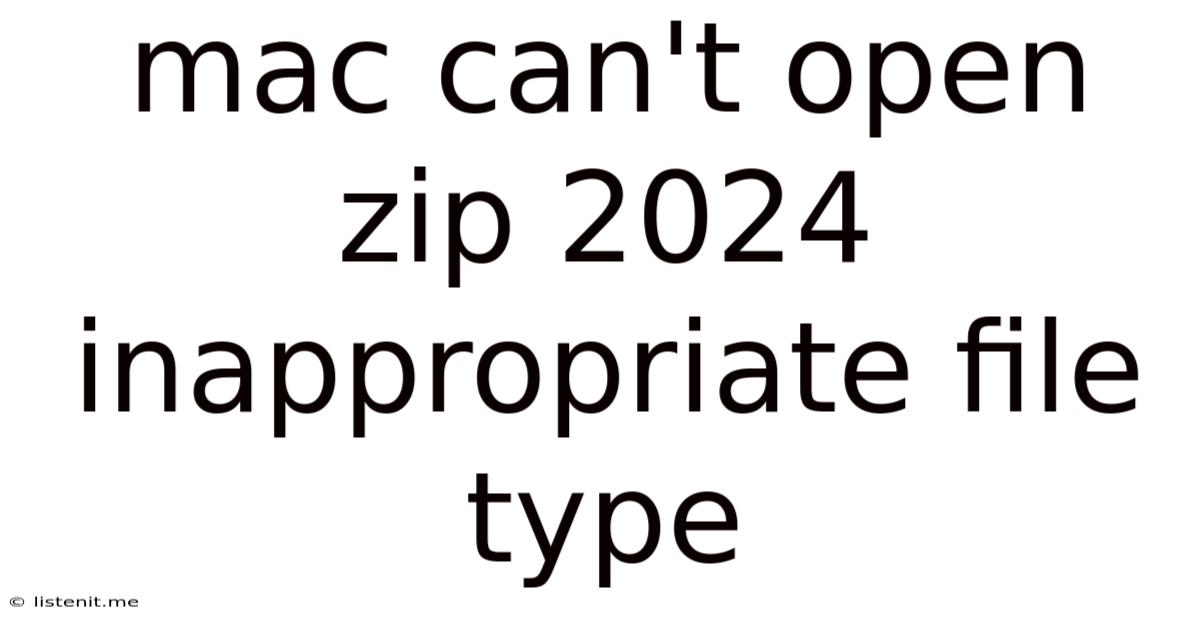
Table of Contents
Mac Can't Open Zip 2024: Inappropriate File Type – Troubleshooting Guide
The dreaded "Mac can't open this file because it's not a valid archive" or "inappropriate file type" error when trying to open a zip file can be incredibly frustrating. This comprehensive guide will walk you through the various reasons why this might happen and provide effective solutions to get you back to accessing your compressed files quickly and efficiently. We'll cover everything from simple fixes to more advanced troubleshooting steps, ensuring you have a complete understanding of how to overcome this common macOS issue.
Understanding the "Inappropriate File Type" Error
Before diving into solutions, it's important to understand why your Mac might refuse to open a zip file. This error message generally points to a problem with the integrity of the zip file itself, or a conflict with your system's ability to handle it. Here are some key potential causes:
1. Corrupted Zip File
This is the most frequent culprit. A corrupted zip file can be caused by several factors:
- Incomplete Download: If the download process was interrupted, the zip file might be incomplete and unusable.
- Transmission Errors: Problems during file transfer, whether from email, cloud storage, or a network share, can lead to corruption.
- Disk Errors: If the drive where the zip file was stored experienced errors, the file might become corrupted.
- Malware or Virus Infection: While less common, malicious software can sometimes damage files.
2. Damaged Archive:
A zip file might appear complete but contain damaged or corrupted internal files. Even if the zip archive itself is intact, the files within could be unreadable or incomplete.
3. Inconsistent File Extensions:
Although less likely, a file with a .zip extension might not actually be a valid zip archive. It could be a different file type disguised with a misleading extension.
4. Software Conflicts:
Occasionally, conflicts with other software or system settings can prevent the archive utility from correctly processing the file. This is less frequent but can occur.
5. Permissions Issues:
Rarely, permission settings on the file or its containing folder might prevent access.
Troubleshooting Steps: A Step-by-Step Guide
Let's tackle these issues systematically, starting with the simplest solutions and progressing to more advanced techniques.
1. Verify the File Extension:
Double-check that the file truly has a .zip extension. If it's something else, like .rar or .7z, you'll need a different archive utility.
2. Re-download or Re-transfer the File:
If you downloaded the zip file, try downloading it again from the original source. If it was transferred via email or a network share, try transferring it again. This often resolves issues stemming from incomplete downloads or transmission errors. Pay attention to the download progress bar to ensure the process completes without interruptions.
3. Check for Disk Errors:
Use Disk Utility (found in Applications > Utilities) to check the drive containing the zip file for errors. Run "First Aid" on the drive to attempt to repair any detected issues. This is particularly important if you suspect a drive problem. Restart your Mac after running First Aid.
4. Try a Different Archive Utility:
macOS comes with built-in archive handling, but third-party utilities like The Unarchiver or Keka often provide better error handling and compatibility. Download and install one of these, then try opening the zip file using the new utility. These apps are often more robust at handling potentially corrupted archives.
5. Attempt Extraction Using the Command Line:
If graphical utilities fail, you can attempt extraction using the unzip command in the Terminal. Open Terminal (Applications > Utilities > Terminal) and navigate to the directory containing the zip file using the cd command. Then, use the command unzip filename.zip. This provides a different approach to archive processing and may reveal more detailed error messages. Note that this requires basic command-line familiarity.
6. Check File Permissions:
Right-click on the zip file and select "Get Info." Check the "Sharing & Permissions" section. Ensure you have read and write permissions for the file. If not, adjust the permissions accordingly, granting yourself full access. This is less common but worth checking, especially if the file was downloaded or transferred from a different user account or network share.
7. Restart Your Mac:
Sometimes, a simple restart can resolve temporary software glitches that might be interfering with the archive utility. This is a quick and easy step often overlooked, yet it can clear up many small software conflicts.
8. Update macOS:
Ensure your macOS is up-to-date. Apple regularly releases updates that include bug fixes and improved software stability, which might resolve underlying issues related to archive handling. Check for updates in System Settings > General > Software Update.
9. Create a New User Account:
If the problem persists, create a new user account on your Mac. Try opening the zip file using this new account. If it works, the problem likely lies with your primary user profile's settings or files. You may need to transfer your necessary data to the new account.
10. Scan for Malware:
As a last resort, consider running a full malware scan using reputable antivirus software. While less likely, a virus or malware infection could be causing file corruption or interfering with the system's ability to handle zip files.
Advanced Troubleshooting (For Experienced Users)
1. Using 7z for Complex Archives:
If the zip file is particularly large or complex, consider using the 7z command-line utility. It’s known for its robustness in handling even severely corrupted archives. This requires more technical knowledge of the command line and may involve more detailed error analysis.
2. Examining the Zip File's Structure (Hex Editor):
For advanced users, examining the zip file's structure using a hex editor can reveal low-level corruption not easily detected by other methods. This is a very technical approach and requires significant expertise in file formats. It’s best left to experienced users as incorrect handling could lead to data loss.
3. Repairing Zip Files (Specialized Tools):
There are specialized zip file repair tools available (but not recommended for download from unknown sources due to malware risk), although their effectiveness varies significantly depending on the nature of the corruption. Caution is recommended when using such tools as they may not guarantee data recovery and might cause further damage.
Prevention: Best Practices for Avoiding Corrupted Zip Files
- Reliable Download Sources: Always download files from reputable sources.
- Complete Downloads: Ensure downloads complete without interruptions. Use download managers to help resume interrupted downloads.
- Regular Backups: Back up your important data regularly to prevent data loss from corruption.
- Virus Protection: Keep your antivirus software updated and running regularly.
- Secure File Transfers: Use secure methods for transferring files, such as encrypted connections.
Conclusion: Getting Back to Your Files
The "Mac can't open zip" error can be irritating, but with systematic troubleshooting, you have a high chance of resolving the problem. By following the steps outlined above, starting with the simpler solutions and progressively moving to the more advanced ones, you should be able to regain access to your files. Remember to always prioritize safe file handling practices to minimize future occurrences of this issue. If all else fails, contacting Apple Support might be necessary for more advanced assistance.
Latest Posts
Latest Posts
-
Red Wire In A Light Switch
Jun 15, 2025
-
How Long Will Keg Beer Last
Jun 15, 2025
-
How Much Weight Can A 2x4 Support
Jun 15, 2025
-
Can A Leaking Exhaust Cause High Fuel Consumption
Jun 15, 2025
-
Does Rice Wine Vinegar Need To Be Refrigerated
Jun 15, 2025
Related Post
Thank you for visiting our website which covers about Mac Can't Open Zip 2024 Inappropriate File Type . We hope the information provided has been useful to you. Feel free to contact us if you have any questions or need further assistance. See you next time and don't miss to bookmark.