Linux How To Find Ip Address
listenit
Jun 15, 2025 · 6 min read
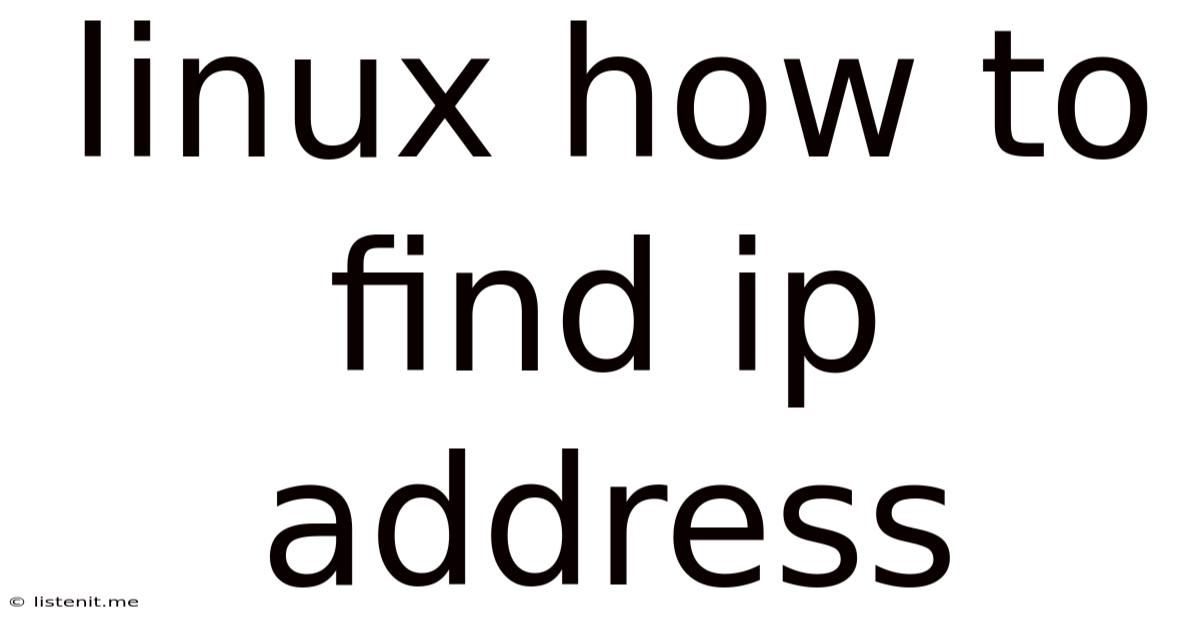
Table of Contents
Linux: How to Find Your IP Address – A Comprehensive Guide
Finding your IP address in Linux might seem like a simple task, but the method varies depending on your network configuration and the specific Linux distribution you're using. This comprehensive guide will walk you through several methods, catering to both beginners and experienced users, ensuring you can locate your IP address regardless of your Linux setup. We'll cover everything from the basic command-line tools to more advanced techniques, helping you master this essential Linux skill.
Understanding IP Addresses
Before diving into the methods, let's briefly understand what an IP address is. An Internet Protocol (IP) address is a numerical label assigned to each device connected to a computer network that uses the Internet Protocol for communication. Think of it as your device's unique address on the internet. There are two main versions:
- IPv4: Uses 32 bits and is represented as four sets of numbers separated by periods (e.g., 192.168.1.100). It's the older standard, but still widely used.
- IPv6: Uses 128 bits and is represented using hexadecimal notation (e.g., 2001:0db8:85a3:0000:0000:8a2e:0370:7334). It's the newer, more efficient standard designed to handle the growing number of internet-connected devices.
You'll likely need to find either your IPv4 or IPv6 address, or sometimes both. The methods below will show you how to find both.
Basic Methods to Find Your IP Address in Linux
These methods are straightforward and work across most Linux distributions.
1. Using the ip Command
The ip command is a powerful and versatile tool for network management in Linux. It provides detailed information about your network interfaces and their configurations. To find your IP address, use the following command:
ip addr show
This command will output a detailed list of all your network interfaces (like eth0, wlan0, etc.). Look for the interface you're using (usually eth0 for wired connections and wlan0 or wlp2s0 for wireless). Within the output for your active interface, you'll find lines like "inet 192.168.1.100/24 brd 192.168.1.255 scope global eth0" The number before the /24 (in this example, 192.168.1.100) is your IPv4 address. You may also see an IPv6 address listed under inet6.
Example Output:
1: lo: mtu 65536 qdisc noqueue state UNKNOWN group default qlen 1000
link/loopback 00:00:00:00:00:00 brd 00:00:00:00:00:00
inet 127.0.0.1/8 scope host lo
valid_lft forever preferred_lft forever
inet6 ::1/128 scope host
valid_lft forever preferred_lft forever
2: eth0: mtu 1500 qdisc mq state UP group default qlen 1000
link/ether 00:16:3e:00:00:00 brd ff:ff:ff:ff:ff:ff
inet 192.168.1.100/24 brd 192.168.1.255 scope global eth0
valid_lft forever preferred_lft forever
inet6 fe80::216:3eff:fe00:0/64 scope link
valid_lft forever preferred_lft forever
In this example, 192.168.1.100 is the IPv4 address for the eth0 interface.
2. Using the hostname -I Command
This is a simpler command that directly displays your IP addresses. It's a quicker way to get the information, though it doesn't provide as much detail as the ip command:
hostname -I
This command will output your IPv4 addresses. If you have multiple interfaces, it will list them all, separated by spaces.
3. Using the ifconfig Command (Older Method)
The ifconfig command is an older tool, and its use is gradually being replaced by the ip command. However, it's still available on many systems. The output is similar to ip addr show, but the formatting is slightly different:
ifconfig
Look for the active interface (e.g., eth0, wlan0) and find the inet address, which is your IPv4 address.
Advanced Methods and Troubleshooting
These methods provide more detailed information or are useful in specific situations.
4. Using NetworkManager (Graphical Interface)
Many desktop environments use NetworkManager for managing network connections. You can usually find your IP address through a graphical interface. The exact location varies depending on your desktop environment (GNOME, KDE, XFCE, etc.), but generally, you can access network settings through the system settings menu. Look for a section on "Network," "Wi-Fi," or "Ethernet." Your IP address will be displayed there.
5. Checking Your Router's Administration Panel
If you're having trouble finding your IP address on your Linux machine, you can also check your router's administration panel. Log in to your router (usually through a web browser at an address like 192.168.1.1 or 192.168.0.1 – check your router's documentation), and it will list all connected devices, including their IP addresses.
6. Using a Specific Interface Name
If you know the exact name of your network interface (e.g., wlan0, enp0s3), you can use a more targeted approach with the ip command:
ip addr show wlan0
Replace wlan0 with the actual name of your interface.
Troubleshooting Common Issues
- No Internet Connection: If you can't find an IP address or your connection isn't working, ensure your network cable is properly connected (for wired connections) or that your Wi-Fi is enabled and connected to a network (for wireless connections).
- Multiple Interfaces: If you have multiple network interfaces (e.g., wired and wireless), make sure you're looking at the correct interface. The
ip addr showcommand will list all interfaces. - Interface Name: The names of network interfaces can vary slightly depending on your system and hardware. If you're unsure of the interface name, use
ip link showto list all interfaces and their names. - Virtual Machines: If you are using a virtual machine, your IP address within the VM will be different from your host machine's IP address.
Beyond the Basics: Understanding Network Configuration Files
For a deeper understanding of your network configuration, you can examine the configuration files. The location and format of these files vary between distributions. Common files include:
- /etc/network/interfaces: (Used by older networking tools like
ifupandifdown, primarily in Debian-based systems). - /etc/sysconfig/network-scripts/ifcfg-eth0: (Common in Red Hat-based systems like CentOS and Fedora).
- NetworkManager configuration files: NetworkManager uses its own configuration files, often stored in
/etc/NetworkManager/system-connections/.
These files contain detailed information about your network interfaces, including IP addresses, subnet masks, gateway addresses, and DNS servers. Inspecting these files can provide a comprehensive picture of your network settings. However, editing these files requires caution, and incorrect modifications can disrupt your network connectivity. It's best to leave these files alone unless you have a strong understanding of network configuration.
Conclusion
Finding your IP address in Linux is an essential skill for any user. This guide has provided a comprehensive range of methods, from simple command-line tools to more advanced techniques. Whether you're a beginner or an experienced user, you should now be able to confidently locate your IP address and troubleshoot any network connectivity issues. Remember to always double-check which interface you're targeting when working with multiple network connections. Understanding the various tools and techniques presented here will empower you to effectively manage your Linux network environment.
Latest Posts
Latest Posts
-
A Pedestrian Crossing Sign Displaying Flashing Yellow Lights Indicates
Jun 15, 2025
-
Can I Take Wet Wipes On A Plane
Jun 15, 2025
-
Ticking Noise In Engine When Idle And Accelerating
Jun 15, 2025
-
How To Make Your Own Eclipse Glasses
Jun 15, 2025
-
How Long Does It Take To Write One Page
Jun 15, 2025
Related Post
Thank you for visiting our website which covers about Linux How To Find Ip Address . We hope the information provided has been useful to you. Feel free to contact us if you have any questions or need further assistance. See you next time and don't miss to bookmark.