League Of Legends Frame Rate Drop
listenit
Jun 16, 2025 · 6 min read
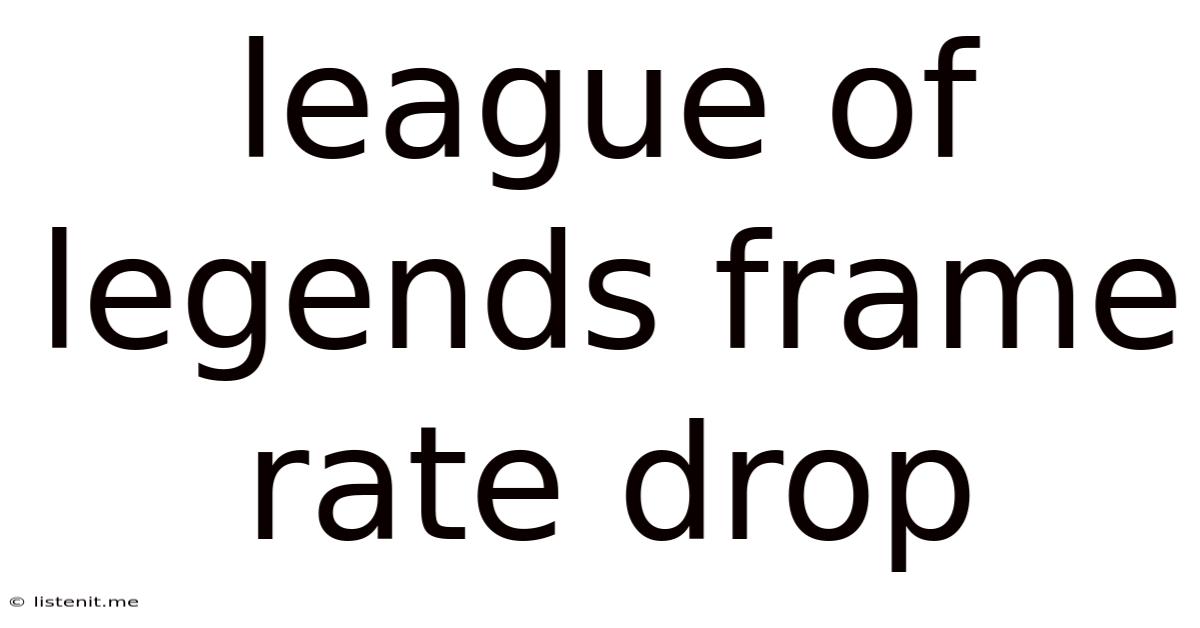
Table of Contents
League of Legends Frame Rate Drops: Causes, Fixes, and Optimizations
League of Legends, despite its enduring popularity, is notorious for occasional frame rate (FPS) drops. These frustrating dips in performance can significantly impact gameplay, leading to missed opportunities and a less enjoyable experience. This comprehensive guide delves into the root causes of these frustrating FPS drops, offering practical solutions and optimization strategies to help you maintain a smooth and consistent gameplay experience.
Understanding League of Legends Frame Rate Drops
Before diving into solutions, it's crucial to understand why your FPS drops. Several factors can contribute to this problem, ranging from your system's hardware limitations to in-game settings and external applications. Identifying the culprit is the first step towards resolving the issue.
1. Hardware Limitations: The Foundation of Performance
Your computer's hardware forms the bedrock of your League of Legends performance. Insufficient processing power, inadequate RAM, or a struggling graphics card are common culprits.
-
CPU Bottleneck: A weak CPU struggles to process the game's complex calculations, resulting in frame rate stutters. This is particularly noticeable during team fights or moments with numerous visual effects.
-
GPU Bottleneck: A low-end or underperforming graphics card struggles to render the game's visuals, leading to FPS drops, especially at higher resolutions and graphics settings. This often manifests as lower FPS in graphically intense areas of the map.
-
RAM Limitations: Insufficient RAM forces the system to rely heavily on slower storage (HDD or SSD), leading to stuttering and frame rate drops. This is especially pronounced when running other applications in the background.
Identifying Hardware Bottlenecks: Monitoring your CPU and GPU usage during gameplay can help identify bottlenecks. Tools like MSI Afterburner or the built-in Windows Task Manager can provide valuable real-time data. If your CPU or GPU usage consistently spikes to 100% during FPS drops, it points to a hardware bottleneck.
2. In-Game Settings: Fine-Tuning for Optimal Performance
League of Legends offers a range of graphical settings that directly impact performance. Adjusting these settings can significantly improve your FPS.
-
Resolution: Lowering your screen resolution (e.g., from 1920x1080 to 1600x900 or even lower) significantly reduces the workload on your GPU, leading to a noticeable FPS boost.
-
Graphics Quality: Reducing settings like shadows, effects quality, and anti-aliasing will drastically improve performance. Experiment with different settings to find the optimal balance between visual quality and FPS.
-
VSync: Vertical synchronization aims to synchronize the game's frame rate with your monitor's refresh rate. While it can reduce screen tearing, it can also introduce input lag and reduce FPS, especially on systems with lower frame rates. Disabling VSync is often recommended for smoother gameplay.
-
FPS Cap: Limiting your maximum frame rate can reduce CPU and GPU load, resulting in steadier performance. Experiment with different caps to find what works best for your system.
3. Software Interference: Background Processes and Drivers
External applications and outdated drivers can significantly impact League of Legends' performance.
-
Background Processes: Running multiple applications simultaneously, especially resource-intensive programs, can consume system resources, leading to FPS drops. Close unnecessary programs before launching the game.
-
Outdated Drivers: Outdated graphics drivers can lead to instability and performance issues. Ensure your graphics drivers are up-to-date by visiting the website of your graphics card manufacturer (Nvidia or AMD).
-
Overlays: Overlays from programs like Discord, OBS, or streaming software can impact performance. Disable them during gameplay if you experience FPS drops.
-
Antivirus Software: Sometimes, overly aggressive antivirus software can interfere with game performance. Temporarily disabling it (only if you trust the source of the game) can help determine if it's a contributing factor.
4. Network Issues: Lag and Packet Loss
While not directly impacting FPS in the same way as hardware or software issues, network problems can lead to a perceived frame rate drop. High latency (ping) or packet loss causes delays in information transfer between your computer and the game server, leading to stuttering and unresponsive gameplay.
-
Internet Connection: A slow or unstable internet connection is the most common culprit. Run a speed test to determine your internet speed and stability.
-
Router Issues: A faulty router or overcrowded Wi-Fi network can also contribute to latency and packet loss. Try connecting directly to your modem using an ethernet cable for a more stable connection.
-
Server Issues: Sometimes, problems on Riot Games' servers can lead to higher latency and perceived FPS drops. Check the League of Legends status page to see if there are any ongoing server issues.
Optimizing League of Legends for Maximum FPS
Now that we've identified potential causes, let's explore practical solutions to improve your League of Legends frame rate.
1. Hardware Upgrades: Addressing Bottlenecks
If hardware limitations are causing FPS drops, upgrading your components is the most effective solution. Prioritize upgrading based on your identified bottlenecks.
-
CPU Upgrade: If your CPU is consistently maxing out, upgrading to a more powerful processor will significantly improve performance.
-
GPU Upgrade: A new graphics card is crucial if your GPU is bottlenecking. Consider a card with a higher VRAM capacity and better processing power.
-
RAM Upgrade: Increasing your RAM will allow your system to handle more demanding tasks simultaneously, reducing stuttering and improving overall performance.
2. Software Optimization: Cleaning Up Your System
Optimizing your software environment plays a critical role in improving FPS.
-
Close Unnecessary Programs: Before launching League of Legends, close any unnecessary background applications to free up system resources.
-
Update Drivers: Regularly update your graphics drivers to ensure optimal performance and stability.
-
Defragment Your Hard Drive (HDD only): If you're using a traditional hard drive (HDD), defragmenting it can improve loading times and reduce stuttering. (SSDs don't need defragmentation)
-
Reinstall League of Legends: A corrupted game installation can lead to performance problems. Reinstalling the game might resolve underlying issues.
3. In-Game Settings Tweaks: Finding the Sweet Spot
Experiment with different in-game settings to find the balance between visual quality and FPS. Start by lowering the resolution and graphics quality, and gradually adjust other settings as needed.
4. Network Optimization: Ensuring a Stable Connection
Addressing network issues is essential for smooth gameplay.
-
Ethernet Connection: Connecting via ethernet cable instead of Wi-Fi provides a more stable and faster connection.
-
Router Optimization: Restart your router and ensure it's properly configured for optimal performance. Consider upgrading to a more powerful router if necessary.
-
Reduce Network Congestion: Limit the number of devices using your internet connection simultaneously, especially those that consume a lot of bandwidth (e.g., streaming services).
Advanced Optimization Techniques
For those seeking even greater performance improvements, consider these advanced techniques:
-
Lowering Texture Quality: Textures consume significant VRAM. Reducing texture quality can free up resources and improve performance.
-
Disabling Ambient Occlusion: Ambient occlusion is a technique that adds realistic shadows, but it's computationally intensive. Disabling it can lead to a noticeable FPS boost.
-
Using a Custom Launch Option: Adding specific launch options to the game can help to optimize performance. Research options relevant to your system's capabilities.
-
Overclocking (Advanced Users Only): Overclocking your CPU or GPU can boost performance, but it requires careful monitoring and carries risks. Only attempt this if you're comfortable with the process and understand the potential consequences.
Conclusion: A Smooth and Victorious Journey
Experiencing consistent frame rate drops in League of Legends can be frustrating, but by understanding the underlying causes and implementing the optimization strategies outlined in this guide, you can significantly improve your gameplay experience. Remember to systematically address each potential issue, starting with the easiest solutions and progressively moving towards more advanced techniques. With patience and attention to detail, you can conquer those frustrating FPS drops and enjoy a smoother, more victorious journey through the Summoner's Rift.
Latest Posts
Latest Posts
-
What Is Role Of Saliva In Digestion Of Food
Jun 17, 2025
-
Can Resin Cements Be Used Under Metal Castings
Jun 17, 2025
-
How Does The Musculoskeletal System Maintain Homeostasis
Jun 17, 2025
-
Difference Between Capillary Blood Glucose And Venous Blood Glucose
Jun 17, 2025
-
What Vitamin Is Good For The Pancreas
Jun 17, 2025
Related Post
Thank you for visiting our website which covers about League Of Legends Frame Rate Drop . We hope the information provided has been useful to you. Feel free to contact us if you have any questions or need further assistance. See you next time and don't miss to bookmark.