Laptop Overheating When Connected To Monitor
listenit
Jun 14, 2025 · 6 min read
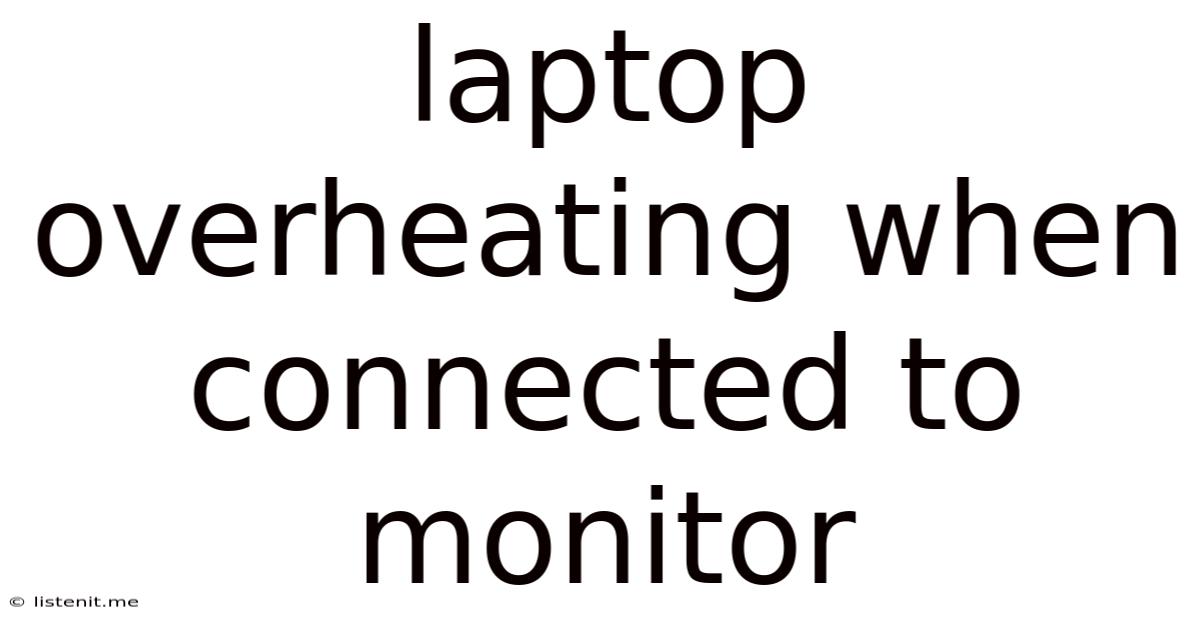
Table of Contents
Laptop Overheating When Connected to a Monitor: Troubleshooting and Prevention
Laptop overheating is a common problem, exacerbated when connecting to an external monitor. This issue can lead to performance throttling, system instability, and even hardware damage. Understanding the causes and implementing effective solutions is crucial for maintaining your laptop's health and optimal performance. This comprehensive guide delves into the various reasons why your laptop might overheat when connected to a monitor, offering practical troubleshooting steps and preventative measures.
Understanding the Root Causes
The primary reason for increased overheating when connecting your laptop to a monitor is the increased workload on the system. While it might seem counterintuitive, adding a second display can significantly impact your laptop's internal components. Let's break down the key factors:
1. Increased GPU and CPU Usage:
Connecting to an external monitor often pushes your graphics processing unit (GPU) and central processing unit (CPU) harder. The laptop needs to render content for both displays, demanding more processing power. This heightened activity generates more heat. High-resolution monitors or those with high refresh rates will particularly strain the system, leading to higher temperatures.
2. Inefficient Cooling System:
Many laptops have cooling systems designed for single-display operation. The added thermal load from the secondary display can overwhelm the existing cooling capacity, leading to overheating. Dust accumulation within the cooling vents further exacerbates this problem, hindering airflow and heat dissipation.
3. Power Consumption and Heat Generation:
Running two displays simultaneously increases overall power consumption. This increased power draw translates to more heat generated internally. This is particularly noticeable with less efficient power adapters or older laptops with less robust power management.
4. Software and Driver Issues:
Outdated or corrupted graphics drivers can cause inefficient resource management, leading to increased heat generation. Similarly, resource-intensive applications running in the background can contribute to overheating. Background processes constantly pushing data to both displays can stress the system.
5. Poor Ventilation:
Restricting airflow around your laptop is a significant contributor to overheating. Placing your laptop on soft surfaces like beds or blankets impedes heat dissipation. Similarly, using the laptop in a cramped or poorly ventilated space can increase temperatures significantly. This is especially true when connected to a monitor, as the heat generated is higher than when only using the laptop's built-in screen.
6. Ambient Temperature:
High ambient temperatures significantly impact laptop cooling. If you're using your laptop in a hot room, the internal components will struggle to dissipate heat effectively, leading to higher temperatures, particularly when connected to a monitor which adds to the heat load.
7. Faulty Hardware:
In some cases, the problem might stem from faulty hardware, such as a malfunctioning cooling fan, a clogged heat sink, or a failing thermal paste. These issues prevent effective heat dissipation, resulting in overheating.
Troubleshooting Steps
Addressing laptop overheating when connected to a monitor requires a methodical approach. Here's a step-by-step troubleshooting guide:
1. Monitor the Temperatures:
Use monitoring software like HWMonitor or Core Temp to track CPU and GPU temperatures in real-time. This allows you to accurately assess the extent of the overheating and identify which component is generating the most heat. Observe the temperatures with and without the external monitor connected to pinpoint the cause.
2. Clean the Cooling System:
Dust accumulation significantly hinders cooling efficiency. Carefully open your laptop (refer to your manufacturer's guide) and clean the cooling vents and heatsink using compressed air. Avoid using excessive force to prevent damage. This is often a simple and effective fix.
3. Update Graphics Drivers:
Outdated or corrupted graphics drivers are a common culprit. Visit the website of your graphics card manufacturer (Nvidia or AMD) and download the latest drivers for your specific model. This often improves performance and thermal management.
4. Check for Resource-Intensive Applications:
Identify and close any resource-intensive applications running in the background. These applications consume significant processing power and contribute to heat generation. Use Task Manager (Windows) or Activity Monitor (macOS) to monitor resource usage.
5. Optimize Power Settings:
Adjust your laptop's power settings to prioritize battery life or performance, depending on your needs. High-performance settings often lead to higher power consumption and increased heat. Experiment with different settings to find a balance between performance and temperature.
6. Improve Ventilation:
Ensure proper ventilation around your laptop. Avoid placing it on soft surfaces that block airflow. Consider using a laptop cooling pad to improve airflow and lower temperatures significantly. These pads often feature multiple fans to aid in heat dissipation.
7. Lower Display Resolution and Refresh Rate:
High-resolution displays and high refresh rates demand more processing power, resulting in increased heat. Try lowering the resolution or refresh rate of both your laptop screen and external monitor to reduce the load on your GPU.
8. Adjust Brightness:
High screen brightness consumes more power and generates more heat. Reducing the brightness on both your laptop and external monitor can help lower temperatures.
9. Re-Apply Thermal Paste (Advanced):
If cleaning the cooling system and updating drivers doesn't resolve the problem, the thermal paste between the CPU/GPU and heatsink might be dried out or improperly applied. This is an advanced step that requires technical expertise and should only be attempted if you are comfortable disassembling your laptop. Improperly applied thermal paste can damage your components.
10. Consider Professional Help:
If all else fails, it's best to seek professional help. A qualified technician can diagnose hardware faults and perform necessary repairs. This might involve replacing faulty components or addressing more complex issues that are beyond a typical user's ability.
Preventative Measures
Preventing overheating is crucial for the longevity of your laptop. Here are several preventative measures you can take:
1. Regular Cleaning:
Regularly clean your laptop's cooling vents using compressed air to remove dust accumulation. This is crucial for maintaining efficient cooling. Aim to do this every few months.
2. Use a Cooling Pad:
Investing in a quality laptop cooling pad can significantly improve airflow and reduce temperatures, particularly when using an external monitor.
3. Avoid Extreme Temperatures:
Avoid using your laptop in excessively hot or cold environments. These extreme temperatures can strain the components and contribute to overheating.
4. Monitor Resource Usage:
Regularly monitor your laptop's resource usage to identify and address any resource-intensive processes.
5. Keep Software Updated:
Keep your operating system, drivers, and applications up-to-date to ensure optimal performance and resource management.
6. Choose the Right Monitor:
When selecting an external monitor, consider factors like resolution and refresh rate. Choosing a monitor with a lower resolution and refresh rate can reduce the strain on your system and limit heat generation.
7. Proper Placement:
Always place your laptop on a hard, flat surface that allows for proper airflow. Avoid placing it on soft surfaces like beds or blankets.
Conclusion
Laptop overheating when connected to a monitor is a solvable problem with a systematic approach. By understanding the underlying causes, following the troubleshooting steps, and implementing preventative measures, you can ensure your laptop operates efficiently and avoids potential hardware damage. Remember, proactive maintenance and mindful usage are key to extending the life and performance of your valuable device. Prioritize regular cleaning, efficient ventilation, and software updates to prevent overheating and maintain optimal performance.
Latest Posts
Latest Posts
-
How Many Days Is A Few Days
Jun 15, 2025
-
How To Tell If Kielbasa Is Bad
Jun 15, 2025
-
Can You Paint With Latex Over Oil Based Paint
Jun 15, 2025
-
Glass Pots On A Glass Top Stove
Jun 15, 2025
-
Smoke Alarm Chirping After New Battery
Jun 15, 2025
Related Post
Thank you for visiting our website which covers about Laptop Overheating When Connected To Monitor . We hope the information provided has been useful to you. Feel free to contact us if you have any questions or need further assistance. See you next time and don't miss to bookmark.