Iphone Calendar Not Syncing With Mac
listenit
Jun 16, 2025 · 5 min read
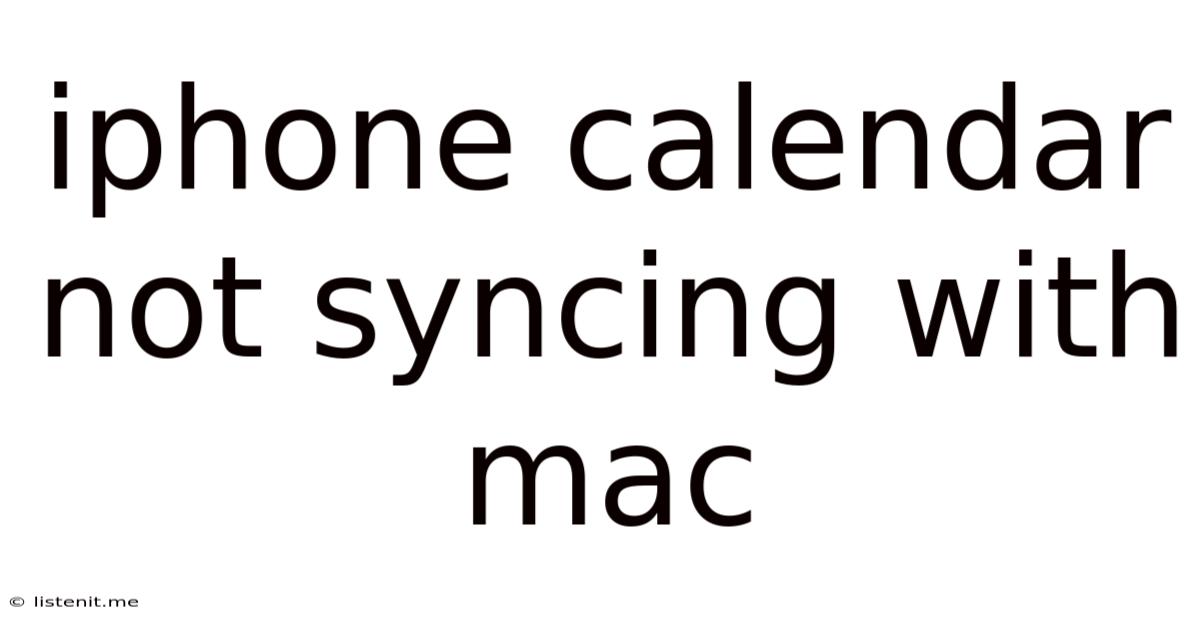
Table of Contents
iPhone Calendar Not Syncing with Mac: Troubleshooting and Solutions
Is your iPhone calendar refusing to play nice with your Mac? The frustration of missed appointments and scheduling conflicts is all too real when your calendar sync malfunctions. This comprehensive guide dives deep into the common causes behind iPhone calendar syncing issues with your Mac and provides practical, step-by-step solutions to get you back on schedule. We'll cover everything from simple fixes to more advanced troubleshooting techniques, ensuring you're equipped to conquer this technological hurdle.
Understanding Calendar Syncing Between iPhone and Mac
Before we jump into the solutions, let's quickly understand how calendar syncing typically works between Apple devices. Ideally, using iCloud, your calendars should seamlessly synchronize across all your Apple devices – iPhones, iPads, Macs, and even Apple Watches. Changes made on one device should instantly reflect on others. This seamless integration is a cornerstone of the Apple ecosystem. However, various factors can disrupt this flow, leading to the dreaded "out-of-sync" scenario.
Common Causes of iPhone Calendar Sync Problems with Mac
Several factors can prevent your iPhone calendar from syncing correctly with your Mac. Identifying the root cause is the first step towards a successful resolution. Here are some of the most common culprits:
1. Network Connectivity Issues:
- Weak or Intermittent Wi-Fi: A weak or unstable internet connection is a significant obstacle to syncing. iCloud relies on a stable network connection to transfer data between your devices.
- Cellular Data Problems (iPhone): If you're relying on cellular data, ensure you have a strong signal and sufficient data allowance. Data restrictions can prevent syncing.
2. iCloud Account Problems:
- Incorrect Sign-in: Double-check that you're signed in with the same Apple ID on both your iPhone and Mac. A mismatch will prevent syncing.
- iCloud Account Issues: Problems with your iCloud account, such as server outages or account limitations, can disrupt the syncing process. Check Apple's System Status page for any reported outages.
- Two-Factor Authentication: Ensure two-factor authentication is correctly configured on your Apple ID. While enhancing security, incorrect configuration can interfere with syncing.
3. Software Glitches and Bugs:
- Outdated iOS or macOS: Running outdated software versions can introduce compatibility issues and bugs that hinder syncing. Always keep your devices updated with the latest software releases.
- App Conflicts: Conflicting apps or corrupted calendar data can disrupt syncing. This is less common but can occur.
4. Calendar Settings and Preferences:
- Incorrect Calendar Settings: Ensure that the correct iCloud calendar is selected for syncing on both your iPhone and Mac. Check for any accidentally disabled sync options.
- Subscription Issues: If you're syncing calendars subscribed to from third-party services, ensure these subscriptions are active and correctly configured.
5. Hardware Problems:
- Device Issues: While less frequent, hardware problems with either your iPhone or Mac can interfere with syncing. Consider this if other troubleshooting steps fail.
Troubleshooting Steps: Solving iPhone Calendar Sync Issues
Now that we've identified potential causes, let's explore practical solutions to resolve your iPhone calendar syncing problems with your Mac.
1. Check Network Connection:
- Restart your Wi-Fi Router: A simple router restart can often resolve network connectivity issues.
- Test Your Internet Connection: Ensure you have a stable internet connection on both your iPhone and Mac. Run a speed test if necessary.
- Check Cellular Data (iPhone): If using cellular data, ensure you have a strong signal and sufficient data allowance.
2. Verify iCloud Account Settings:
- Sign Out and Sign In Again: Sign out of iCloud on both your iPhone and Mac, then sign back in using the same Apple ID and password.
- Check Apple System Status: Visit the Apple System Status page to see if there are any reported iCloud outages.
- Review Two-Factor Authentication: Ensure that two-factor authentication is correctly set up and functioning correctly on your Apple ID.
3. Update Software:
- Update iOS on your iPhone: Go to Settings > General > Software Update to check for and install any available iOS updates.
- Update macOS on your Mac: Go to System Preferences > Software Update to check for and install any available macOS updates.
4. Review Calendar Settings:
- Check iCloud Calendar Sync (iPhone): Go to Settings > [Your Name] > iCloud and ensure that Calendar is turned on.
- Check iCloud Calendar Sync (Mac): Go to System Preferences > Apple ID > iCloud and ensure that Calendar is turned on.
- Verify Calendar Accounts: On both your iPhone and Mac, ensure that the correct iCloud calendar is selected for syncing and that other unnecessary calendars aren't causing conflicts.
5. Restart Your Devices:
- Restart Your iPhone: A simple restart can often resolve temporary software glitches.
- Restart Your Mac: Similarly, restarting your Mac can help resolve temporary issues.
6. Check for App Conflicts (Advanced):
- Temporarily disable third-party calendar apps: If you're using any third-party calendar apps, temporarily disable them to see if they are interfering with the sync.
7. Reset Network Settings (iPhone):
- Reset Network Settings (iPhone): As a last resort, you can reset your iPhone's network settings. This will erase all your saved Wi-Fi passwords and network configurations, so be prepared to re-enter them. Go to Settings > General > Transfer or Reset iPhone > Reset > Reset Network Settings.
8. Contact Apple Support:
- Seek Professional Help: If you've tried all the above steps and are still experiencing syncing problems, contact Apple Support for further assistance. They can diagnose more complex issues and potentially offer specialized solutions.
Preventing Future Sync Issues
By following these preventative measures, you can significantly reduce the chances of future syncing problems:
- Regularly Update Software: Keep your iOS and macOS updated to the latest versions.
- Maintain a Strong Network Connection: Ensure a reliable internet connection is available to your devices.
- Back Up Your Data Regularly: Regular backups protect your data in case of unforeseen issues.
- Monitor iCloud Status: Periodically check Apple's System Status page for any reported iCloud outages.
Conclusion: Reclaiming Your Calendar Sync
Experiencing iPhone calendar syncing problems with your Mac can be frustrating, but by systematically following the troubleshooting steps outlined in this guide, you'll be well-equipped to resolve the issue and restore seamless synchronization. Remember to check your network connection, verify iCloud settings, update software, and explore more advanced troubleshooting options if necessary. By addressing the potential causes and implementing preventative measures, you can maintain a smoothly functioning calendar across all your Apple devices. Reclaim your scheduling freedom and say goodbye to those frustrating syncing woes!
Latest Posts
Latest Posts
-
Stiles And Rails On A Door
Jun 16, 2025
-
How Do You Spell Gym In French
Jun 16, 2025
-
Oil Leak From Oil Pan Gasket
Jun 16, 2025
-
Are Fridge Magnets Allowed On Planes
Jun 16, 2025
-
How Can You Cut Tempered Glass
Jun 16, 2025
Related Post
Thank you for visiting our website which covers about Iphone Calendar Not Syncing With Mac . We hope the information provided has been useful to you. Feel free to contact us if you have any questions or need further assistance. See you next time and don't miss to bookmark.