Imessage Not Working After Sim Change
listenit
Jun 17, 2025 · 5 min read
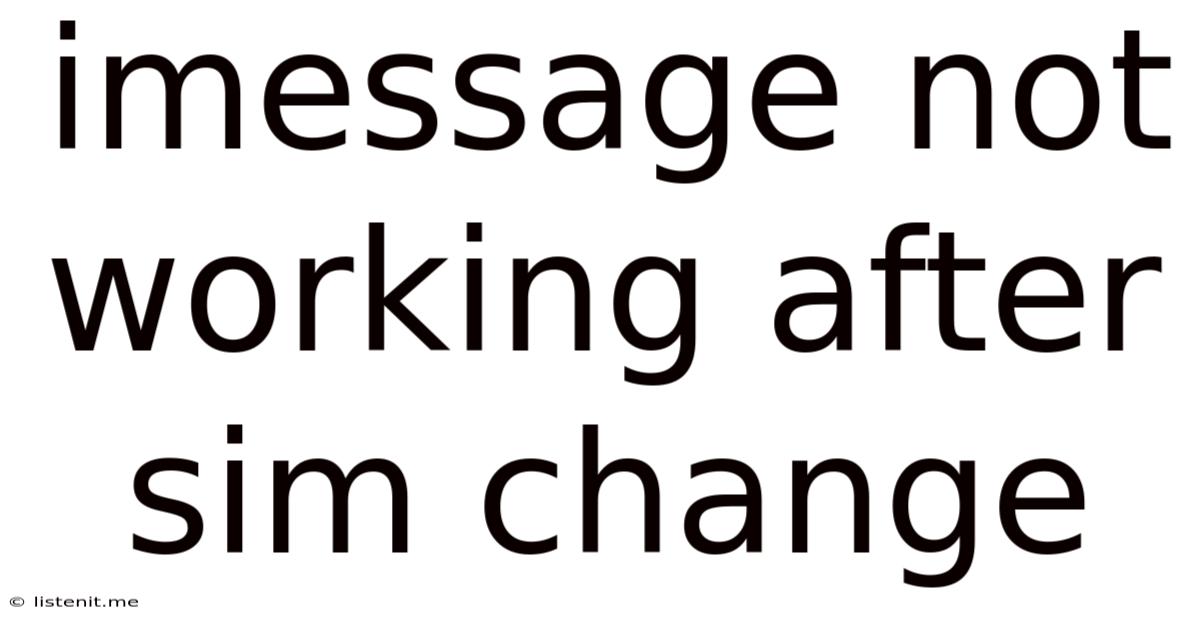
Table of Contents
iMessage Not Working After SIM Change: Troubleshooting Guide
Switching SIM cards can be a straightforward process, but sometimes it throws a wrench into the works, especially with iMessage. Many users report that iMessage stops working after a SIM change, leaving them unable to send or receive messages. This frustrating issue stems from the way iMessage links your phone number and Apple ID to the service. A SIM change disrupts this connection, requiring a bit of troubleshooting to re-establish it. This comprehensive guide will walk you through the various solutions, ensuring you can get back to seamless iMessaging.
Understanding the iMessage-SIM Card Connection
Before diving into the fixes, it's crucial to grasp why a SIM change affects iMessage. iMessage uses your phone number as an identifier. When you insert a new SIM, your phone number changes (or at least the one associated with your cellular service). This change necessitates updating iMessage with the new number, or potentially reactivating it entirely, to maintain its functionality. Failing to do so results in the frustrating inability to send or receive messages.
Troubleshooting Steps: Resolving iMessage Issues After SIM Change
Let's explore the most effective methods to fix your iMessage woes after a SIM swap. These troubleshooting steps are arranged from the simplest and quickest to more involved solutions.
1. Restart Your Device
The simplest solution is often the most effective. A simple restart can resolve minor software glitches that might be interfering with iMessage's connection. Turn your iPhone off completely, wait a few seconds, and then turn it back on. Allow sufficient time for your device to fully boot before checking iMessage functionality.
2. Check Your Cellular Connection
Ensure you have a strong and stable cellular connection. A weak signal can prevent iMessage from activating or functioning correctly. Try moving to an area with better reception, or turning Airplane Mode on and off to refresh your connection.
3. Verify iMessage Activation
Your iPhone might not be correctly activating iMessage after the SIM change.
- Check iMessage Status: Go to Settings > Messages and make sure the iMessage toggle is switched ON.
- Wait for Activation: Give iMessage some time (sometimes a few minutes, sometimes longer) to activate with your new SIM. You may see a message indicating activation is in progress. Be patient; it can sometimes take a significant amount of time.
4. Deactivate and Reactivate iMessage
If the previous steps haven't worked, try completely deactivating and reactivating iMessage. This forces a fresh registration with your new SIM card number.
- Deactivate: Go to Settings > Messages and toggle iMessage OFF. Wait a moment.
- Reactivate: Toggle iMessage ON. You'll be asked to verify your phone number. This is crucial for restoring iMessage functionality.
5. Check Your Apple ID and iCloud Settings
iMessage is tightly integrated with your Apple ID and iCloud. Ensure that these are correctly configured.
- Sign Out and Sign In: Go to Settings > [Your Name] and sign out of your Apple ID. Restart your phone, then sign back in.
- iCloud Settings: Verify that all the necessary iCloud services are activated, especially those related to messaging and contacts.
6. Update Your iOS Software
Outdated software can cause compatibility issues with iMessage. Ensure your iOS is updated to the latest version. Go to Settings > General > Software Update and check for any pending updates.
7. Check Your Network Settings
Problems with your cellular network configuration can also hinder iMessage. Try resetting network settings as a troubleshooting measure. However, be aware that this will delete saved Wi-Fi passwords, so write them down before proceeding.
- Reset Network Settings: Go to Settings > General > Transfer or Reset iPhone > Reset > Reset Network Settings.
8. Contact Your Carrier
If none of the above steps resolve the issue, the problem might lie with your cellular carrier's network. Contact their support team to check for any network outages, activation issues, or configuration problems on their end that may be affecting iMessage. They may need to perform some back-end adjustments to register your new SIM and activate iMessage correctly.
9. Check for Software Conflicts
In rare instances, a conflict with another app or a system glitch might interfere with iMessage. Consider the following:
- Restart in Safe Mode: This boots your phone without third-party apps, helping to identify software conflicts. Power off your iPhone. Press and hold the power button. When the "slide to power off" appears, release and press and hold the volume down button. Keep holding until you see the Apple logo. Test iMessage in Safe Mode. To exit, simply restart your iPhone.
- Recently Installed Apps: If you recently installed any new apps, try uninstalling them to see if they are interfering with iMessage.
10. Factory Reset (Last Resort)
A factory reset is a drastic measure, erasing all data on your phone. This should only be attempted as a last resort if all other solutions fail. Remember to back up your data before proceeding!
- Back Up Your Data: Use iCloud or iTunes to back up your important data before performing a factory reset.
- Factory Reset: Go to Settings > General > Transfer or Reset iPhone > Erase All Content and Settings.
Preventing Future iMessage Issues After SIM Changes
Here are some preventative measures to ensure a smooth iMessage experience after future SIM card changes:
- Regularly Back Up Your Data: Create regular backups of your iPhone data using iCloud or iTunes. This helps protect your information should you need to perform a factory reset.
- Keep Your Software Updated: Regularly update your iOS software to benefit from bug fixes and performance enhancements that may affect iMessage.
- Understand Your Carrier's Policies: Familiarize yourself with your cellular carrier's policies regarding SIM card changes and iMessage activation. This can help you troubleshoot potential issues proactively.
Conclusion: Reclaiming Your iMessage Functionality
Experiencing iMessage problems after a SIM change can be frustrating, but with systematic troubleshooting, you can usually restore functionality. Start with the simplest solutions and progressively work your way through the more complex ones. Remember to be patient, as some of these steps might require several minutes to take effect. If all else fails, contacting your carrier or performing a factory reset (after backing up your data) are your final options. By following these steps, you can regain seamless communication using iMessage and avoid similar issues in the future.
Latest Posts
Latest Posts
-
What Is Role Of Saliva In Digestion Of Food
Jun 17, 2025
-
Can Resin Cements Be Used Under Metal Castings
Jun 17, 2025
-
How Does The Musculoskeletal System Maintain Homeostasis
Jun 17, 2025
-
Difference Between Capillary Blood Glucose And Venous Blood Glucose
Jun 17, 2025
-
What Vitamin Is Good For The Pancreas
Jun 17, 2025
Related Post
Thank you for visiting our website which covers about Imessage Not Working After Sim Change . We hope the information provided has been useful to you. Feel free to contact us if you have any questions or need further assistance. See you next time and don't miss to bookmark.