How To Unsync Icloud Contact Mac
listenit
Jun 14, 2025 · 5 min read
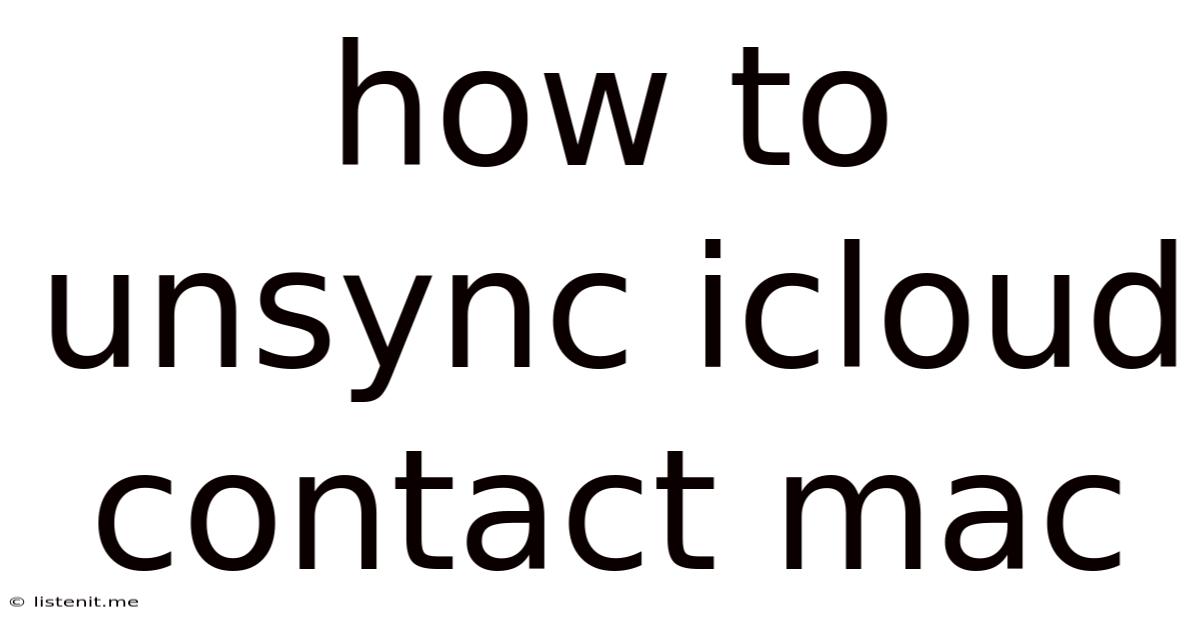
Table of Contents
How to Unsync iCloud Contacts on Your Mac: A Comprehensive Guide
Are you experiencing syncing issues with your iCloud contacts on your Mac? Perhaps you've switched to a different contact management system, or maybe you simply want to manage your contacts independently of iCloud. Whatever the reason, knowing how to unsync iCloud contacts from your Mac is crucial for maintaining control over your data. This comprehensive guide will walk you through various methods, troubleshooting common problems, and offering best practices for managing your contacts effectively.
Understanding iCloud Contact Syncing
Before diving into the unsyncing process, let's briefly understand how iCloud contact syncing works. When iCloud contacts are synced, changes made on one device (like your iPhone, iPad, or another Mac) are automatically reflected on all other devices signed in with the same Apple ID. This seamless integration is convenient, but it can also lead to conflicts or unwanted data changes if not managed properly.
Methods to Unsync iCloud Contacts from Your Mac
There are several ways to effectively manage and, effectively, "unsync" iCloud contacts on your Mac. Note that "unsyncing" doesn't necessarily mean deleting your contacts; it primarily focuses on preventing future changes from syncing between your Mac and iCloud.
1. Disabling iCloud Contacts in System Preferences
This is the most straightforward method to stop iCloud from syncing your contacts. It prevents future changes on your Mac from being uploaded to iCloud, and vice versa. However, your existing iCloud contacts will remain on your Mac.
- Step 1: Open System Preferences (you can find this in the Apple menu or by searching for it using Spotlight).
- Step 2: Click on the Apple ID icon.
- Step 3: Select iCloud from the sidebar.
- Step 4: Uncheck the box next to Contacts.
- Step 5: A pop-up window will appear asking if you want to keep a copy of your iCloud contacts on your Mac. Choose Keep a copy on this Mac. This ensures your contacts remain accessible even after disabling iCloud syncing. Alternatively, select "Don't Keep a Copy" if you want to remove them from your Mac entirely.
- Step 6: Click Done.
Your iCloud contacts are now effectively un-synced. Changes made on your Mac will not be reflected in iCloud, and vice-versa.
2. Exporting Contacts Before Unsyncing
Before disabling iCloud syncing, it's highly recommended to export your contacts as a backup. This prevents data loss and gives you a local copy you can manage independently.
- Step 1: Open the Contacts app on your Mac.
- Step 2: Select File > Export > Export vCard….
- Step 3: Choose a location to save your contacts as a
.vcffile. This file contains all your contacts in a format easily importable into other contact management apps or services.
This exported .vcf file serves as a crucial backup. You can import it back into your Contacts app anytime, even if you decide to re-enable iCloud syncing later.
3. Using a Third-Party Contact Manager
If you're looking for more control over your contacts and want to completely separate them from iCloud, consider using a third-party contact management application. Many options offer robust features and allow you to import and export contacts easily.
- Research and Choose: Explore various contact managers available for macOS. Consider factors like features, ease of use, and compatibility with other applications you use.
- Import Contacts: Once you've chosen a manager, import your exported
.vcffile (from step 2 above) into the new application. - Manage Independently: Manage your contacts within the third-party application. This effectively separates your contact management from iCloud entirely.
Troubleshooting Common Issues
Despite following the steps above, you might encounter some challenges. Let's address some common problems.
Contacts Still Syncing After Disabling iCloud Contacts
- Check Other Devices: Ensure that iCloud Contacts is disabled on all your other Apple devices (iPhones, iPads, etc.) signed in with the same Apple ID. If iCloud Contacts is enabled on another device, syncing might continue.
- Restart Your Mac: A simple restart often resolves temporary syncing glitches.
- Check for iCloud System Issues: Apple occasionally experiences server-side issues. Check the Apple System Status page ([replace this with a placeholder; avoid linking to external sites]) to see if any iCloud service interruptions are affecting your ability to unsync contacts.
Lost Contacts After Unsyncing
If you lost contacts after unsyncing, you likely skipped the crucial step of exporting your contacts before disabling iCloud syncing. If you have a recent backup (Time Machine, for example), you might be able to restore them. If not, unfortunately, recovery options might be limited. Always remember to back up your data regularly.
Best Practices for Contact Management
To prevent future syncing issues and ensure smooth contact management, consider these best practices:
- Regular Backups: Regularly back up your contacts using the export method described above. This safeguard prevents data loss in case of unexpected problems.
- Use a Third-Party Contact Manager (Optional): For enhanced control and features beyond iCloud's capabilities, a dedicated contact manager can be highly beneficial.
- Selective Syncing: If you choose to re-enable iCloud syncing later, consider selectively syncing specific contact groups instead of syncing your entire contact list. This provides granular control over what data is synchronized.
- Keep Your Software Updated: Always keep your macOS and iCloud software updated to benefit from bug fixes and performance improvements that might address syncing issues.
Conclusion
Unsyncing iCloud contacts on your Mac is a straightforward process when you know the right steps. By following the methods outlined in this guide, you can effectively manage your contacts, prevent syncing conflicts, and maintain control over your data. Remember to prioritize backing up your contacts to avoid data loss. Using a third-party contact manager offers increased control and features, although it's optional. By implementing these best practices, you can ensure a smooth and efficient contact management experience on your Mac. Remember to always check Apple's system status page if you suspect server-side issues might be impacting your ability to manage your contacts.
Latest Posts
Latest Posts
-
What Gauge Wire For Clothes Dryer
Jun 15, 2025
-
How To Find The Invariant Point
Jun 15, 2025
-
Rpgmaker Mv Only One Enemy Attacking In A Battle
Jun 15, 2025
-
How To Light A Candle Without Lighter
Jun 15, 2025
-
What Is A 3d Rectangle Called
Jun 15, 2025
Related Post
Thank you for visiting our website which covers about How To Unsync Icloud Contact Mac . We hope the information provided has been useful to you. Feel free to contact us if you have any questions or need further assistance. See you next time and don't miss to bookmark.