How To Switch From Text Message To Imessage
listenit
Jun 14, 2025 · 5 min read
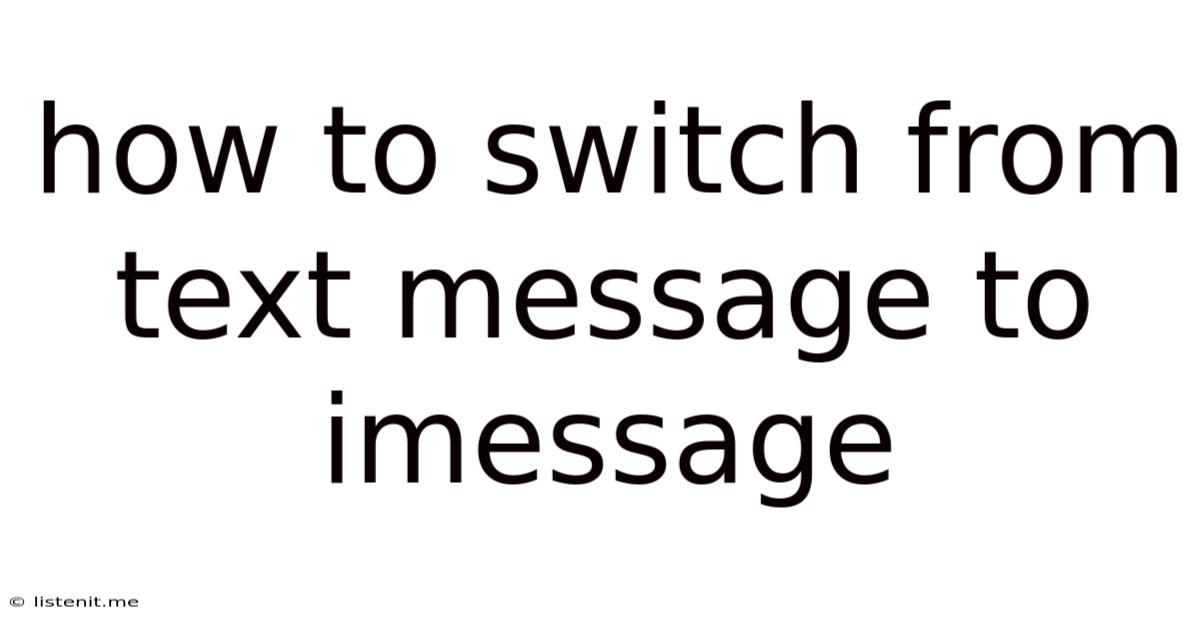
Table of Contents
How to Switch from Text Message to iMessage: A Comprehensive Guide
Switching from standard text messaging (SMS/MMS) to Apple's iMessage can significantly enhance your communication experience. iMessage offers a suite of features unavailable in traditional texting, including read receipts, typing indicators, high-quality image and video sharing, and seamless integration across Apple devices. This comprehensive guide will walk you through the process of making the switch, troubleshooting potential issues, and maximizing your iMessage experience.
Understanding the Differences: SMS vs. iMessage
Before diving into the switching process, let's clarify the key distinctions between SMS/MMS and iMessage:
SMS (Short Message Service):
- Carrier-based: Relies on your mobile carrier's network.
- Limited features: Primarily supports text messages, with limited multimedia capabilities (MMS).
- Character limits: Subject to character limits per message.
- Cost: Often incurs charges based on your messaging plan.
iMessage:
- Apple ecosystem: Operates within Apple's ecosystem (iPhone, iPad, Mac).
- Rich features: Supports text, images, videos, audio, files, and more, with features like read receipts, typing indicators, and reactions.
- No character limits: Allows for longer messages without segmentation.
- Free: Typically free when using Wi-Fi or cellular data (charges may apply if using international roaming).
Key Advantages of iMessage:
- Enhanced communication: Richer features foster more engaging conversations.
- Cross-device syncing: Seamlessly access your messages across all your Apple devices.
- Cost savings: Avoids SMS/MMS charges, especially for frequent users.
- Improved privacy: Messages are end-to-end encrypted between Apple devices.
Switching to iMessage: A Step-by-Step Guide
Switching to iMessage is straightforward, but it requires ensuring your device is properly configured. Here's a detailed guide:
1. Verify iMessage is Enabled on Your iPhone
The first step is to confirm that iMessage is enabled on your iPhone. Here's how:
- Go to Settings: Open the Settings app on your iPhone.
- Tap Messages: Locate and tap the "Messages" option.
- Toggle iMessage: Ensure the "iMessage" toggle is switched ON (green).
If it's already on, proceed to the next step. If not, switch it on, and your iPhone will attempt to activate iMessage. You'll need a working internet connection (Wi-Fi or cellular data) for this.
2. Check Your Phone Number and Apple ID
iMessage uses your phone number and Apple ID for message delivery and identification. Ensure these are correctly configured:
- Phone Number: In the "Messages" settings, verify that your phone number is displayed correctly under "Send & Receive."
- Apple ID: iMessage uses your Apple ID for cross-device syncing. Ensure you're logged into your Apple ID on your iPhone and other Apple devices you want to use iMessage on.
3. Understanding iMessage Bubbles
When you start using iMessage, you'll notice that messages sent to other Apple devices display in blue bubbles, while messages sent to non-Apple devices (using SMS/MMS) will appear in green bubbles. This is a visual indicator of the messaging protocol being used.
4. Communicating with Non-Apple Users
If you're communicating with someone who doesn't use iMessage (e.g., an Android user), your messages will be sent as SMS/MMS (green bubbles). Keep in mind that this may incur charges depending on your mobile plan. Also, you'll have a more limited range of features available for these messages compared to iMessage (blue bubbles).
5. Optimizing Your iMessage Experience
Once you've switched to iMessage, you can customize your experience with several features:
- Read Receipts: Enable this to see when your messages are read. (Settings > Messages > Send Read Receipts)
- Typing Indicators: See when the recipient is typing. (Settings > Messages > Show Typing Indicators)
- Message Effects: Add fun effects to your messages. (Long press the send button)
- iMessage Apps: Download apps to enhance your messaging with stickers, games, and more. (App Store > Messages tab)
Troubleshooting Common iMessage Issues
While switching is usually smooth, you might encounter some problems. Here's how to address them:
1. iMessage Activation Issues
- Check your internet connection: Ensure you have a stable internet connection.
- Restart your device: A simple restart can often resolve temporary glitches.
- Check Apple System Status: Go to the Apple System Status page to see if there are any reported iMessage outages.
- Contact Apple Support: If the issue persists, contact Apple Support for assistance.
2. Messages Appearing as SMS/MMS
- Recipient's device: If the recipient isn't using an Apple device, messages will be sent as SMS/MMS.
- iMessage turned off: Check if iMessage is enabled on both your device and the recipient's device.
- Network issues: Poor cellular or Wi-Fi connectivity might force iMessage to fall back to SMS/MMS.
3. Cross-Device Syncing Problems
- Apple ID: Ensure you are signed in with the same Apple ID on all your Apple devices.
- iCloud: Confirm that iCloud is enabled and properly configured on all devices.
- Software updates: Make sure all your Apple devices are running the latest software updates.
4. Missing Messages or Delayed Delivery
- Network connectivity: Verify a stable internet or cellular connection.
- Message limits: Very long messages might get delayed or split into multiple messages.
- Server issues: Temporary server outages can lead to delays.
Maximizing iMessage for Enhanced Communication
Beyond the basics, here are tips for getting the most out of iMessage:
- Utilize Reactions: Quickly respond to messages with emojis.
- Share Files Seamlessly: Effortlessly share files, documents, and other media directly within the chat.
- Create Group Chats: Easily communicate with multiple people simultaneously.
- Use Mentioning: Mention specific people in group chats to draw their attention.
- Pin Important Conversations: Keep your most important conversations readily accessible.
- Customize Notifications: Tailor notifications to suit your preferences.
- Use Threads: Organize longer conversations with relevant topics.
Conclusion
Switching from text message to iMessage is a beneficial upgrade for Apple users, significantly enhancing your communication experience. By following this comprehensive guide, troubleshooting potential problems, and exploring the advanced features, you can fully embrace the convenience, efficiency, and richness of iMessage, enabling seamless and engaging communication within the Apple ecosystem. Remember to leverage the many features iMessage offers to create a more personalized and effective communication style. As always, staying updated with the latest software versions helps guarantee a smooth and problem-free iMessage experience.
Latest Posts
Latest Posts
-
How Much Does A Potato Weigh
Jun 15, 2025
-
How To Fix Petal Nuts That Keep Coming Loose
Jun 15, 2025
-
Calories In One Cup Of Rice Uncooked
Jun 15, 2025
-
Can You Paint With Latex Over Oil
Jun 15, 2025
-
Comma Before Or After As Well As
Jun 15, 2025
Related Post
Thank you for visiting our website which covers about How To Switch From Text Message To Imessage . We hope the information provided has been useful to you. Feel free to contact us if you have any questions or need further assistance. See you next time and don't miss to bookmark.