How To Rotate Video On Vlc
listenit
Jun 16, 2025 · 6 min read
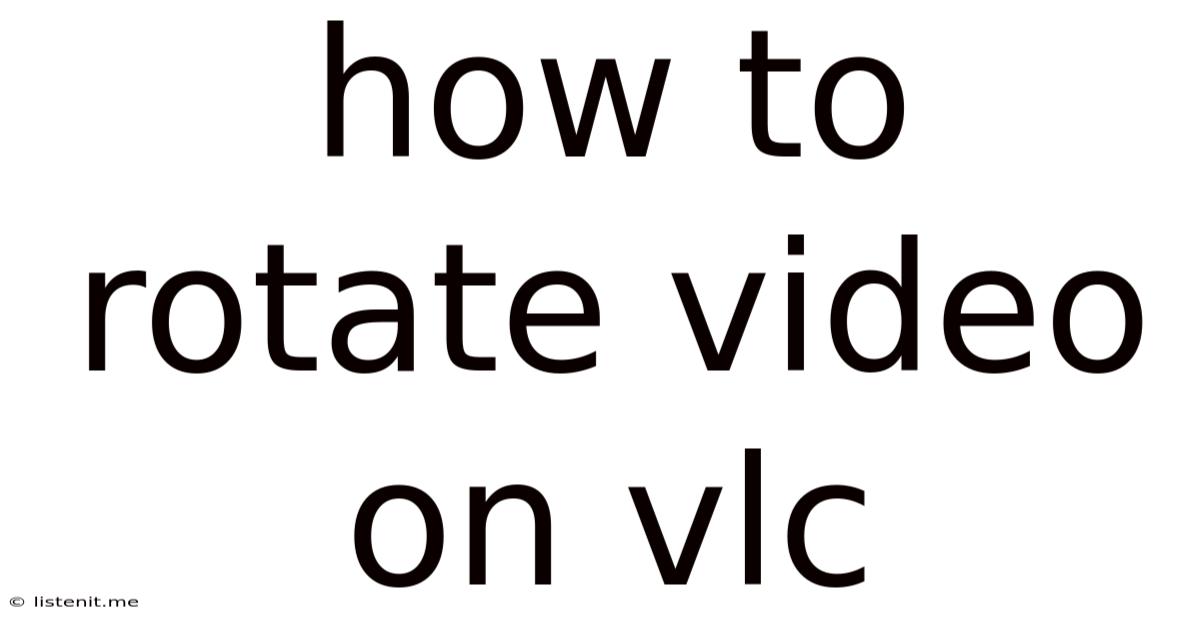
Table of Contents
How to Rotate Video on VLC: A Comprehensive Guide
Rotating videos is a common task, whether you're fixing a mistakenly filmed clip, aligning footage for a project, or simply enhancing the viewing experience. VLC media player, a free and open-source powerhouse, offers a surprisingly simple yet effective method for rotating videos. This comprehensive guide will walk you through various techniques, troubleshooting common issues, and optimizing your workflow for effortless video rotation.
Understanding the VLC Interface: Navigating for Rotation
Before diving into the rotation process, familiarity with the VLC interface is crucial. While VLC's power lies in its simplicity, understanding its key components streamlines the video editing process. You'll primarily interact with the Media menu, the Tools menu, and the Playback controls.
Locating Your Video File
The first step, of course, is finding your video file. VLC supports a vast array of formats, so regardless of your video's extension (MP4, AVI, MOV, MKV, etc.), it should load without issue. Use the Media > Open File option to browse your computer and select the video you wish to rotate.
The Main VLC Window: Your Command Center
Once your video loads, you’ll see the main playback window displaying your video. This is where you'll observe the results of your rotation. Pay close attention to the controls at the bottom of the window. These controls manage playback, including pause, play, stop, volume, and subtitles (if applicable). These are important to review before you start rotating, as you might want to preview specific sections.
Method 1: Rotating Videos Using VLC's Built-in Effects
VLC provides an elegant solution for rotating videos without needing external software or complex commands. This method leverages VLC's built-in video effects.
Accessing the Video Effects Menu
To access the video effects, follow these steps:
- Open your video: As mentioned above, use the Media > Open File option to load the video.
- Navigate to Tools: Click on the Tools menu in the top bar.
- Select Effects and Filters: You'll find this option near the bottom of the Tools menu.
Adjusting the Rotation
A new window will appear titled "Effects and Filters." Navigate to the "Video Effects" tab. Here, you'll find various options, including the crucial "Geometry" section.
- Locate the Geometry section: Within "Video Effects," select the "Geometry" tab.
- Rotate your video: You’ll see options for rotating the video by 90 degrees clockwise, 90 degrees counter-clockwise, 180 degrees, and even horizontal and vertical flipping. Experiment with each option to find the perfect orientation.
- Preview your changes: The changes are previewed in real-time, so you can immediately see the effect of your adjustments. This is particularly helpful for fine-tuning the rotation.
Saving Your Rotated Video
Unfortunately, VLC's built-in effects are not saved directly to the original video file. The rotation is only applied during playback. To save the rotated video, you'll need to re-encode it. This will generate a new file with the corrected orientation.
Important Note: Re-encoding adds steps to the process and takes longer, depending on your computer’s processing power and the size of the video file. However, it's essential for permanently saving your rotated video.
Method 2: Converting and Rotating Using VLC's Conversion Feature
VLC's conversion feature provides a solution to permanently save your rotated video. This method combines rotation with video conversion, ensuring the changes are saved.
Preparing for Conversion
- Open VLC: Launch your VLC media player.
- Select Convert/Save: From the Media menu, choose Convert/Save.
- Add your video file: In the "Open Media" window that appears, click "Add" and select your video file from your computer.
- Click Convert/Save: After adding your video, click the "Convert/Save" button in the bottom right corner.
Configuring the Conversion Settings
- Choose a Profile: Select a video profile that best suits your needs. VLC offers numerous presets, and the choice will depend on factors such as desired file size and quality.
- Navigate to the "Edit selected profile" section: This will allow you to fine-tune the conversion process.
- Adjust the Rotation: In the "Edit selected profile" window, find the "Video Codec" settings. Look for an option relating to video filters or effects. The exact terminology might vary depending on your VLC version, but you should find an option to specify a rotation (90, 180, 270 degrees).
- Select your destination: Choose where you want the converted, rotated video to be saved.
Saving the Rotated Video
Once all the settings are finalized, start the conversion process. This may take some time depending on the file size and your computer's processing capabilities. Once completed, you’ll have a permanently rotated video file saved in your chosen location.
Troubleshooting Common Issues
While VLC is generally user-friendly, some issues might arise during the rotation process. Here are some common problems and their solutions:
- Video not playing after rotation: Ensure the video file is compatible with VLC and that your VLC installation is up-to-date.
- Rotation not working with built-in effects: Restart VLC. If the problem persists, try Method 2 (conversion).
- Conversion process taking too long: Close unnecessary programs and ensure your computer has sufficient resources.
- Rotated video is corrupted: Verify the integrity of your source video file. A corrupted source file might lead to issues during rotation or conversion.
Optimizing Your Workflow for Efficient Video Rotation
To improve your workflow and make the video rotation process faster and more efficient, consider these tips:
- Organize your files: Keeping your videos organized in easily accessible folders can save you time when selecting your target files.
- Use keyboard shortcuts: Explore VLC's keyboard shortcuts to quickly navigate menus and control playback.
- Test on a smaller sample: If you're working with many large videos, try rotating a smaller sample first to ensure the settings are correct before applying the same process to the rest.
- Batch processing: While VLC doesn't directly support batch processing for rotation, you could use external tools to automate the conversion process if needed.
Conclusion: Master Your Video Rotation with VLC
VLC provides a robust, versatile, and free solution for rotating your videos. Whether you choose the simplicity of the built-in effects or the permanence of the conversion method, VLC offers a solution tailored to your needs. With a clear understanding of the interface and the troubleshooting tips provided, you can effortlessly rotate your videos and enhance your video editing workflow. Remember that consistent practice and exploration of VLC’s features will make you more proficient in manipulating videos and optimizing your video-editing experience.
Latest Posts
Latest Posts
-
Horizontally Compressed By A Factor Of 1 2
Jun 17, 2025
-
How Many Transistors In A Cpu
Jun 17, 2025
-
How To Get Food Dye Out Of Your Hands
Jun 17, 2025
-
Hope All Is Well For You
Jun 17, 2025
-
Frost Free Hose Bib Repair Kit
Jun 17, 2025
Related Post
Thank you for visiting our website which covers about How To Rotate Video On Vlc . We hope the information provided has been useful to you. Feel free to contact us if you have any questions or need further assistance. See you next time and don't miss to bookmark.