How To Reduce File Size Of Photo On Iphone
listenit
Jun 16, 2025 · 5 min read
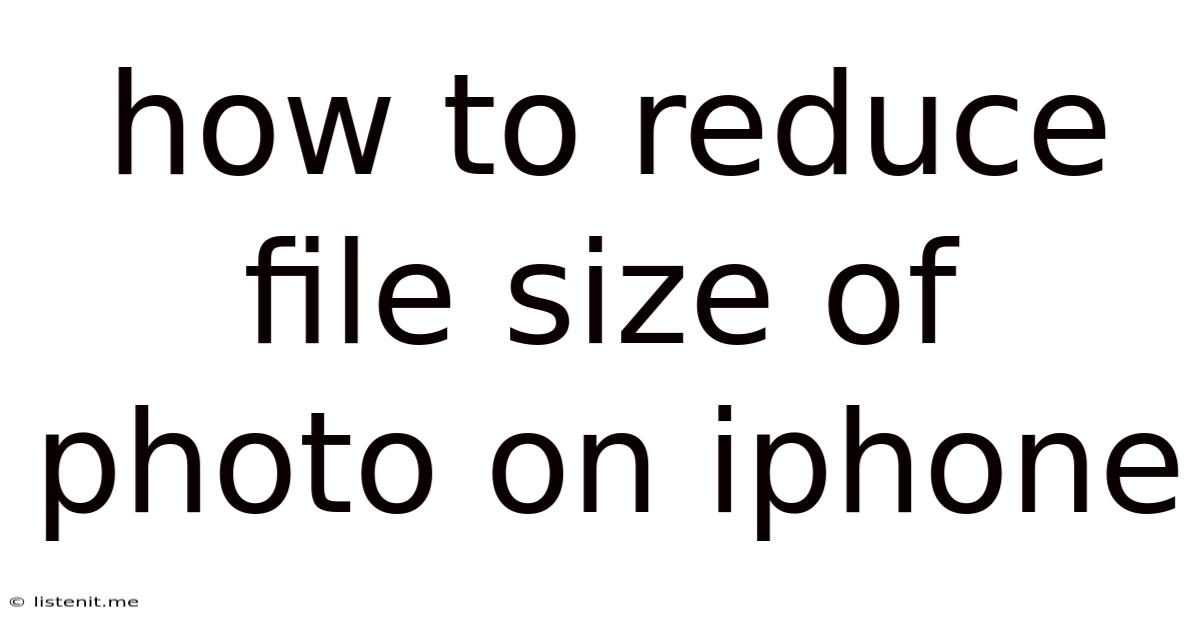
Table of Contents
How to Reduce File Size of Photos on iPhone: A Comprehensive Guide
Taking stunning photos on your iPhone is easy, but managing their file sizes can be a challenge. Large photo files quickly consume your iPhone's storage space and make sharing and uploading a time-consuming process. This comprehensive guide offers various methods to significantly reduce the file size of your iPhone photos without sacrificing too much image quality. We'll explore built-in iOS features, third-party apps, and best practices to ensure you maintain a healthy balance between image quality and storage efficiency.
Understanding File Size and Image Quality
Before diving into the methods, it's crucial to understand the relationship between file size and image quality. The larger the file size, the higher the resolution and detail (generally speaking). However, larger files also mean more storage space consumed and slower upload/download speeds. The goal is to find the optimal balance – significantly reducing file size while maintaining acceptable image quality for your intended purpose.
Factors Affecting File Size:
- Resolution: Higher resolution (measured in megapixels) means more detail and a larger file size.
- File Format: Different formats (JPEG, HEIC, PNG) compress image data differently, resulting in varying file sizes. HEIC generally offers better compression than JPEG for the same quality.
- Image Editing: Extensive editing, particularly adding layers or filters, tends to increase file size.
Built-in iOS Methods for Reducing Photo File Size
iOS offers several built-in tools to manage your photo storage and reduce file size:
1. Optimizing iPhone Storage:
iOS has a built-in storage optimization feature that can automatically reduce the size of your photos and videos. This feature will downsize older photos and videos to save space without affecting the images you frequently access.
How to Enable:
- Go to Settings > iPhone Storage.
- iOS will analyze your storage and suggest options, including optimizing photo storage. Tap on Optimize iPhone Storage to activate the feature.
Note: This process might take some time depending on the number of photos and videos you have.
2. Choosing the Right File Format (HEIC vs. JPEG):
iPhones typically save photos in HEIC (High Efficiency Image File) format. HEIC provides better compression than JPEG, resulting in smaller file sizes without significant quality loss. However, some older devices and applications may not support HEIC.
How to Change the Default Format (if needed):
- Go to Settings > Camera > Formats.
- Choose either Most Compatible (JPEG) or High Efficiency (HEIC). Consider your needs and compatibility requirements when making this choice.
3. Using the "Share" Menu for Quick Compression:
When sharing a photo, iOS automatically compresses it to a smaller size suitable for email or messaging apps. This is a quick and easy way to reduce file size for specific instances.
How to Use:
- Open the photo you want to share.
- Tap the Share icon (the square with an arrow pointing upwards).
- Choose your preferred sharing method (email, message, etc.). iOS will automatically compress the photo for sharing.
Third-Party Apps for Photo Compression
Several third-party apps offer advanced compression features, allowing for finer control over file size and image quality. These apps often provide options for various compression levels, letting you choose the balance between size reduction and quality preservation. Keep in mind that many of these apps offer free versions with limitations and paid versions for full functionality.
Features to Look For in a Photo Compression App:
- Batch Processing: The ability to compress multiple photos simultaneously.
- Adjustable Compression Levels: Fine-tuning the balance between size and quality.
- Multiple Output Formats: Choosing between JPEG and other formats.
- Preservation of Metadata: Maintaining important photo information (date, location, etc.).
Best Practices for Reducing Photo File Size Before Taking the Picture:
Proactive steps before taking the picture can drastically reduce file size:
1. Adjust Camera Settings:
Consider lowering the resolution in your camera settings if you don't need the highest possible detail.
How to:
- Open the Camera app.
- Look for settings (usually a gear icon) to adjust the resolution. Options vary slightly between iPhone models.
2. Clean Your Lens:
A smudged lens can result in blurry photos, requiring more data to store and increasing file size. Clean your lens before taking a picture.
3. Proper Lighting:
Well-lit photos generally require less compression to maintain quality compared to dark or poorly lit images.
4. Avoid Excessive Editing:
While editing can enhance photos, excessive layers and filters significantly inflate file sizes. Keep editing to a minimum to maintain a manageable file size.
Advanced Techniques:
1. Using Image Editing Software on a Computer:
Transfer your iPhone photos to a computer and use image editing software like Adobe Photoshop or GIMP to compress and optimize them. These programs often offer advanced compression options and better control over quality settings. You can then transfer the compressed images back to your iPhone.
2. Compressing Photos Before Uploading:
Before uploading photos to social media platforms or cloud storage services, consider compressing them using a dedicated tool or website. Many websites and online services offer free photo compression tools.
Conclusion:
Reducing the file size of your iPhone photos is essential for managing storage space, improving sharing speed, and optimizing your overall mobile experience. By combining the built-in iOS features with third-party apps and adopting best practices, you can effectively balance image quality and file size to suit your specific needs. Remember that the best method depends on your individual priorities and the intended use of your photos. Always back up your original, uncompressed photos before undertaking any compression process.
Latest Posts
Latest Posts
-
What Does Est Mean With A Date
Jun 16, 2025
-
Fire Alarm Beeps After New Battery
Jun 16, 2025
-
How Many Generations In 100 Years
Jun 16, 2025
-
Three Phase Electric Motor Wiring Diagram
Jun 16, 2025
-
Masters Programs That Dont Require Letters Of Recommendation
Jun 16, 2025
Related Post
Thank you for visiting our website which covers about How To Reduce File Size Of Photo On Iphone . We hope the information provided has been useful to you. Feel free to contact us if you have any questions or need further assistance. See you next time and don't miss to bookmark.