How To Open A Linux File
listenit
Jun 16, 2025 · 6 min read
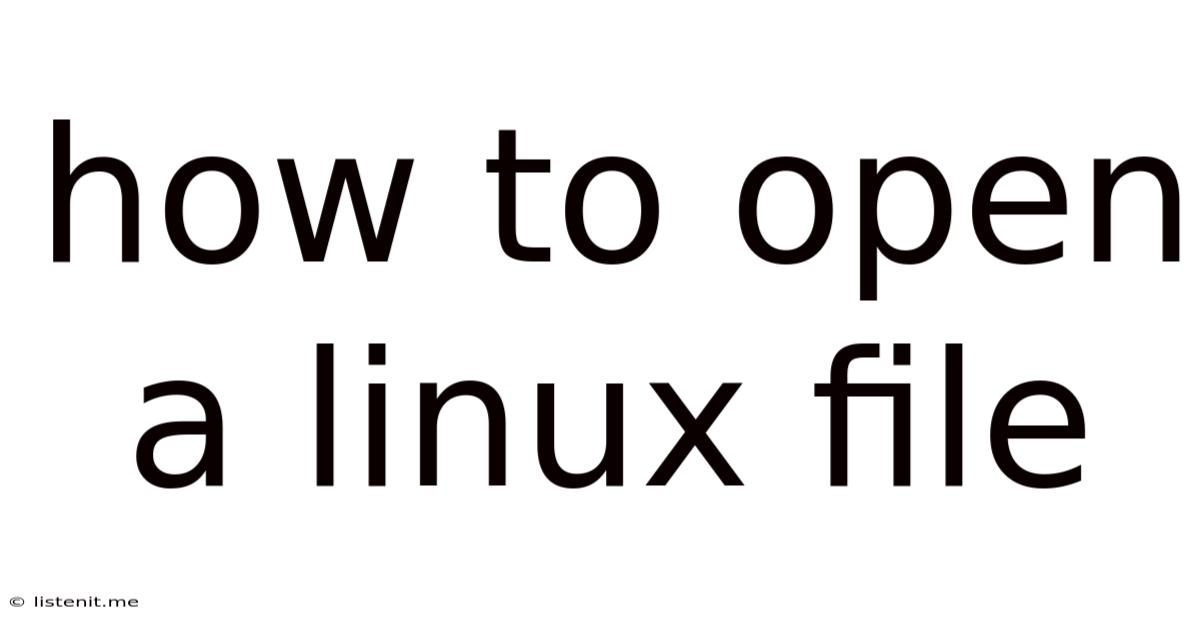
Table of Contents
How to Open a Linux File: A Comprehensive Guide
Opening files in Linux might seem daunting at first, especially for newcomers migrating from Windows or macOS. However, with a little understanding of the Linux file system and its command-line interface, you'll quickly master this essential skill. This comprehensive guide will cover various methods to open files in Linux, catering to both beginners and experienced users. We’ll explore everything from using the graphical user interface (GUI) to employing the powerful command-line tools.
Understanding the Linux File System
Before diving into the methods of opening files, let's briefly touch upon the Linux file system. Unlike Windows, which uses drive letters (C:, D:, etc.), Linux uses a hierarchical tree-like structure. The root directory, represented by a forward slash (/), is the top of this tree. All other directories and files are organized beneath it.
Understanding this structure is crucial because file paths in Linux are relative to this root directory. For example, /home/user/documents/myfile.txt signifies that myfile.txt is located within the documents directory, which is inside the user directory, which in turn is under the home directory, all stemming from the root directory (/).
Method 1: Using a Graphical File Manager (GUI)
The easiest way for most users to open a file in Linux is through a graphical file manager. Most Linux distributions come with a default file manager, such as Nautilus (GNOME), Dolphin (KDE), Thunar (XFCE), or PCManFM (LXDE). These applications provide a user-friendly interface similar to File Explorer in Windows or Finder in macOS.
Steps to Open a File using a GUI:
- Locate the File: Open your file manager. Navigate to the directory where your file is located using the directory tree or search functionality.
- Double-Click: Simply double-click the file icon. The file will open using the default application associated with its file type. For example, a
.txtfile will typically open in a text editor, a.pdffile in a PDF reader, and an image file in an image viewer. - Right-Click and Select "Open": Alternatively, you can right-click on the file and select "Open" from the context menu. This gives you a similar outcome.
- Choosing a Different Application: If the file doesn't open with the desired application, right-click the file, select "Open With," and choose the preferred application from the list.
Method 2: Using the Command Line Interface (CLI)
The command line interface, while appearing intimidating initially, offers powerful and flexible ways to interact with your Linux system, including opening files. Several commands can achieve this, depending on the file type and your desired action.
2.1 Opening Text Files with cat
The cat command is a fundamental Linux utility used for displaying the contents of a file to the terminal. While not strictly "opening" in the sense of a graphical editor, it allows you to view the file's content directly.
cat /path/to/your/file.txt
Replace /path/to/your/file.txt with the actual path to your text file. This will print the entire file's content to the terminal. For large files, this might not be ideal. Use the less command (explained below) for better handling of large files.
2.2 Viewing Files with less
The less command is a more sophisticated pager that allows you to view files page by page, making it suitable for large text files. Use the spacebar to scroll down, b to scroll up, and q to quit.
less /path/to/your/file.txt
2.3 Opening Files with Specific Applications using xdg-open
The xdg-open command is a powerful utility that leverages your desktop environment's settings to open files with the appropriate application. This ensures consistency and avoids manual configuration for each file type.
xdg-open /path/to/your/file.txt
This command will open file.txt with the default text editor configured in your system. The beauty of xdg-open lies in its adaptability; it can handle various file types, automatically selecting the correct application. For example:
xdg-open /path/to/your/image.jpg
xdg-open /path/to/your/document.pdf
These commands will open the image and PDF files using their respective default applications.
2.4 Opening Files with Specific Applications using their respective commands
Many applications have their own command-line interfaces. For example, to open a specific file with vim, use the following command:
vim /path/to/your/file.txt
Similarly, for nano:
nano /path/to/your/file.txt
Remember to replace /path/to/your/file.txt with the correct file path.
Method 3: Dealing with Different File Types
Linux, being highly versatile, supports a vast array of file types. Knowing how to handle different file extensions is essential.
3.1 Text Files (.txt, .log, .conf, etc.)
Text files are typically opened using text editors like nano, vim, emacs, or gedit. These editors allow you to view, edit, and save the contents of the files. Graphical text editors also exist and offer a more user-friendly interface.
3.2 Image Files (.jpg, .png, .gif, etc.)
Image files can be viewed using image viewers like gthumb, eog (Eye of GNOME), or imagemagick (command-line tool). Many graphical file managers also have built-in image viewing capabilities.
3.3 PDF Files (.pdf)
PDF files are commonly opened with PDF readers such as Evince, Okular, xpdf, or acroread (if installed).
3.4 Audio Files (.mp3, .wav, .ogg, etc.)
Audio files can be played with media players like VLC, Audacious, or Clementine.
3.5 Video Files (.mp4, .avi, .mkv, etc.)
Similar to audio files, video files are played with media players such as VLC, SMPlayer, or mpv.
3.6 Compressed Files (.zip, .tar, .gz, .7z, etc.)
Compressed files need to be extracted before their contents can be accessed. Tools like 7z, unzip, tar, and gzip are frequently used for this purpose. For instance:
unzip /path/to/your/file.zip
tar -xzvf /path/to/your/file.tar.gz
Remember to consult the manual pages (man unzip, man tar) for detailed instructions and options for these commands.
Troubleshooting Common Issues
4.1 Permission Errors
You might encounter permission errors when trying to open files. This means you don't have the necessary permissions to access the file. You can use the chmod command to change the file permissions:
chmod u+r /path/to/your/file.txt
This command adds read permission for the file owner. Consult the chmod manual page (man chmod) for more detailed information on permission management.
4.2 File Not Found
If you get a "file not found" error, double-check the file path. Ensure the path is correct and the file exists in the specified location. You can use the ls command to list the files in a directory to verify the file's presence.
4.3 Incorrect File Type Association
If a file opens with the wrong application, you'll need to change the default application associated with that file type in your desktop environment's settings. This process varies depending on your desktop environment.
Conclusion
Opening files in Linux offers flexibility through both GUI and CLI approaches. Mastering these methods empowers you to interact effectively with your system and manage your files efficiently. Remember to always double-check file paths and understand file permissions to avoid common issues. Experiment with different commands and explore the vast capabilities of the Linux system. With practice, navigating the Linux file system will become second nature. Don't hesitate to consult the man pages for any command you're unsure about; they are invaluable resources for understanding the nuances of each utility. Happy computing!
Latest Posts
Latest Posts
-
How To Give Cash In Gta 5 Online
Jun 16, 2025
-
Give Credit Where Credit Is Due
Jun 16, 2025
-
How Much Alcohol Can You Bring Into Japan
Jun 16, 2025
-
How To Dispose Of Mineral Spirits
Jun 16, 2025
-
I Have An Eye But I Cannot See
Jun 16, 2025
Related Post
Thank you for visiting our website which covers about How To Open A Linux File . We hope the information provided has been useful to you. Feel free to contact us if you have any questions or need further assistance. See you next time and don't miss to bookmark.