How To Not Show Mutual Friends On Facebook
listenit
Jun 16, 2025 · 6 min read
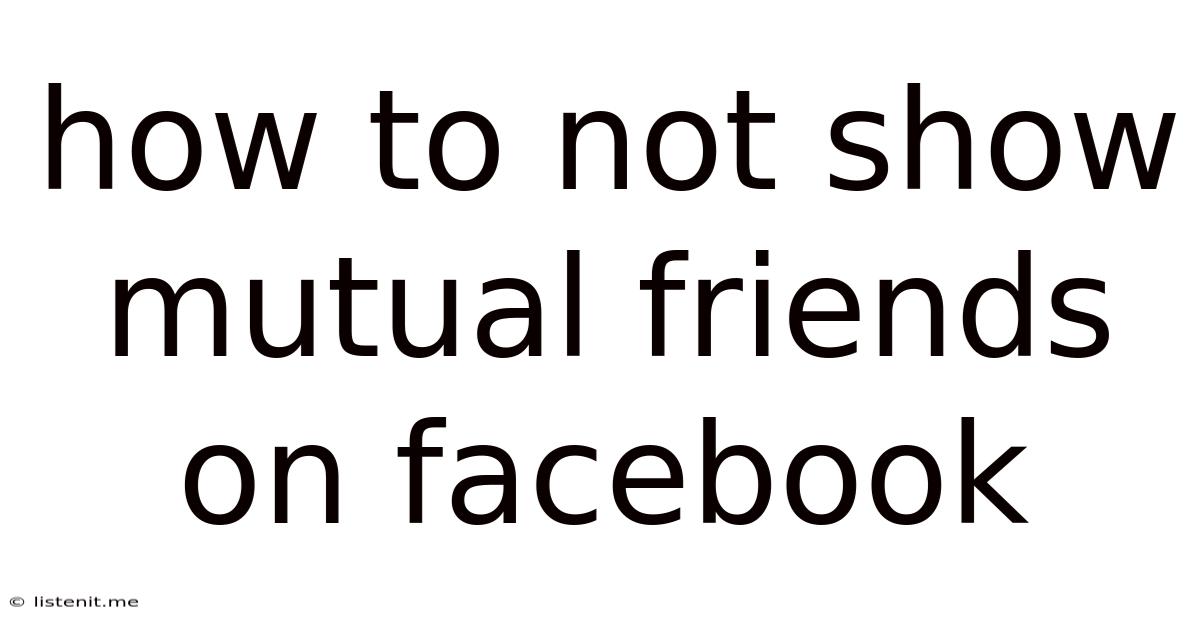
Table of Contents
How to Not Show Mutual Friends on Facebook: A Comprehensive Guide
Facebook, while a powerful tool for connection, can sometimes feel overwhelming. Knowing how to manage your privacy settings is crucial, especially when it comes to controlling who sees your friend list. One common concern is the display of mutual friends. This article will delve deep into how to minimize or completely prevent the visibility of your mutual friends to others on Facebook. We'll explore various methods, tips, and tricks to maximize your privacy and control your Facebook experience.
Understanding Facebook's Friend Visibility Settings
Before diving into the specifics, it's crucial to understand how Facebook handles friend visibility. By default, Facebook displays your mutual friends to other users. This means if someone is friends with you and another person, that mutual connection is often visible to both of them. This feature aims to facilitate connections and introduce people with shared acquaintances. However, if you prefer more privacy, you can modify these settings. It’s important to note that completely hiding all mutual friends from all users is not directly possible through a single setting. However, we can significantly reduce their visibility using a combination of approaches.
Methods to Minimize Mutual Friend Visibility
While Facebook doesn't offer a "hide all mutual friends" button, several strategies can effectively reduce their visibility. These methods work in tandem, creating a layered approach to privacy:
1. Adjusting Your Friend List Privacy Settings
This is the first line of defense. While it doesn't completely hide mutual friends, it limits who can see your entire friend list:
- Accessing Privacy Settings: Go to your Facebook profile, click the downward-facing arrow in the top right corner, and select "Settings & Privacy," then "Settings."
- Friend List Privacy: Navigate to "Privacy Shortcuts" and locate "Who can see your friend list?" Change this setting from "Public" to "Friends" or "Only Me." This significantly reduces who can see your friends, indirectly limiting the visibility of mutual friends. Choosing "Only Me" offers the highest level of privacy, but it means nobody can see your friends list at all.
Important Note: Even with this setting changed to "Friends" or "Only Me," some mutual friends might still be visible in specific contexts like suggested friends or through other people's profiles. This is because other factors influence friend visibility on Facebook's algorithm.
2. Carefully Curating Your Friend List
A proactive approach to privacy involves being selective about your Facebook friends. Avoid adding people you don't know well or with whom you don't want to share mutual connections. This prevents the creation of numerous mutual friend connections in the first place. Think of it as preventative privacy maintenance.
3. Limiting Information Shared on Your Profile
The information you share on your profile can indirectly affect the visibility of mutual friends. The less personal information you publicly display, the less likely your mutual connections are to be highlighted. This includes limiting photos, posts, and details that could inadvertently expose your social connections.
4. Understanding the "Suggested Friends" Feature
Facebook’s "Suggested Friends" feature often highlights mutual friends. While you can't directly prevent these suggestions, you can minimize their impact by:
- Being selective about accepting suggested friend requests. Only accept requests from people you know and trust.
- Regularly reviewing and removing suggested friends you don't wish to connect with.
5. Reviewing Your Friend Requests Regularly
By accepting friend requests only from people you know and trust, you’re better managing the potential exposure of your friend list. Regularly review pending requests and remove those you’re uncomfortable with.
6. Utilizing Facebook's Blocking Feature
For individuals with whom you wish to have absolutely no interaction, blocking them removes them from your friend list and prevents mutual friend visibility with them. However, this is a strong measure and should be used judiciously.
Advanced Techniques for Enhanced Privacy
Beyond the basic settings, some additional techniques can further reduce the visibility of mutual friends:
1. Regularly Reviewing Your Privacy Settings
Facebook updates its privacy policies and settings occasionally. Regularly reviewing and adjusting your privacy settings ensures you maintain optimal control over your information. Consider setting reminders to do this every few months.
2. Using Third-Party Privacy Apps (with Caution)
Several third-party apps claim to enhance Facebook privacy. However, exercise caution when using these apps. Always research thoroughly and ensure they have positive user reviews and a strong reputation before granting them access to your Facebook account. Incorrectly used, such applications could compromise your privacy further.
3. Managing Your Activity on Facebook
The more active you are on Facebook, the more data Facebook collects about your connections. By moderating your activity, you can indirectly lessen the prominence of your social network, thus reducing the chances of mutual friends being highlighted.
4. Understanding Facebook's Algorithm
Facebook's algorithm is complex and constantly evolving. It prioritizes content and connections based on various factors, including your interactions and network. By understanding how the algorithm works, you can better anticipate how your mutual friends might be displayed and adjust your activity accordingly.
Addressing Specific Scenarios
Let’s address some common scenarios concerning mutual friend visibility:
Scenario 1: A specific person keeps seeing my mutual friends. If you suspect a particular person is seeing more of your mutual friends than intended, double-check your privacy settings, especially the "Who can see your friend list?" setting. If they are seeing your entire friend list and should not be, you may need to adjust that setting or remove them from your friend list.
Scenario 2: I'm concerned about privacy when applying for jobs. Employers often check Facebook profiles. While completely preventing the visibility of mutual friends is impossible, minimizing your friend list's visibility and keeping your profile clean of potentially compromising information are the most effective strategies.
Scenario 3: My mutual friends are appearing in suggested friend requests. This is a more difficult issue to control completely. Focus on only accepting suggestions from people you know, and regularly review and remove suggested friends you're not interested in connecting with.
Conclusion: A Multi-Layered Approach to Privacy
Completely hiding mutual friends on Facebook isn't directly achievable with a single setting. However, by combining the methods outlined above – adjusting privacy settings, curating your friend list, limiting shared information, and understanding the nuances of Facebook's algorithm – you can significantly reduce the visibility of your mutual connections and enhance your privacy on the platform. Remember, maintaining privacy is an ongoing process, requiring regular review and adjustment of your settings and online behavior. Staying informed about Facebook's updates and employing a multi-layered approach is key to achieving the desired level of privacy on Facebook. Prioritize your privacy, and remember that proactive management is crucial for a more secure and controlled online experience.
Latest Posts
Latest Posts
-
Can You Put Plates In The Oven
Jun 16, 2025
-
Garage Door Opens By Itself In Middle Of Night
Jun 16, 2025
-
Can I Take Protein Powder On The Plane
Jun 16, 2025
-
How To Remove The Glue From Vinyl Flooring
Jun 16, 2025
-
Steam Deck On Screen Keyboard Desktop Mode
Jun 16, 2025
Related Post
Thank you for visiting our website which covers about How To Not Show Mutual Friends On Facebook . We hope the information provided has been useful to you. Feel free to contact us if you have any questions or need further assistance. See you next time and don't miss to bookmark.