How To Mute Calls On Whatsapp
listenit
Jun 15, 2025 · 6 min read
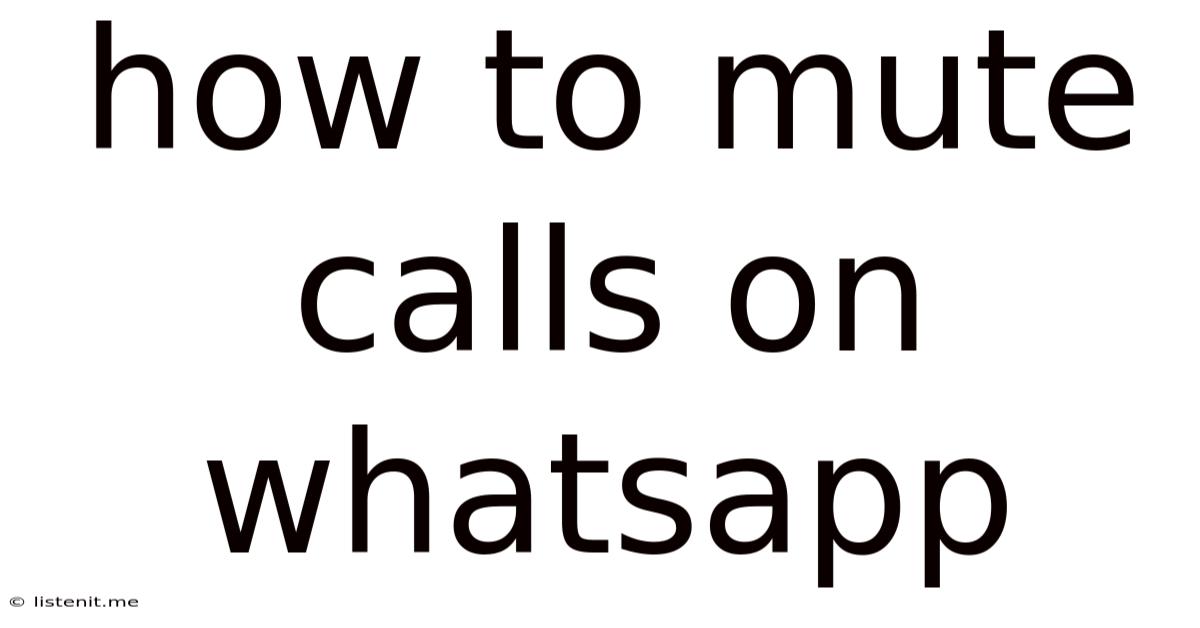
Table of Contents
How to Mute Calls on WhatsApp: A Comprehensive Guide
WhatsApp has become an indispensable communication tool for billions worldwide. While its features enhance connectivity, managing call notifications can be crucial for productivity and peace of mind. This comprehensive guide will explore various methods to mute WhatsApp calls, covering different scenarios and devices, ensuring you maintain control over your audio experience. We'll delve into muting individual calls, group calls, and even managing notifications for future calls.
Understanding WhatsApp Call Muting Options
Before diving into the specifics, it's essential to understand the various ways you can mute calls on WhatsApp. The options available depend on whether you're in an individual or group call, and whether you're using a mobile device or a desktop app. Generally, you can mute your microphone during a live call to prevent others from hearing you, and you can also mute notifications for future calls entirely.
Key Differences Between Muting During a Call and Muting Notifications
-
Muting During a Call: This temporarily silences your microphone during an active call. The other participants won't hear you, but you can still hear them. This is ideal for quick interruptions or when you need a moment of silence.
-
Muting Call Notifications: This prevents WhatsApp from making a sound when a new call comes in. You'll still receive a visual notification, but your phone won't ring or vibrate. This is excellent for focusing on work, attending a meeting, or simply needing some quiet time.
How to Mute a WhatsApp Call on Mobile (Android & iOS)
The process for muting calls on WhatsApp is remarkably similar across Android and iOS devices, though the exact button placement might slightly differ due to interface variations.
Muting During an Individual or Group Call:
-
Answer the call: Once the call connects, you'll see several options displayed on the screen.
-
Locate the Mute Button: Usually, you'll find a microphone icon with a line through it (indicating mute) prominently displayed near the bottom of the screen. This might be accompanied by other buttons such as "Speaker," "End Call," and potentially a video toggle.
-
Tap the Mute Button: A single tap on the microphone icon will mute your audio. The icon will typically change to show that the mute function is activated.
-
Unmuting: To unmute, simply tap the microphone icon again. The visual representation will revert to the standard microphone icon.
Troubleshooting Tip: If you can't find the mute button, try rotating your phone. Sometimes, the control panel is hidden until you do.
Muting WhatsApp Call Notifications:
This prevents future calls from interrupting you. Unfortunately, WhatsApp doesn't offer a dedicated "mute all calls" option directly within the app. Instead, you'll need to utilize your phone's notification settings.
Android:
-
Access your phone's Settings: Locate the settings app on your phone's home screen or app drawer.
-
Navigate to Notifications: Look for a section named "Notifications," "Sound & Notification," or something similar.
-
Find WhatsApp: In the notification settings, locate the WhatsApp app in the list of installed apps.
-
Adjust Notification Settings: You should have various options here, including toggles for notifications, sounds, vibrations, and potentially even priority settings. Disable sounds and vibrations for WhatsApp calls to mute them.
iOS:
-
Open Settings: Go to the "Settings" app on your iPhone.
-
Select Notifications: Find and tap on "Notifications."
-
Choose WhatsApp: Locate WhatsApp in the list of apps.
-
Customize Notifications: You'll see options to enable or disable various notification types. Turn off "Sounds" to mute incoming call alerts. You can also adjust the notification style and banners here.
Muting WhatsApp Calls on Desktop (Windows & macOS)
Muting calls on the WhatsApp desktop app is just as straightforward as on mobile. The controls are conveniently located within the call interface.
Muting During a Call:
-
Answer the call: When a call connects on your desktop app, the call interface will appear.
-
Locate the Mute Button: Similar to the mobile app, you will typically find a microphone icon with a line through it (the mute icon) readily available within the call window. This is usually positioned near the bottom of the screen.
-
Mute the Call: Click the mute button to silence your microphone. The icon will change to reflect the muted state.
-
Unmuting: Simply click the microphone icon again to unmute and resume audio transmission.
Muting WhatsApp Call Notifications (Desktop)
Unfortunately, the desktop app doesn't offer granular control over notification settings for WhatsApp calls. These are controlled through your operating system's notification settings (which are separate from the in-app notification controls for messages). The steps outlined for Android and iOS in the previous section regarding silencing notifications, while not directly impacting WhatsApp's notification settings, will affect any notification sounds produced by your operating system for WhatsApp calls.
Advanced Tips and Troubleshooting
-
Check your phone's volume: Ensure your phone's overall volume isn't muted. Sometimes, the phone's master volume can override individual app settings.
-
Restart your device: A simple restart can often resolve minor glitches that might interfere with notification settings.
-
Update WhatsApp: Make sure you're using the latest version of the WhatsApp app on your device. Updates often include bug fixes and improvements to features like call notifications.
-
Review your Do Not Disturb settings: If you use your phone's Do Not Disturb mode, make sure WhatsApp isn't excluded from the silent hours.
-
Examine app permissions: Verify that WhatsApp has the necessary permissions to access your microphone and notifications. On some Android devices, these permissions can be inadvertently revoked.
Beyond Muting: Managing WhatsApp Call Experiences
While muting provides immediate control, managing your overall call experience involves more than just muting calls.
Managing Group Call Notifications:
WhatsApp group calls can be particularly noisy. While muting individual calls within a group is possible, managing the volume of notifications for the group itself is advisable. Reducing the group's notification frequency can improve your overall WhatsApp experience.
Utilizing WhatsApp's Privacy Settings:
While not directly related to call muting, it's worthwhile mentioning WhatsApp's privacy settings. You can control who can call you and adjust your notification preferences to limit distractions. Careful management of your contact list and privacy settings can dramatically reduce unwanted calls and notifications.
Conclusion
Effectively managing WhatsApp calls is crucial for a productive and less stressful digital life. This guide provides a comprehensive understanding of how to mute calls, both during live conversations and for future notifications. By understanding the different options available across mobile and desktop platforms, you can tailor your WhatsApp experience to suit your specific needs and preferences. Remember to always review your device's and app's notification settings to fine-tune your preferred level of call alerts. Mastering these techniques will allow you to stay connected while maintaining control over your audio environment.
Latest Posts
Latest Posts
-
Can I Use Body Wash As Hand Soap
Jun 15, 2025
-
Does Rice Vinegar Need To Be Refrigerated
Jun 15, 2025
-
There Is No God But Allah
Jun 15, 2025
-
Can I Drive In Canada With A Us Drivers License
Jun 15, 2025
-
Kidde Fire Alarm Going Off For No Reason
Jun 15, 2025
Related Post
Thank you for visiting our website which covers about How To Mute Calls On Whatsapp . We hope the information provided has been useful to you. Feel free to contact us if you have any questions or need further assistance. See you next time and don't miss to bookmark.