How To Mass Delete Photos From Iphone
listenit
Jun 15, 2025 · 6 min read
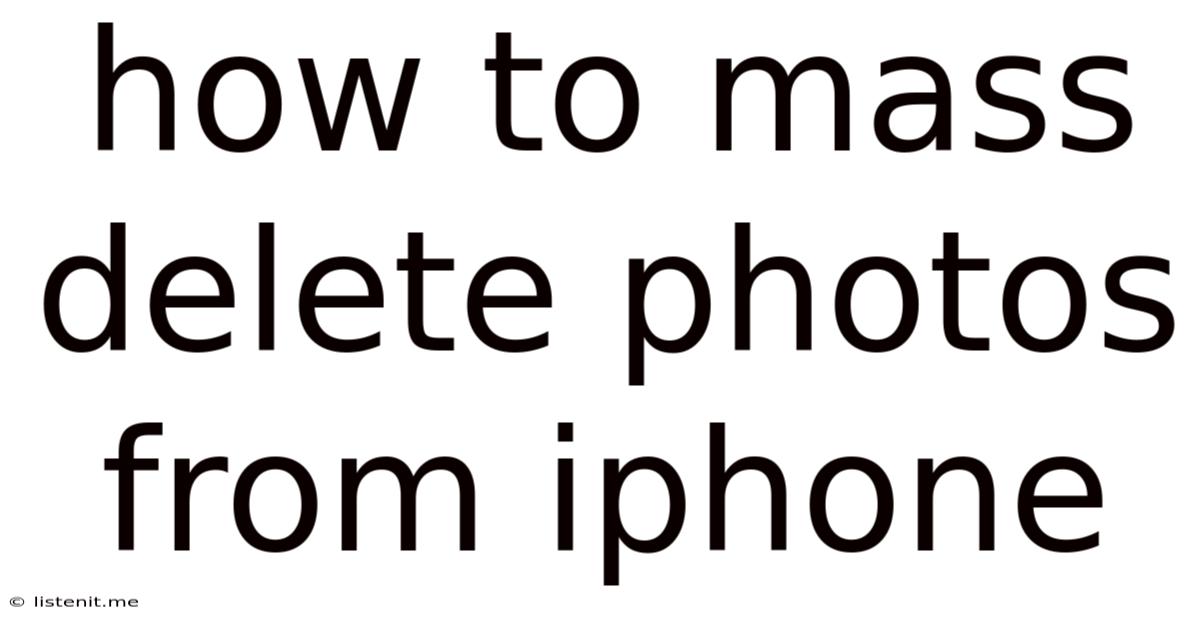
Table of Contents
How to Mass Delete Photos from iPhone: A Comprehensive Guide
Are you drowning in a sea of iPhone photos? Do you feel overwhelmed by the sheer number of pictures and videos clogging up your device's storage? You're not alone! Many iPhone users struggle with managing their photo libraries. Luckily, there are several effective ways to mass delete photos from your iPhone, reclaiming valuable storage space and restoring order to your digital life. This comprehensive guide explores various methods, catering to different preferences and technical skills. We’ll cover everything from using the built-in iOS features to leveraging third-party apps, ensuring you find the perfect solution for your needs.
Understanding iPhone Photo Storage
Before diving into deletion methods, understanding how your iPhone handles photos is crucial. Your iPhone photos are typically stored in two places:
-
On your iPhone: These are the photos readily accessible through your Photos app. They consume valuable storage space on your device.
-
In iCloud: If you have iCloud Photo Library enabled, your photos are also stored in Apple's cloud storage. This provides backup and access across your Apple devices, but still requires storage space within your iCloud plan.
Knowing where your photos reside helps you choose the most efficient deletion strategy. If you're low on device storage, deleting photos directly from your iPhone is the most immediate solution. If you need to free up iCloud space, you'll need to manage your iCloud Photo Library settings.
Method 1: Deleting Photos Directly from the Photos App
This is the most straightforward method for mass photo deletion on your iPhone. It's built directly into the iOS operating system and requires no extra apps or software.
Step-by-Step Guide:
-
Open the Photos app: Locate and tap the Photos app icon on your iPhone's home screen.
-
Navigate to Albums: At the bottom of the screen, tap "Albums."
-
Select the Album: Choose the album containing the photos you wish to delete. This could be a specific album like "Recently Added," "Selfies," or a custom album you created.
-
Select Photos: Tap "Select" in the top right corner. Now, you can tap individual photos to select them for deletion. However, for mass deletion, you can speed up the process. Try these techniques:
- Tap and drag: Hold your finger on a photo and drag it across multiple photos to select them in one swipe. This is ideal for selecting contiguous photos.
- Select All: If you want to delete all photos within an album, you can consider using this option. Be extremely cautious with this option, as there's no easy way to undo this action. Make absolutely sure this is what you intend to do.
-
Delete Photos: After selecting the photos, tap the trash can icon in the bottom right corner. Confirm the deletion by tapping "Delete [number] Photos."
-
Empty Recently Deleted: Deleted photos are moved to the "Recently Deleted" album for 30 days. To permanently remove them, open the "Recently Deleted" album and tap "Select" followed by "Delete All."
Method 2: Deleting Photos by Date
This method is particularly useful if you want to delete photos from a specific period. Let's say you want to delete all photos from a particular month or year.
Step-by-Step Guide:
-
Open the Photos app and go to the Years view: This view displays your photos grouped by year.
-
Navigate to the desired year/month: Scroll through the years until you reach the year containing the photos you want to delete. Then, tap the year to see the photos grouped by month.
-
Select Photos: Similar to Method 1, you can select individual photos or use tap and drag to select multiple photos within a month or several months.
Method 3: Using Third-Party Apps
While Apple's built-in tools are sufficient, third-party apps can sometimes offer enhanced functionality for mass photo deletion. However, always download apps from trusted sources like the App Store to avoid malware. These apps often provide additional features like:
- Advanced filtering: Deleting photos based on criteria like date, location, file size, and more.
- Batch processing: Allowing you to delete hundreds or thousands of photos at once.
- Cloud integration: Managing photos stored in various cloud services besides iCloud.
Before using any third-party app, carefully read reviews and check its permissions to ensure it's safe and reliable. Never grant an app excessive permissions it doesn't need.
Method 4: Optimizing iPhone Storage
Deleting photos is a direct solution, but optimizing your iPhone's storage can prevent future overcrowding. Here are a few tips:
-
Offload photos to iCloud: This downloads lower-resolution versions of your photos to your iPhone while keeping the originals in iCloud. It saves device storage but requires iCloud storage.
-
Reduce video quality: Videos consume significantly more storage than photos. Consider reducing the video quality when recording future videos.
-
Delete unnecessary apps: Apps, especially those with large caches, can consume considerable storage. Delete apps you no longer use.
-
Check for large files: Use the iPhone's storage management tool (Settings > General > iPhone Storage) to identify large files and folders consuming significant space.
Method 5: Using a Computer
While not a direct deletion method on the iPhone itself, using a computer offers an alternative, especially if you have many photos to delete. You can connect your iPhone to your computer using a USB cable and use the Photos app on macOS or Windows to select and delete photos.
Preventing Future Photo Overload
Preventing future photo overload is as important as deleting existing photos. Here are some proactive measures:
-
Regularly review and delete: Make it a habit to go through your photos regularly and delete unwanted ones. Aim for a weekly or monthly review.
-
Use albums strategically: Organize your photos into albums based on events, people, or categories. This makes finding and deleting specific photos much easier.
-
Utilize cloud storage wisely: If using iCloud Photo Library or other cloud services, manage your storage quotas proactively. Delete older photos you no longer need access to.
Conclusion
Mass deleting photos from your iPhone doesn't have to be a daunting task. By utilizing the methods outlined in this guide, you can effectively manage your photo library, reclaim valuable storage space, and prevent future storage issues. Remember to always back up your important photos before undertaking any mass deletion, just in case something goes wrong. Choose the method that best suits your technical skill and the scale of your photo library. Whether it's using the built-in Photos app, exploring third-party apps, or leveraging your computer, you now have the tools to regain control of your iPhone's storage. Happy cleaning!
Latest Posts
Latest Posts
-
Is Watching Porn Is A Crime
Jun 16, 2025
-
Is Calculus Harder Than Advanced Functions
Jun 16, 2025
-
Story Of The Birds And The Bees
Jun 16, 2025
-
Mary And Joseph On The Donkey
Jun 16, 2025
-
Best Thing To Get Rid Of Silverfish
Jun 16, 2025
Related Post
Thank you for visiting our website which covers about How To Mass Delete Photos From Iphone . We hope the information provided has been useful to you. Feel free to contact us if you have any questions or need further assistance. See you next time and don't miss to bookmark.