How To Lock A Layer In Photoshop
listenit
Jun 16, 2025 · 7 min read
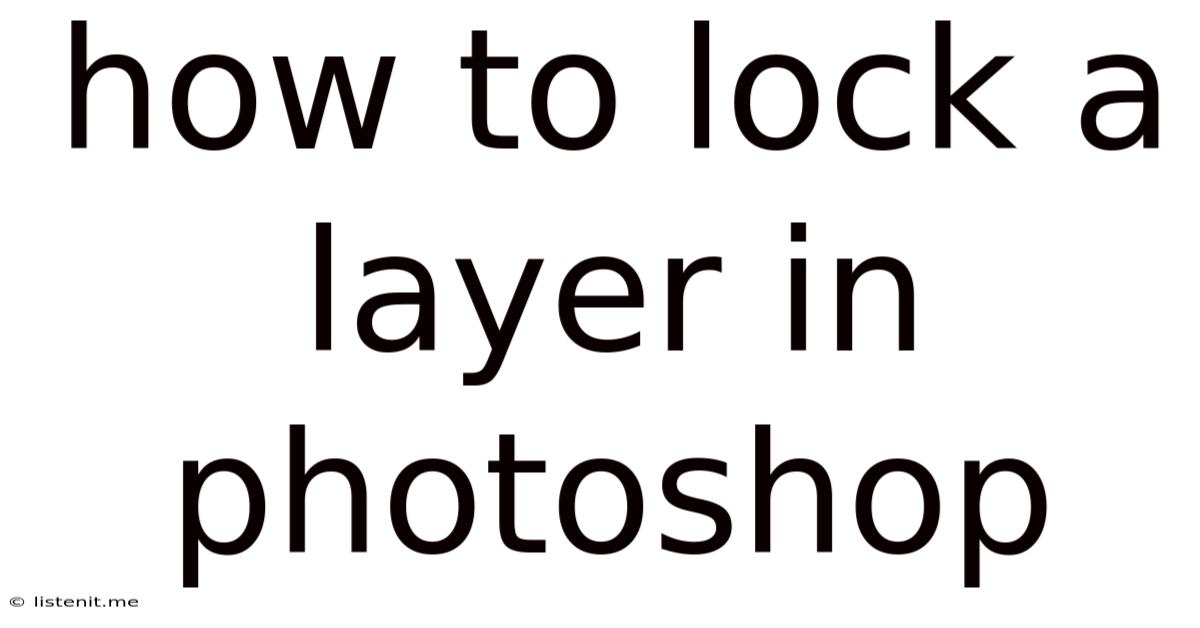
Table of Contents
How to Lock Layers in Photoshop: A Comprehensive Guide
Locking layers in Photoshop is a fundamental skill for any serious user. It's a crucial technique for preventing accidental edits and maintaining a clean, organized workflow. This comprehensive guide will walk you through every aspect of layer locking in Photoshop, covering various lock types, their functionalities, and practical applications. We'll explore how mastering these techniques can significantly improve your editing efficiency and prevent frustrating mistakes.
Understanding Layer Locking Mechanisms in Photoshop
Photoshop offers several ways to lock layers, each providing a different level of protection. Understanding the nuances of each lock type is key to using them effectively. Let's break down the different lock options available in the Layers panel:
1. The Lock Transparency Lock: Protecting Transparent Pixels
The Lock Transparency option prevents any edits from affecting the transparent areas of a layer. This is particularly useful when working with images that have transparent backgrounds or elements with partially transparent areas. Any brush strokes, adjustments, or edits will only affect the opaque pixels, leaving the transparent areas untouched.
How to Use It:
- Select the layer: Click on the layer thumbnail in the Layers panel.
- Locate the Lock Transparency icon: This icon resembles a checkered box. It's located in the top section of the Layers panel.
- Click the Lock Transparency icon: This activates the lock, and the icon will become highlighted.
Practical Application: Imagine you have a logo on a transparent background that you want to add to a photo. Locking transparency will prevent any accidental edits from spilling over onto the background.
2. The Lock Position Lock: Preventing Layer Movement
The Lock Position option prevents you from moving the layer around the canvas. This is invaluable when you have elements precisely placed that you don't want to accidentally nudge or reposition. This lock preserves the layer's position relative to other layers and the canvas.
How to Use It:
- Select the layer: Click on the layer thumbnail.
- Locate the Lock Position icon: This icon resembles a crosshair or a square with a cross.
- Click the Lock Position icon: This locks the layer's position.
Practical Application: This is perfect for intricate compositions where maintaining the exact placement of text, objects, or graphic elements is crucial.
3. The Lock Image Pixels Lock: Protecting Pixel Data
The Lock Image Pixels option is the most restrictive. It completely prevents any edits to the pixels themselves. This is ideal for preserving perfectly rendered elements or protecting layers you’ve painstakingly worked on, preventing accidental brush strokes, adjustments, or any other edits from altering the existing pixel data. Effectively, the layer becomes read-only.
How to Use It:
- Select the Layer: Click on the layer thumbnail.
- Locate the Lock Image Pixels icon: This icon represents a padlock symbol.
- Click the Lock Image Pixels icon: This will completely lock all pixel data on the selected layer.
Practical Application: Perfect for base layers of an image or any completed elements within a design that need to remain untouched.
4. The Lock All Lock: Combining Multiple Locks
The Lock All option is a combination of Lock Transparency, Lock Position, and Lock Image Pixels. It effectively offers maximum protection, completely preventing any edits, movement, or changes to the locked layer.
How to Use It:
- Select the layer: Click on the layer thumbnail.
- Locate the Lock All icon: This icon typically appears as a padlock with a square around it. Not all versions of Photoshop may visibly display this separate icon, but this combined lock is applied when you check all three options mentioned above.
- Click the Lock All icon: This locks the layer completely against any kind of alteration or movement.
Practical Application: This is your go-to option when you need absolute protection for a layer; you want to ensure no accidental edits occur.
Unlocking Layers: Releasing the Locks
Unlocking layers is just as simple as locking them. Simply click on the relevant lock icon again to disable it. The icons will become unhighlighted, indicating that the lock is deactivated. You can unlock any combination of locks individually, depending on your needs.
Working with Layer Masks and Locking
Layer masks are a powerful tool in Photoshop, and their interaction with layer locks is important to understand. While you can lock a layer with a layer mask applied, the mask itself will remain editable. You can still modify the mask to reveal or hide portions of the layer without changing the layer's locked pixel data or position. This gives you precise control over visibility without compromising the integrity of the locked layer.
Preventing Mistakes: Practical Applications of Layer Locking
Beyond the technical aspects, understanding how and when to lock layers is crucial for maintaining a streamlined and error-free workflow. Here are some practical scenarios where effectively locking layers becomes essential:
- Complex compositions: When working with multiple layers and elements, locking layers prevents accidental selection and edits. It helps you maintain organization and prevents ruining hours of work on a single misplaced click.
- Collaborative projects: If you're working with a team, locking layers ensures that others don't accidentally modify your completed work. This protects layers of the design that are complete and should be left untouched.
- Base layers: Locking base layers protects the foundation of your design, ensuring that any further edits don’t impact the underlying image or elements.
- Preserving high-resolution assets: Locking layers with high-resolution images prevents accidental damage or changes to important resources.
- Templates and pre-designed elements: Lock layers in templates to preserve their structures, allowing modifications of other layers without affecting the original template’s design.
- Non-destructive editing: Locking layers enables non-destructive editing techniques. This is especially important if you're using adjustment layers; if you modify the original layer, you’ll lose the flexibility offered by adjustment layers.
Troubleshooting Common Issues
While layer locking is generally straightforward, occasional issues might arise. Let's explore some common problems and solutions:
- Inability to lock a layer: Ensure that you have the layer correctly selected. You can only lock a single layer at a time; not all layers can be locked at once.
- Unexpected behavior after locking: Double-check that you’ve selected the correct lock type. Understanding the difference between each lock is vital for predictable results.
- Layer remains editable despite being locked: Verify that no layer styles or smart filters are affecting the layer’s behavior. If a lock seems to not be applying, check that the layer is not part of a layer group that has specific permissions overriding the individual layer's locks.
Advanced Techniques: Leveraging Layer Locking for Efficiency
Mastering layer locking isn’t just about preventing mistakes; it’s about building a more efficient and organized workflow. Here are some advanced tips:
- Color-coding layers: Combine layer locking with color-coding for a more intuitive workflow. This visual organization makes it easier to identify which layers are locked and their purpose within your design.
- Layer groups and locking: Use layer groups to organize layers logically, and lock entire groups to control access to multiple elements at once. This combines the organization of groups with the protection afforded by the lock feature.
- Customizing the Layers Panel: Adjust the Layers Panel settings to show only the lock icons, which significantly streamlines your visual interaction with layers. This can boost efficiency and ensure you can quickly tell which layers are locked.
- Keyboard Shortcuts: Learn keyboard shortcuts to speed up the locking and unlocking process. This makes your workflow significantly faster, allowing for quicker editing and fewer clicks.
Conclusion: Mastering Layer Locks for Professional Results
Locking layers in Photoshop is more than just a basic function; it’s a critical skill that separates casual users from professionals. By understanding the different lock types, their applications, and advanced techniques, you can significantly enhance your workflow, prevent errors, and deliver polished, high-quality results. Mastering this seemingly simple tool will dramatically elevate your Photoshop skills and contribute to a more efficient and enjoyable editing experience. Remember to practice regularly and experiment with different techniques to fully grasp the power of layer locking in your projects.
Latest Posts
Latest Posts
-
3 4 Plywood Subfloor Tongue And Groove
Jun 16, 2025
-
How To Install Thermostat For Baseboard Heater
Jun 16, 2025
-
How To Say Talk To You Tomorrow
Jun 16, 2025
-
How To Get Out Of A Headlock
Jun 16, 2025
-
Do A Full House Beat A Flush
Jun 16, 2025
Related Post
Thank you for visiting our website which covers about How To Lock A Layer In Photoshop . We hope the information provided has been useful to you. Feel free to contact us if you have any questions or need further assistance. See you next time and don't miss to bookmark.