How To Graph An Absolute Value On A Graphing Calculator
listenit
May 11, 2025 · 6 min read
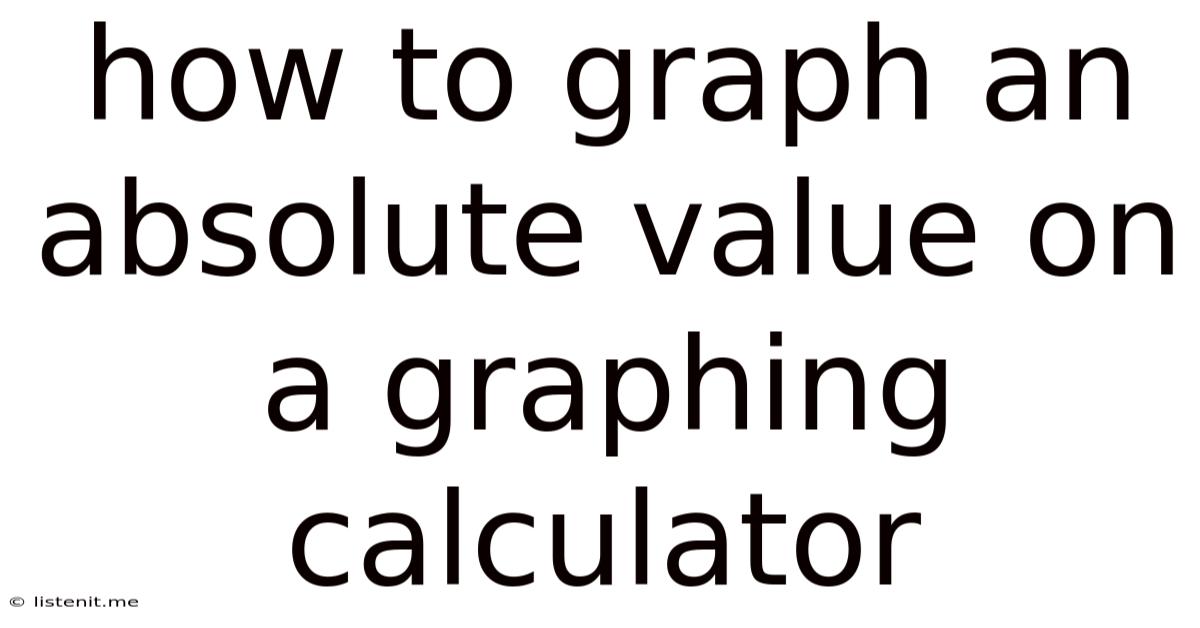
Table of Contents
How to Graph an Absolute Value on a Graphing Calculator
Graphing absolute value functions on a graphing calculator can seem daunting at first, but with a little understanding of the absolute value function and the capabilities of your calculator, it becomes a straightforward process. This comprehensive guide will walk you through the steps, covering different calculator models and addressing common issues you might encounter. We'll explore various approaches and provide tips for accurate and efficient graphing.
Understanding the Absolute Value Function
Before diving into the graphing process, let's refresh our understanding of the absolute value function. The absolute value of a number is its distance from zero, always resulting in a non-negative value. Mathematically, it's represented as |x|.
- |x| = x if x ≥ 0
- |x| = -x if x < 0
This means that the absolute value function "folds" the negative part of a graph onto the positive x-axis. Understanding this fundamental characteristic is crucial for interpreting the graphs you'll create.
Graphing Absolute Value Functions on Different Calculator Models
The specific steps for graphing absolute value functions vary slightly depending on the calculator model you're using. This guide covers some of the most popular models, but the core concepts remain the same.
Graphing on TI-83/84 Plus Series Calculators
The TI-83/84 Plus series is a popular choice among students and educators. Here's how to graph absolute value functions on these calculators:
-
Accessing the Absolute Value Function: The absolute value function is found in the MATH menu. Press the
MATHbutton, then use the right arrow key to navigate to theNUMmenu. Option 1,abs(, is the absolute value function. -
Entering the Function: Let's say you want to graph the function y = |x - 2|. Press
Y=to access the function editor. Then, enter the function as follows:abs(X - 2). Remember to use theX,T,θ,nbutton to input the variable 'x'. -
Setting the Window: Before graphing, it's important to set the viewing window appropriately. Press
WINDOWto adjust the parameters. Experiment with different values for Xmin, Xmax, Ymin, and Ymax to find a suitable view of your graph. A good starting point might be:Xmin = -5Xmax = 10Ymin = -5Ymax = 10
-
Graphing the Function: Press
GRAPHto display the graph of y = |x - 2|. You should see a V-shaped graph with the vertex at (2,0).
Graphing on TI-Nspire Calculators
TI-Nspire calculators offer a more sophisticated interface. The process is slightly different:
-
Accessing the Absolute Value Function: Press the
CATALOGbutton (usually accessed by pressing [2nd] then [0]). Scroll down until you find theabs(function and pressENTER. -
Entering the Function: Similar to the TI-83/84 Plus, you would enter your function in the function editor (usually accessed by pressing
taba few times). For y = |x + 1|, you would enterabs(x + 1). Note that the variable 'x' might be represented slightly differently depending on your calculator settings. -
Setting the Graph View: The window settings are adjusted similarly to the TI-83/84 Plus, but the interface might be slightly different. Look for options to adjust the Xmin, Xmax, Ymin, and Ymax values.
-
Graphing the Function: Press the equivalent of the
GRAPHbutton to display the graph.
Graphing on Casio Calculators
Casio graphing calculators also have slightly different methods. Consult your calculator's manual for specific instructions; the general steps are similar:
-
Finding the Absolute Value Function: The absolute value function is usually found within a menu of mathematical functions. Look for a symbol that resembles
| |orabs(). -
Inputting the Function: Enter your absolute value function in the function editor. The variable 'x' is usually represented by an
Xorxkey on the calculator. -
Adjusting the Viewing Window: Use the settings to adjust Xmin, Xmax, Ymin, and Ymax to fit your graph.
-
Graphing: Press the
GRAPHorDRAWbutton to display the graph.
Handling More Complex Absolute Value Functions
The principles remain the same for more complex functions. For example:
-
y = 2|x + 3| - 1: This function involves a vertical stretch (the 2), a horizontal shift (-3), and a vertical shift (-1). You will input this exactly as it appears into your calculator, ensuring you use the correct absolute value function.
-
y = |-x² + 4|: This involves a quadratic function within the absolute value. The calculator will handle the order of operations correctly. The negative values of the parabola will be reflected across the x-axis.
Troubleshooting and Tips for Accurate Graphing
-
Incorrect Graph Appearance: If the graph appears distorted or incorrect, double-check that you've entered the function correctly and adjusted the window settings appropriately.
-
Error Messages: If you receive an error message, carefully review the syntax of your function. Ensure that you have correctly used parentheses and are using the appropriate absolute value function.
-
Understanding Vertex and Transformations: Remember that the vertex of a basic absolute value function, y = |x|, is at (0,0). Transformations (shifts, stretches, reflections) will change the vertex's location. Understanding these transformations helps you predict the graph's shape and adjust the window accordingly.
-
Using the Table Feature: Most graphing calculators have a table feature that displays the x and y values of the function. This can be helpful for verifying that the graph is correct. Check your calculator manual for specifics.
-
Zoom Features: Utilize the zoom features on your calculator to refine the view of your graph. You can zoom in on specific areas or zoom out to see the overall behavior of the function.
-
Trace Function: Many calculators have a trace feature that allows you to move a cursor along the graph, showing the x and y coordinates at each point. This can be valuable for accurately identifying key features like the vertex.
Beyond Basic Graphing: Exploring Applications
Graphing absolute value functions is not just an exercise in calculator use. It has practical applications in various fields, including:
-
Physics: Absolute value is used to represent magnitudes, such as distance or speed, ignoring direction.
-
Engineering: Absolute value functions appear in models related to signal processing and control systems.
-
Computer Science: Absolute value is essential in algorithms and data structures related to distance calculations and error correction.
-
Mathematics: Absolute value is fundamental in calculus, linear algebra, and complex analysis.
By mastering the techniques outlined in this guide, you'll be well-equipped to graph absolute value functions accurately and efficiently using your graphing calculator. Remember to consult your calculator's manual for specific instructions and explore the various features it offers to enhance your graphing experience. This will not only improve your understanding of absolute value functions but also expand your ability to tackle more complex mathematical problems.
Latest Posts
Latest Posts
-
Why Do Electric Field Lines Never Cross
May 13, 2025
-
1 10 As A Percent And Decimal
May 13, 2025
-
Can All Minerals Be A Gemstone
May 13, 2025
-
Multicellular Heterotrophs Without A Cell Wall
May 13, 2025
-
What Are The Gcf Of 48
May 13, 2025
Related Post
Thank you for visiting our website which covers about How To Graph An Absolute Value On A Graphing Calculator . We hope the information provided has been useful to you. Feel free to contact us if you have any questions or need further assistance. See you next time and don't miss to bookmark.