How To Get Out Of Sudo Su
listenit
Jun 16, 2025 · 5 min read
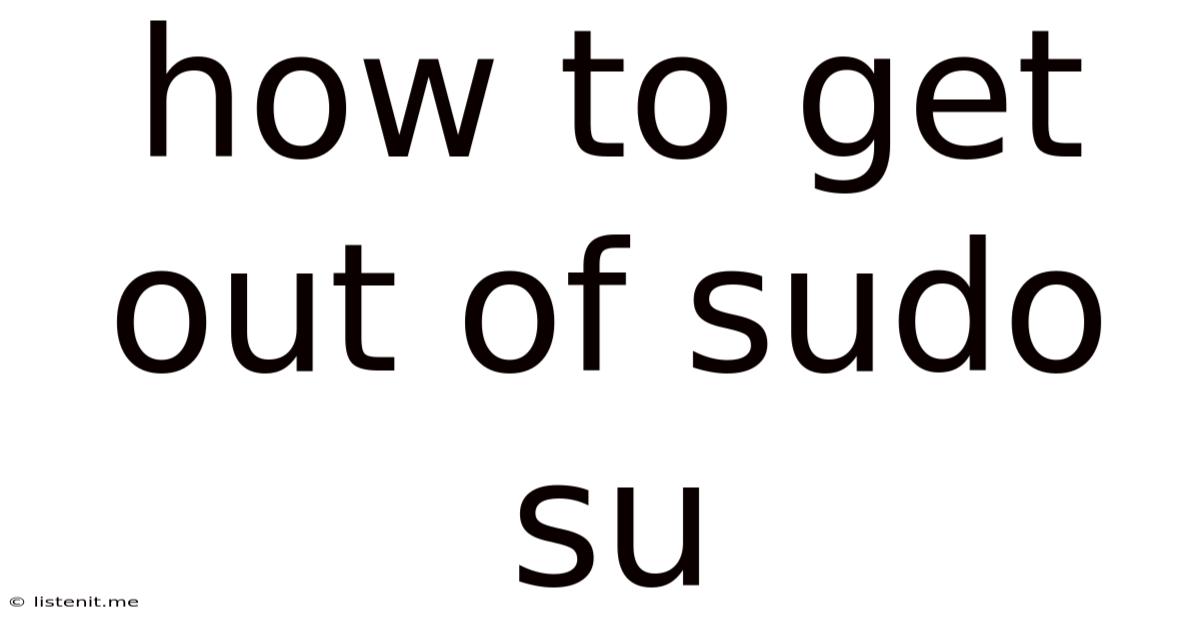
Table of Contents
How to Exit sudo su: A Comprehensive Guide
Many Linux users employ the sudo su command to gain root privileges, effectively switching to the superuser account. However, knowing how to gracefully exit this elevated session is crucial for maintaining system security and preventing accidental modifications. This comprehensive guide explores various methods to exit sudo su, addressing potential issues and offering best practices for secure root access.
Understanding sudo su
Before diving into the exit methods, let's clarify what sudo su does. sudo (superuser do) allows a regular user to execute commands with root privileges. su (switch user) changes the user's effective ID to that of another user, typically root. Combining them, sudo su grants the user a full root shell, offering complete control over the system. This powerful command requires careful handling.
Methods to Exit sudo su
Exiting a sudo su session is straightforward, but understanding the nuances of each method ensures a clean and safe logout.
1. The exit Command: The Standard Approach
The most common and reliable method is the simple exit command. Typing exit at the root prompt and pressing Enter will terminate the root shell and return you to your original user session. This is the preferred method due to its simplicity and effectiveness.
Example:
# This is the root prompt after using sudo su
root@your_system:~# exit
After executing exit, you'll be back to your regular user account.
2. Ctrl+D: The Keyboard Shortcut
Alternatively, pressing Ctrl+D (Control + D) at the root prompt achieves the same result as the exit command. This keyboard shortcut is a convenient alternative, particularly for users familiar with command-line interfaces.
Example:
Pressing Ctrl+D at the root@your_system:~# prompt will terminate the root shell.
3. Logging Out: A More Comprehensive Exit
For a more thorough logout, use the logout command. This not only terminates the root shell but also logs you out of your current user session. This is suitable when you want to completely disconnect from the system.
Example:
root@your_system:~# logout
After executing logout, your session will be terminated.
4. Closing the Terminal Window: The Simplest Approach (But Least Recommended)
The simplest way to exit is to close the terminal window. However, this method is strongly discouraged for several reasons:
- Unsaved changes: Any unsaved changes to configuration files or other data will be lost. This can lead to system instability or data corruption.
- Running processes: Any processes running as root will be abruptly terminated, potentially causing issues.
- Inconsistent behavior: The behaviour of closing the terminal might vary across different terminal emulators and system configurations.
While convenient, it is an unreliable method that poses significant risks. Always use the exit or logout commands to ensure a clean and safe exit from the root session.
Troubleshooting Potential Issues
Although exiting sudo su is generally straightforward, occasional issues might arise. Let's address some potential problems.
1. Stuck in a Root Shell: Unexpected Behavior
If you find yourself unable to exit using the standard methods (exit, Ctrl+D, logout), there might be a problem with the shell itself. Try the following:
- Check for running processes: Use the
ps aux | grep rootcommand to identify any processes running as root that might be preventing a clean exit. Terminate any unnecessary processes usingkillcommand. - Try different commands: Experiment with slightly different commands, like
exit 0orlogout -f(force logout). - Restart the terminal: If all else fails, restarting the terminal emulator might resolve the issue.
- Reboot the system: As a last resort, rebooting the system will ensure a complete termination of all processes, including the root shell. However, this should only be used as a last option.
2. Permissions Issues: Dealing with Unexpected Errors
Permission errors might prevent you from exiting the root shell. This usually indicates a problem with the system's file system or permissions. Attempt to troubleshoot these by:
- Verifying file system integrity: Run a file system check using tools like
fsck(after backing up your data). - Checking permissions: Examine the permissions of critical system files to ensure they are appropriately set.
- Repairing corrupted files: Identify and repair any corrupted system files that might be hindering a clean exit. Consult your Linux distribution's documentation for methods of repairing system files.
Best Practices for Secure Root Access
Maintaining security when utilizing sudo su is paramount. Here are some crucial best practices:
- Minimize root time: Only use root privileges when absolutely necessary. Avoid remaining in a root session for extended periods.
- Use
sudofor individual commands: Instead ofsudo su, usesudobefore individual commands to limit your exposure to root privileges. This minimizes the risk of accidental damage. - Regular system updates: Keep your system up-to-date with security patches to minimize vulnerabilities.
- Strong passwords: Employ strong and unique passwords for all users, particularly the root account.
- Regular backups: Regularly back up your critical data to prevent data loss in case of unforeseen events.
Alternatives to sudo su
While sudo su provides convenient root access, consider alternatives for enhanced security and best practices.
sudo -i: This command opens a root shell, but it offers a better approach to managing temporary root access. Unlikesudo su, it sets up a cleaner environment.- Using
sudobefore individual commands: This is the recommended method for most tasks. Only elevate privileges when executing specific commands needing root access. This method limits the duration of your elevated privileges.
Conclusion
Exiting sudo su is crucial for maintaining system stability and security. By using the recommended methods (exit, Ctrl+D, or logout), you ensure a clean logout and prevent potential issues. Remember, minimizing root time and adhering to security best practices are vital for a secure and stable Linux system. Always prioritize safe and responsible usage of root privileges. Remember to consult your distribution’s documentation for more specific instructions and to troubleshoot any unexpected issues that may arise.
Latest Posts
Latest Posts
-
Horizontally Compressed By A Factor Of 1 2
Jun 17, 2025
-
How Many Transistors In A Cpu
Jun 17, 2025
-
How To Get Food Dye Out Of Your Hands
Jun 17, 2025
-
Hope All Is Well For You
Jun 17, 2025
-
Frost Free Hose Bib Repair Kit
Jun 17, 2025
Related Post
Thank you for visiting our website which covers about How To Get Out Of Sudo Su . We hope the information provided has been useful to you. Feel free to contact us if you have any questions or need further assistance. See you next time and don't miss to bookmark.